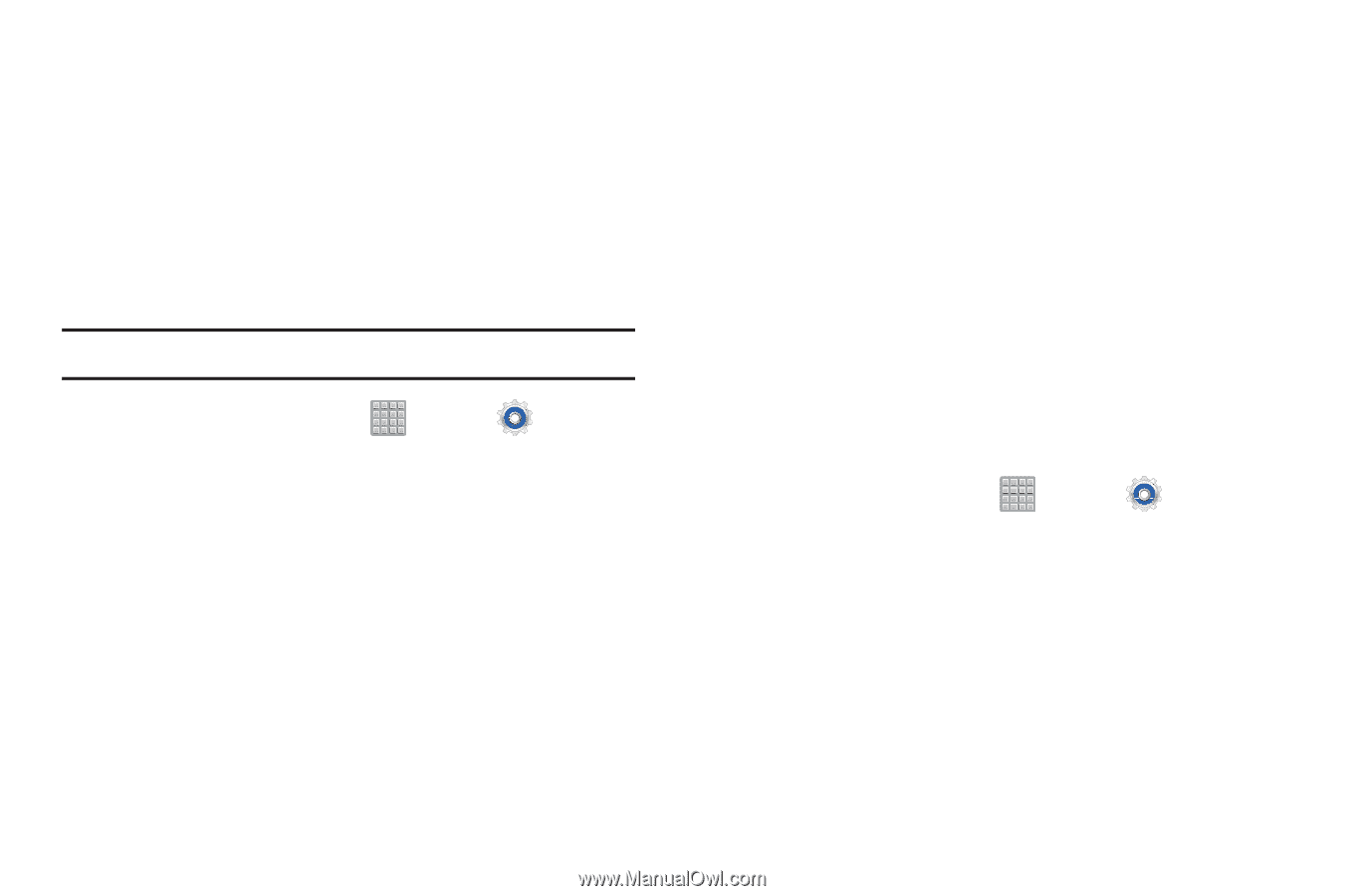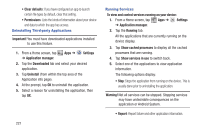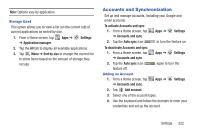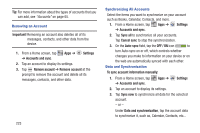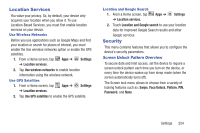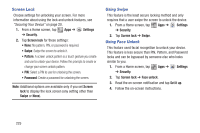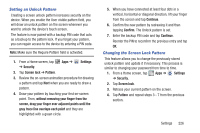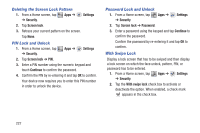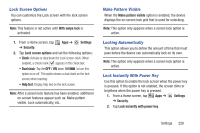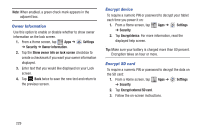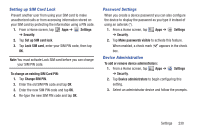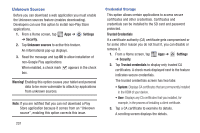Samsung SGH-T779 User Manual Ver.uvlj4_f8 (English(north America)) - Page 231
Setting an Unlock Pattern, Changing the Screen Lock Pattern, gray trace line overlaps each point - unlock code
 |
View all Samsung SGH-T779 manuals
Add to My Manuals
Save this manual to your list of manuals |
Page 231 highlights
Setting an Unlock Pattern Creating a screen unlock pattern increases security on the device. When you enable the User visible pattern field, you will draw an unlock pattern on the screen whenever you want to unlock the device's touch screen. The feature is now paired with a backup PIN code that acts as a backup to the pattern lock. If you forget your pattern, you can regain access to the device by entering a PIN code. Note: Make sure the Require Pattern field is activated. 1. From a Home screen, tap ➔ Security. Apps ➔ Settings 2. Tap Screen lock ➔ Pattern. 3. Review the on-screen animation procedure for drawing a pattern and tap Next when you are ready to draw a pattern. 4. Draw your pattern by touching your first on-screen point. Then, without removing your finger from the screen, drag your finger over adjacent points until the gray trace line overlaps each point and they are highlighted with a green circle. 5. When you have connected at least four dots in a vertical, horizontal or diagonal direction, lift your finger from the screen and tap Continue. 6. Confirm the new pattern by redrawing it and then tapping Confirm. The Unlock pattern is set. 7. Enter the backup PIN code and tap Continue. Reenter the PIN to reconfirm the previous entry and tap OK. Changing the Screen Lock Pattern This feature allows you to change the previously stored unlock pattern and update it if necessary. This process is similar to changing your password from time to time. 1. From a Home screen, tap Apps ➔ Settings ➔ Security. 2. Tap Screen lock. 3. Retrace your current pattern on the screen. 4. Tap Pattern and repeat steps 3 - 7 from the previous section. Settings 226