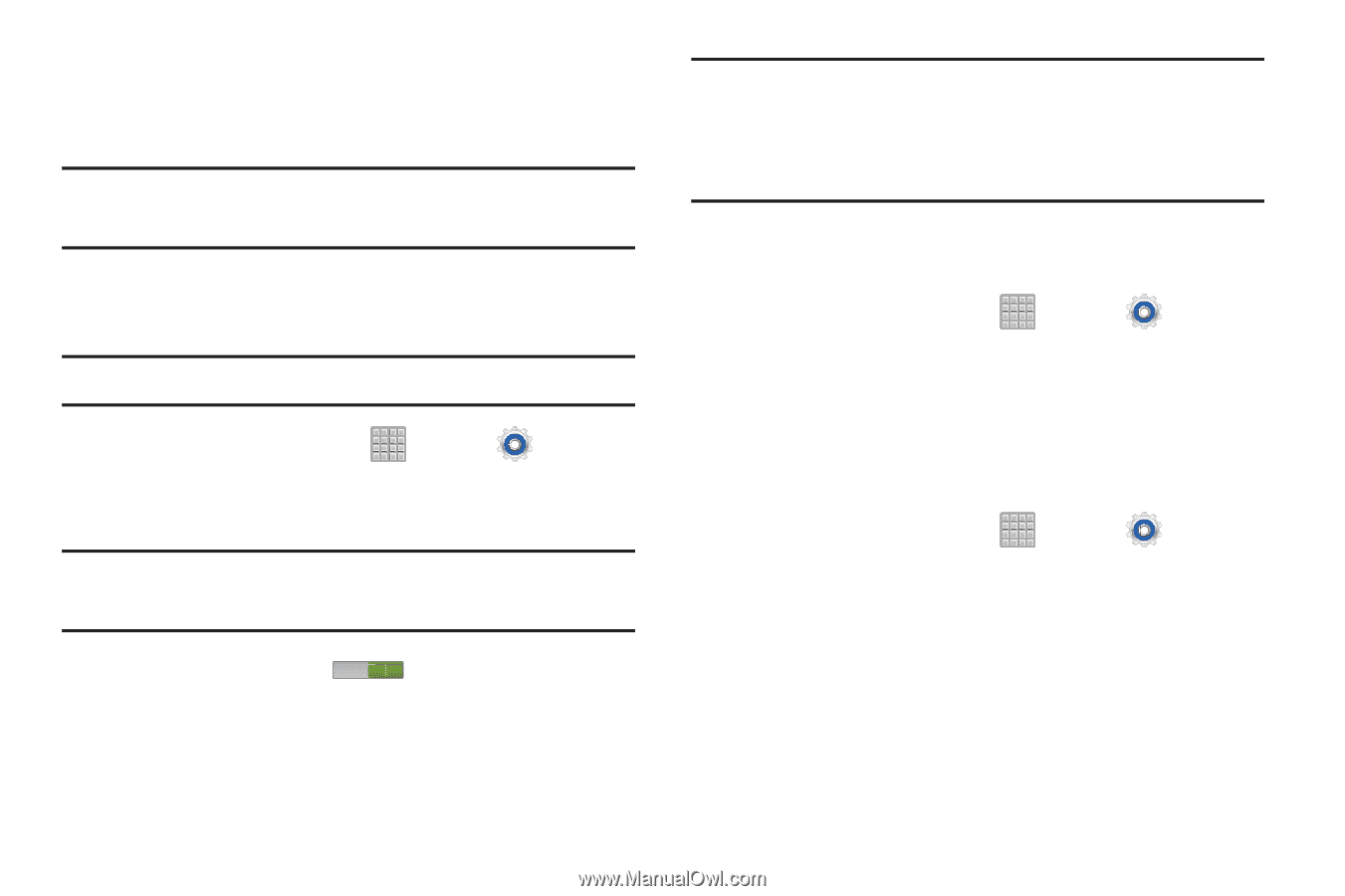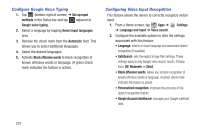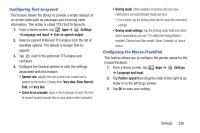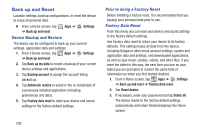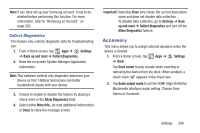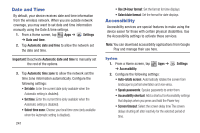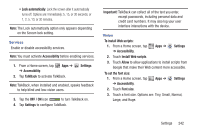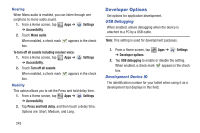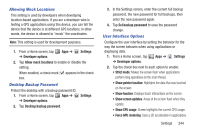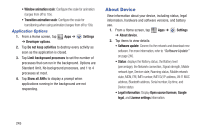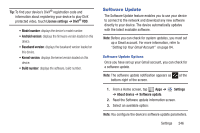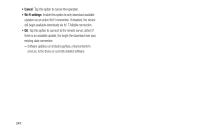Samsung SGH-T779 User Manual Ver.uvlj4_f8 (English(north America)) - Page 247
Accessibility, Settings, TalkBack, OFF / ON, Important, To install Web scripts, Allow
 |
View all Samsung SGH-T779 manuals
Add to My Manuals
Save this manual to your list of manuals |
Page 247 highlights
• Lock automatically: Lock the screen after it automatically turns off. Options are: Immediately; 5, 15, or 30 seconds; or 1, 2, 5, 10, or 30 minutes. Note: The Lock automatically option only appears depending on the Screen lock setting. Services Enable or disable accessibility services. Note: You must activate Accessibility before enabling services. 1. From a Home screen, tap ➔ Accessibility. Apps ➔ 2. Tap TalkBack to activate TalkBack. Settings Note: TalkBack, when installed and enabled, speaks feedback to help blind and low-vision users. 3. Tap the OFF / ON icon to turn TalkBack on. 4. Tap Settings to configure TalkBack. Important! TalkBack can collect all of the text you enter, except passwords, including personal data and credit card numbers. It may also log your user interface interactions with the device. Vision To install Web scripts: 1. From a Home screen, tap ➔ Accessibility. Apps ➔ Settings 2. Touch Install Web scripts. 3. Touch Allow to allow applications to install scripts from Google that make their Web content more accessible. To set the font size: 1. From a Home screen, tap ➔ Accessibility. Apps ➔ Settings 2. Touch Font size. 3. Touch a font size. Options are: Tiny, Small, Normal, Large, and Huge. Settings 242