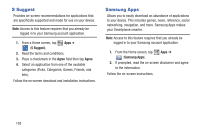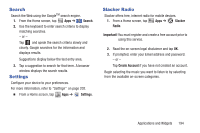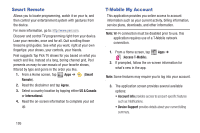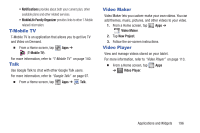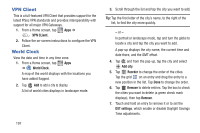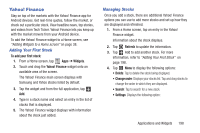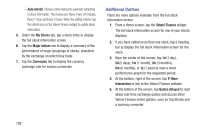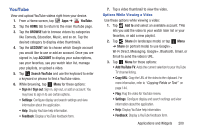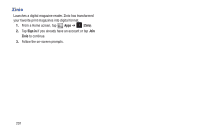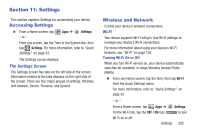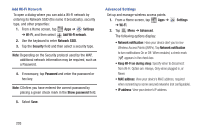Samsung SGH-T779 User Manual Ver.uvlj4_f8 (English(north America)) - Page 203
Yahoo! Finance, Adding Your First Stock, Managing Stocks
 |
View all Samsung SGH-T779 manuals
Add to My Manuals
Save this manual to your list of manuals |
Page 203 highlights
Yahoo! Finance Stay on top of the markets with the Yahoo! Finance app for Android devices. Get real-time quotes, follow the market, or check out a particular stock. View headline news, top stories, and videos from Tech Ticker. Yahoo! Finance lets you keep up with the market movers from your Android device. To add the Yahoo! Finance widget to a Home screen, see "Adding Widgets to a Home screen" on page 38. Adding Your First Stock To add your first stock: 1. From a Home screen, tap Apps ➔ Widgets. 2. Touch and drag the Yahoo! Finance widget onto an available area of the screen. The Yahoo! Finance main screen displays with Samsung and Yahoo stocks listed by default. 3. Tap the widget and from the full application, tap Add. 4. Type in a stock name and select an entry in the list of stocks that is displayed. 5. The Yahoo! Finance widget displays with information about the stock just added. Managing Stocks Once you add a stock, there are additional Yahoo! Finance options you can use to add more stocks and set up how they are displayed and refreshed. 1. From a Home screen, tap an entry in the Yahoo! Finance widget. Information about the stock displays. 2. Tap Refresh to update the information. 3. Tap Add to add another stock. For more information, refer to "Adding Your First Stock" on page 198. 4. Tap Menu to display the following options: • Delete: Tap to delete the stock being displayed. • Change order: Displays your stocks list. Tap and drag stocks to change the order in which they are displayed. • Search: Tap to search for a new stock. • Settings: Displays the following option: Applications and Widgets 198