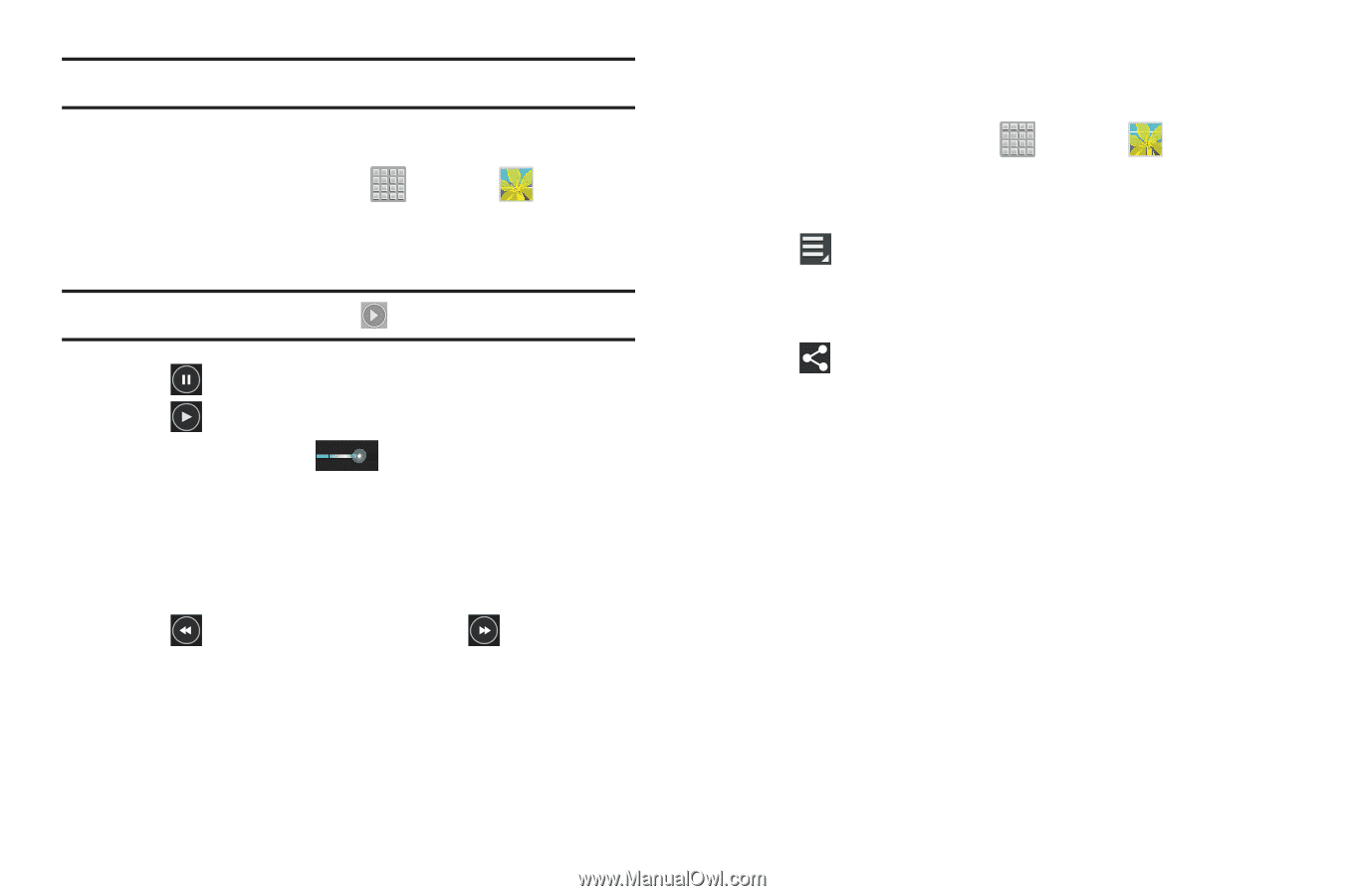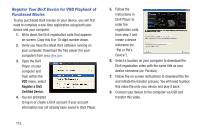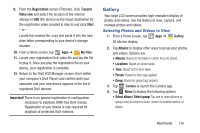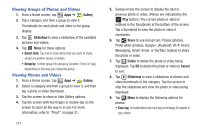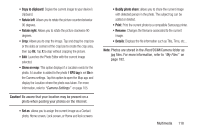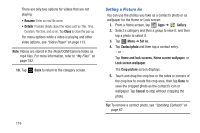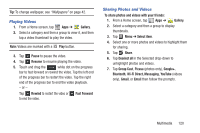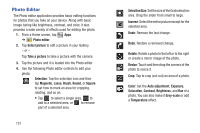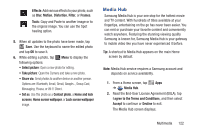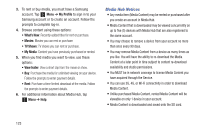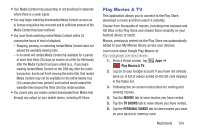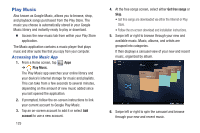Samsung SGH-T779 User Manual Ver.uvlj4_f8 (English(north America)) - Page 125
Playing Videos, Sharing Photos and Videos, Wi-Fi Direct, Messaging
 |
View all Samsung SGH-T779 manuals
Add to My Manuals
Save this manual to your list of manuals |
Page 125 highlights
Tip: To change wallpaper, see "Wallpapers" on page 42. Playing Videos 1. From a Home screen, tap Apps ➔ Gallery. 2. Select a category and then a group to view it, and then tap a video thumbnail to play the video. Note: Videos are marked with a Play button. 3. Tap Pause to pause the video. 4. Tap Resume to resume playing the video. 5. Touch and drag the white dot on the progress bar to fast forward or rewind the video. Tap the left end of the progress bar to restart the video. Tap the right end of the progress bar to end the video playback. - or - Tap Rewind to restart the video or to end the video. Fast Forward Sharing Photos and Videos To share photos and videos with your friends: 1. From a Home screen, tap Apps ➔ Gallery. 2. Select a category and then a group to display thumbnails. 3. Tap Menu ➔ Select item. 4. Select one or more photos and videos to highlight them for sharing. 5. Tap Share. 6. Tap Deselect all in the Selected drop-down to unhighlight photos and videos. 7. Tap Group Cast, Picasa (photos only), Google+, Bluetooth, Wi-Fi Direct, Messaging, YouTube (videos only), Gmail, or Email then follow the prompts. Multimedia 120