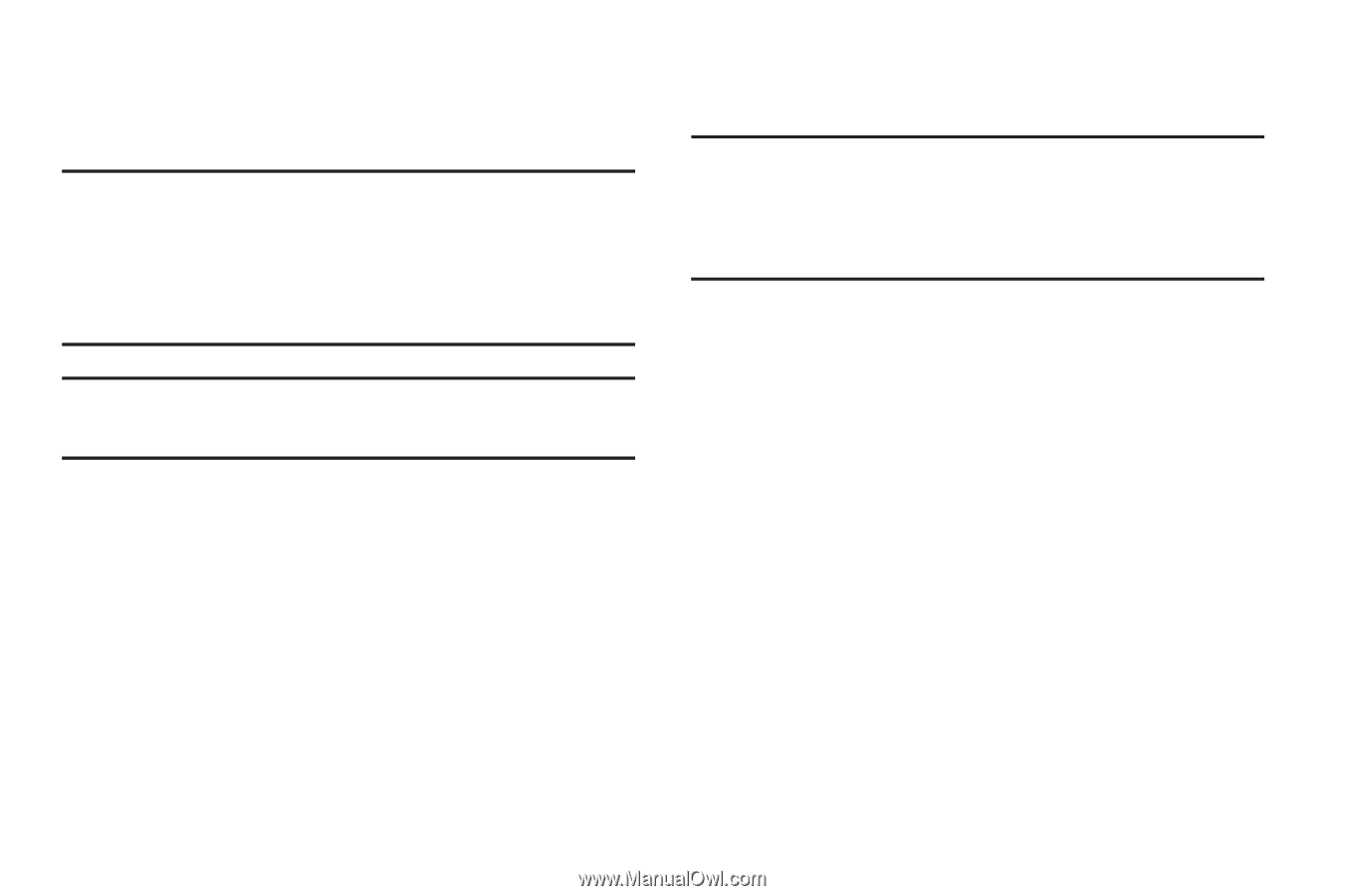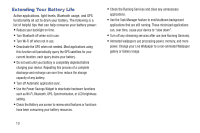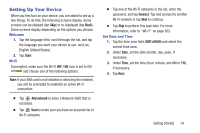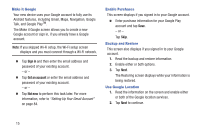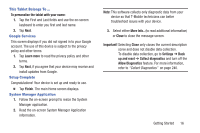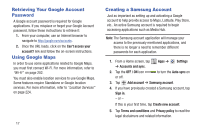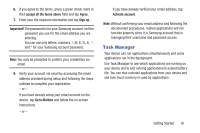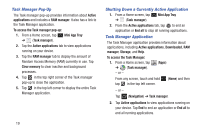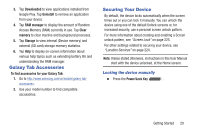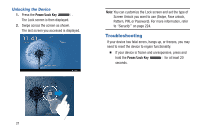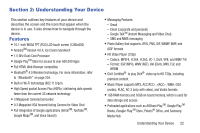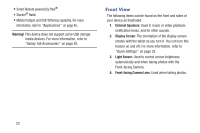Samsung SGH-T779 User Manual Ver.uvlj4_f8 (English(north America)) - Page 23
Task Manager, Getting Started - battery
 |
View all Samsung SGH-T779 manuals
Add to My Manuals
Save this manual to your list of manuals |
Page 23 highlights
6. If you agree to the terms, place a green check mark in the I accept all the terms above field and tap Agree. 7. Enter your the required information and tap Sign up. Important! The password is for your Samsung account, not the password you use for the email address you are entering. You can use only letters, numbers and * for your Samsung account password. Note: You may be prompted to confirm your credentials via email. 8. Verify your account via email by accessing the email address provided during setup and following the steps outlined to complete your registration. - or - If you have already setup your email account on the device, tap Go to Mailbox and follow the on-screen instructions. - or - If you have already verified your email address, tap Activate account. Note: Without confirming your email address and following the documented procedures, related applications will not function properly since it is Samsung account that is managing their username and password access. Task Manager Your device can run applications simultaneously and some applications run in the background. Use Task Manager to see which applications are running on your device and to end running applications to extend battery life. You can also uninstall applications from your device and see how much memory is used by applications. Getting Started 18