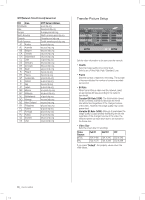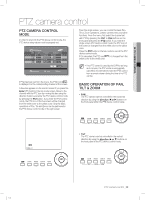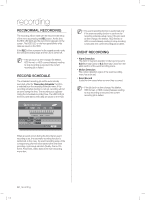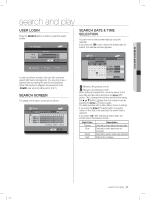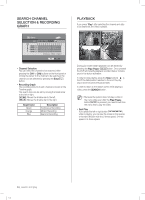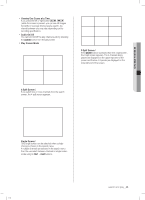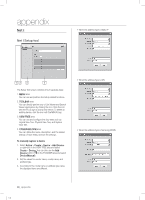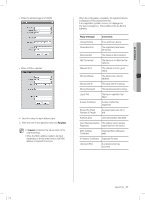Samsung SHR-5042 User Manual - Page 47
search and play
 |
View all Samsung SHR-5042 manuals
Add to My Manuals
Save this manual to your list of manuals |
Page 47 highlights
08 SEARCH AND PLAY search and play USER LOGIN Press the 4&"3$) button in order to enter the search screen. User Login Search Login User ID Password ADMIN OK Cancel Move/Control Select Exit In order to perform a search, the user with a relevant search right has to be logged on. You may log on as a relevant user by entering the user ID and password. (When this product is shipped, the password of the '"%.*/' user account will be set to '4321'.) SEARCH SCREEN The details of the search screen are as follows: Search Search 2007-03-26 14:08:03 1 CAM 01 2 CAM 02 3 CAM 03 4 CAM 04 00 02 04 06 08 10 12 14 16 18 20 22 24 Continuous Motion Alarm In Play Live SEARCH DATE & TIME SELECTION You can move to the recorded date by using the calendar. If you press the ( ) icon to select the desired date for search, the calendar window appears. Date Date 2007-03-21 14:08:03 2007-03-21 Hour 14 Min 8 Sec 3 OK Cancel ( ): Moves to the previous month. ( ): Moves to the following month. When setting the search time, move the cursor to the Hour, Min and Sec items and press the &OUFS( ) button. Then, change the hour/minute/second by using the PS button. Escape from the change mode by pressing the &OUFS( ) button again. The date recorded with a video data is shown in orange. If you press the &OUFS( ) button after moving the cursor on the date to be searched, the search date is selected. If you press "0," after selecting a search date, the screen returns the previous screen. Date Color Orange Blue Green Red Description Date that a video data was recorded Date that a video data was not recorded Date that a search date was selected Date for the holidays SHR-5042_Eng.indb 43 search and play _43 2007-06-08 1:25:15