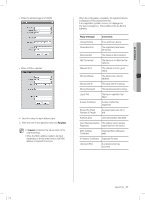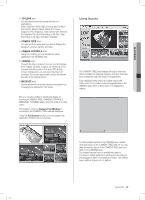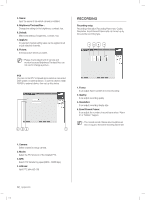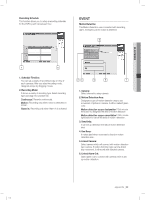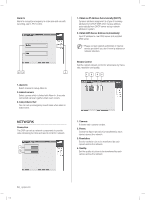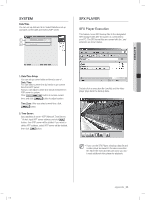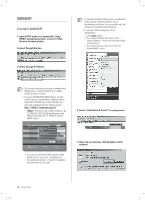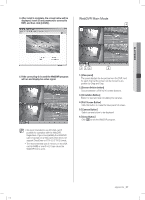Samsung SHR-5042 User Manual - Page 56
Recording
 |
View all Samsung SHR-5042 manuals
Add to My Manuals
Save this manual to your list of manuals |
Page 56 highlights
4. Name: Input the name of site which camera is installed. 5. Brightness/Contrast/Hue : Change the setting for the brightness, contrast, hue. 6. Default: Make initial setting of brightness, contrast, hue. 7. Apply to: To selected channel setting value can be applied to all or just selected channels. 8. Picture: It shows picture which you select. Please check adjustment of camera and monitor because Brightness/Contrast/Hue can not use for change a picture . PTZ You can control PTZ or Speed dome which is connected DVR system or external device. To use this device, install RS485 to external device, then set up this device. 2 34 1 RECORDING Recording setup Recording information (Recording Frame rate, Quality, Resolution, Event Record Frame rate) can be set up by time and by recording type. 1 23 4 1. Frame: It can adjust frame number of normal recording. 2. Quality: It can adjust recording quality. 3. Resolution: It can adjust recording display size. 4. Event Record Frame: It can adjust the number of record frame when "Alarm In" or "Motion" happen. The normal record if frame rate should be set less or equal to the event recording frame rate. 1. Camera: Select channel to setup camera. 2. Model: Select the PTZ protocol of the installed PTZ. 3. BPS: Select PTZ transferring speed(4800~19200 Bps). 4. Address: Input PTZ adress(0~99). 52_ appendix SHR-5042_Eng.indb 52 2007-06-08 1:25:21