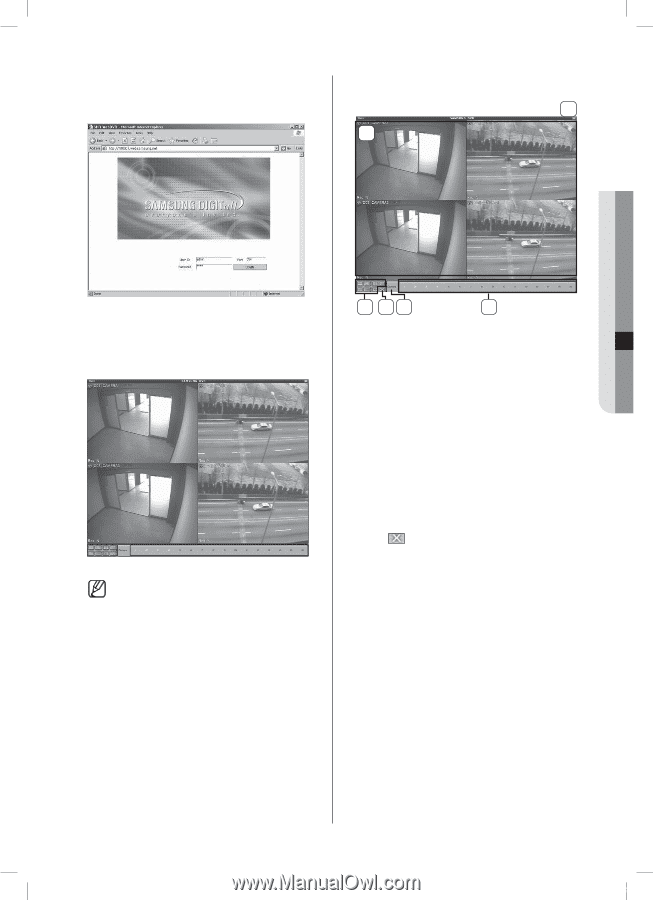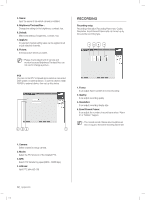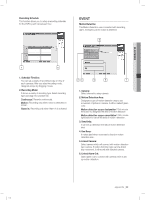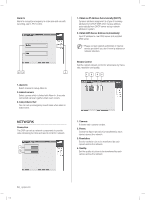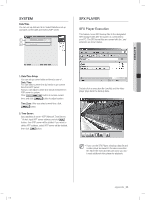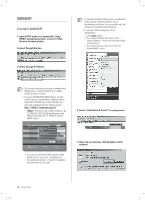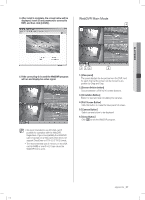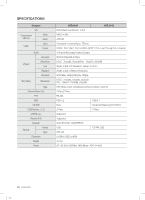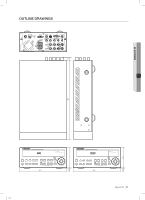Samsung SHR-5042 User Manual - Page 61
WebDVR Main Mode
 |
View all Samsung SHR-5042 manuals
Add to My Manuals
Save this manual to your list of manuals |
Page 61 highlights
4. After install is complete, the screen below will be displayed. Insert ID and password to connect to WebDVR Main Mode DVR, and then click [LOGIN] . 6 1 09 APPENDIX 5. If the correct log-in is used the WebDVR program will run and display live video signal. We recommended to use ATI VGA card if possible for operation with the WebDVR. Regardless of good compatibility the WebDVR cannot operate on a VGA card which does not support DirectDraw or YUV 4:2:0 YV12 format. The recommended size of memory on the VGA card is 64MB or over If not, it can cause the WebDVR not to work. 2 34 5 1. [View panel] This panel displays the live picture from the DVR. And for each channel the screen can be moved to any position by Drag and Drop. 2. [Screen division button] Choose between 4/6/9/10/16 screen divisions. 3. [Circulation ButtoO> Button to start and stop circulating the cameras. 4.