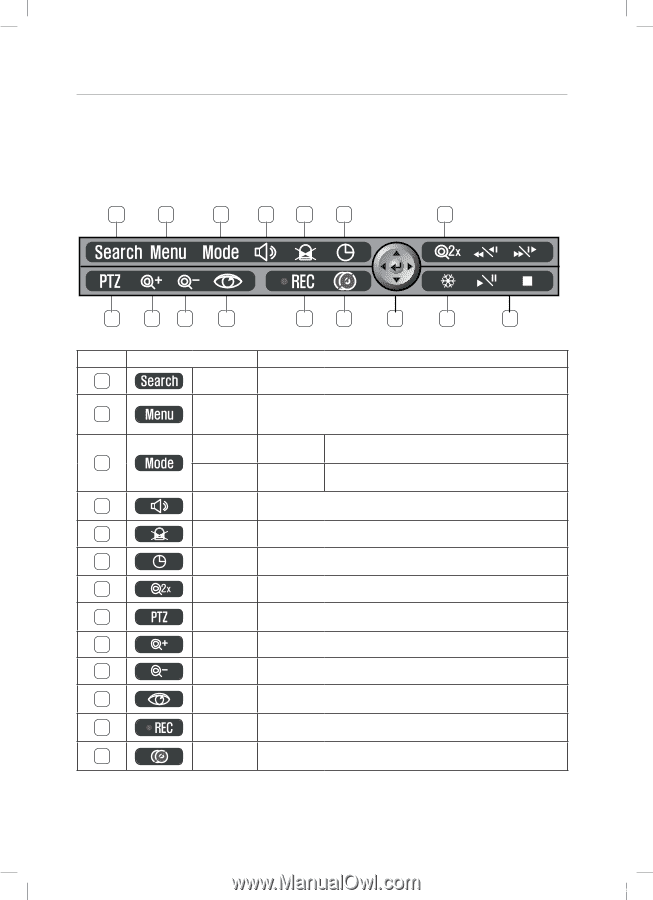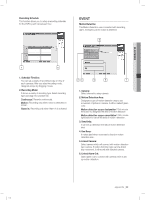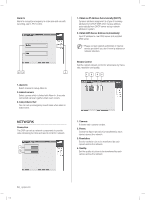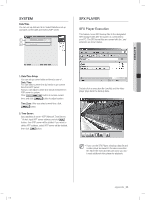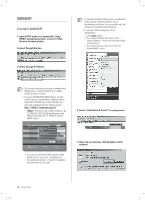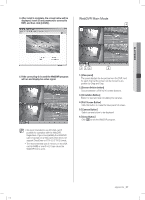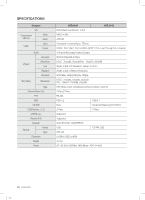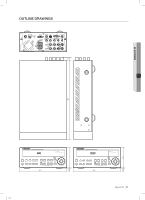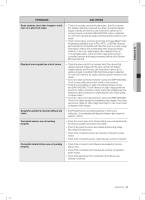Samsung SHR-5042 User Manual - Page 62
Pop-up Menu
 |
View all Samsung SHR-5042 manuals
Add to My Manuals
Save this manual to your list of manuals |
Page 62 highlights
POP-UP MENU Pop-up Menu You can use this menu by pressing mouse-right button. Items shown on the pop-up menu are identical with buttons at system's front panel. The benefit of this menu is that user can operate DVR system by simply using mouse. 1 2 3 4 5 6 7 8 9 10 11 12 13 14 15 16 No. Names Features 1 Search button It starts search mode. It switches system to setup mode. 2 Menu button Users can use this menu to move from lower level menu to upper level menu or when they exit from system setup mode. Split Screen Select button Live Mode It displays four small screens, PIP screen, and Screen Switch screens. 3 Search Mode Select button Search Mode It displays four or nine small screens. 4 Audio Setup button It sets Audio On/Off. 5 Alarm button It releases Alarm when Alarm occurs. 6 Search/Return button It switches to initial search screen during playing video images. 7 Zoom button It magnifies digital image up to 200%. 8 PTZ button Perform the TELE, WIDE, PRESET or VIEW function when selecting the PTZ button. 9 ZOOM TLLE It provides Zoom-In feature at PTZ mode. 10 ZOOM WIDE It provides Zoom-Out feature at PTZ mode. 11 PTZ Setup menu It displays PTZ Setup screen at PTZ mode. 12 REC button It records video images from all the camera channels regardless of recording schedule. 13 Backup Cancel button It cancels backup process. 58_ appendix SHR-5042_Eng.indb 58 2007-06-08 1:25:28