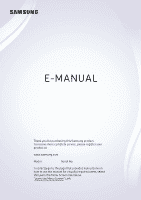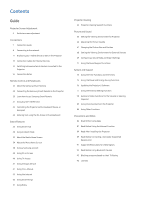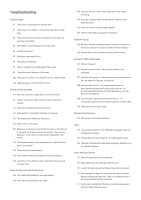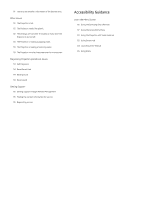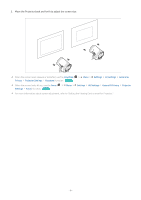Samsung SP-LSP3BLAXZA User Manual
Samsung SP-LSP3BLAXZA Manual
 |
View all Samsung SP-LSP3BLAXZA manuals
Add to My Manuals
Save this manual to your list of manuals |
Samsung SP-LSP3BLAXZA manual content summary:
- Samsung SP-LSP3BLAXZA | User Manual - Page 1
Thank you for purchasing this Samsung product. To receive more complete service, please register your product at www.samsung.com Model Serial No. To directly go to the page that provides instructions on how to use the manual for visually impaired users, select the Learn the Menu Screen link - Samsung SP-LSP3BLAXZA | User Manual - Page 2
to screen adjustment Connections 7 Connection Guide 8 Connecting to the network 11 Displaying your mobile Access 47 Using the Apps Service 51 Using the e-Manual 53 Using the Internet 54 Using SmartThings 57 Using Bixby Projector Viewing 62 Projector-Viewing Support Functions Picture and Sound 63 - Samsung SP-LSP3BLAXZA | User Manual - Page 3
Troubleshooting Picture Issues 97 The screen is flashing or has become dark 97 turn the Projector and audio device off and on at the same time. External Device Connectivity Issues 104 The "Mode Not Supported" message appears. 104 The video is OK but there is no audio. 104 I want to connect to a PC - Samsung SP-LSP3BLAXZA | User Manual - Page 4
115 Getting support through Remote Management 115 Finding the contact information for service 115 Requesting service Accessibility Guidance Learn the Menu Screen 116 Using the Samsung Smart Remote 117 Using the Accessibility Menu 121 Using the Projector with Voice Guide on 122 Using Smart Hub - Samsung SP-LSP3BLAXZA | User Manual - Page 5
Learn how to use various features. Projector Screen Adjustment Move the Projector to adjust the size of the projected screen. Guide to screen adjustment When the screen looks skewed or blurry, adjust the screen. 1. Move the Projector to the left or right to adjust its angle. - Samsung SP-LSP3BLAXZA | User Manual - Page 6
2. Move the Projector back and forth to adjust the screen size. When the screen looks skewed or distorted, use the, Keystone ( Privacy Projector Settings Keystone) function. Try Now Menu Settings All Settings General & When the screen looks blurry, use the Focus ( Settings Focus) function. Try - Samsung SP-LSP3BLAXZA | User Manual - Page 7
connectors, you can also connect external devices to your Projector. Connection Guide You can view detailed information about external devices that can be model. Some functions may not be supported depending on the model or geographical area. Using HDMI Troubleshooting, you can check the connection - Samsung SP-LSP3BLAXZA | User Manual - Page 8
attempting to connect. The network name (SSID) and security key are available on the wireless access point's configuration screen. See the wireless access point's user manual for more information. - 8 - - Samsung SP-LSP3BLAXZA | User Manual - Page 9
Wireless Connection Select your Wi-Fi network. Refresh Manage Saved Networks The image on your Projector may differ from the image above depending on the model and geographical area. If no wireless access point is found, select Add Network at the bottom of the list and enter the network name ( - Samsung SP-LSP3BLAXZA | User Manual - Page 10
is available with a mobile device connected to the Projector through the SmartThings app or the Apple AirPlay function. Apple AirPlay may not be supported depending on the model or geographical area. Connecting an IP control device to the Projector Menu Try Now Settings All Settings Connection - Samsung SP-LSP3BLAXZA | User Manual - Page 11
iPad user. For more information, refer to Devices Connection Guide Smartphone Apple AirPlay. Try Now Menu Connected This function may not be supported depending on the model or geographical area. • The to change the settings, refer to the user manual provided by the router manufacturer. - 11 - - Samsung SP-LSP3BLAXZA | User Manual - Page 12
Using the Tap View By tapping the mobile device on your Projector, you can watch mobile device's screen through the Projector screen. When you tap a mobile device on your Projector while running a music app on your mobile device, the Projector screen switches to the Music Wall screen. This function - Samsung SP-LSP3BLAXZA | User Manual - Page 13
Connection Cables for External Devices You can view detailed information about the connection cables for external devices that can be connected to the Projector. Cable name Micro HDMI to HDMI Image Description Each cable simultaneously transmits digital video and audio signals from an external - Samsung SP-LSP3BLAXZA | User Manual - Page 14
a connected external device on the Source screen, the output of the selected device is displayed on the Projector's screen. This function may not be supported depending on the device and geographical area. Editing the name and icon of an external device Menu Connected Devices You can change the port - Samsung SP-LSP3BLAXZA | User Manual - Page 15
"Using PC on Screen." • TV Access By mirroring, you can watch TV from the Projector screen. For more information, refer to "Using TV Access." • Connection Guide Displays device connection instructions. For more information, refer to "Connection - Samsung SP-LSP3BLAXZA | User Manual - Page 16
the following: The number of connectors, and their names and locations may differ with the model. Refer to the external device's operating manual when connecting it to the Projector. The number of external device connectors, and their names and locations may differ with the manufacturer. Connection - Samsung SP-LSP3BLAXZA | User Manual - Page 17
your mobile device supports Wi-Fi Direct, refer to the mobile device's user manual. • The mobile device and your Projector must be connected to each other on the same network. • Use AirPlay if you are an iPhone or iPad user. For more information, refer to Devices Connection Guide Smartphone Apple - Samsung SP-LSP3BLAXZA | User Manual - Page 18
Remote Control and Peripherals You can control Projector operations with your Samsung Smart Remote. Pair external devices, such as a keyboard, for ease of use. About the Samsung Smart Remote Learn about the buttons on the Samsung Smart Remote. - 18 - - Samsung SP-LSP3BLAXZA | User Manual - Page 19
appears. Move the button up or down to change the channel. To see the Guide screen, press the button. When pressed for 1 second or more, the Channel use the Samsung Smart Remote to control a compatible external device that does support HDMI-CEC (Anynet+), connect the device to an HDMI port on the - Samsung SP-LSP3BLAXZA | User Manual - Page 20
simultaneously for 3 seconds or more. Learn how to use Samsung Smart Remote You can learn how to use Samsung Smart Remote. Menu Settings Support Remote Button Guide Find details on how to use the Samsung Smart Remote. Press the menu to use a variety of functions of the Samsung Smart Remote. This - Samsung SP-LSP3BLAXZA | User Manual - Page 21
remote control. You can use the Projector's remote control to control external devices that are connected to the Projector by an HDMI cable and that support Anynet+ (HDMI-CEC). Note that you can only set up and operate Anynet+ (HDMI-CEC) with the remote control. Connecting an external device through - Samsung SP-LSP3BLAXZA | User Manual - Page 22
for available devices again. If you connect a mouse, it is available only in the Internet app. For more information, refer to the Bluetooth device's user manual. This function may not be supported depending on the model or geographical area. - 22 - - Samsung SP-LSP3BLAXZA | User Manual - Page 23
Using the keyboard and mouse Button Directional keys Windows key Enter key ESC key F1 / F2 / F3 / F4 key F5 key F6 key F7 key F8 key F9 / F10 key F11 / F12 key Page Up / Page Down Left-click Right-click Description Use to navigate the menu, or move the focus to highlight items on the Home Screen. - Samsung SP-LSP3BLAXZA | User Manual - Page 24
Setting up the input devices Menu Settings All Settings Connection External Device Manager Input Device Manager Try Now • Keyboard Settings Try Now You can set up the keyboard with the Keyboard Language and Keyboard Type functions. • Mouse Settings Try Now You can set up the mouse with the Primary - Samsung SP-LSP3BLAXZA | User Manual - Page 25
Samsung Smart Remote, and then release the button. What you say appears on the screen as text. Entering text with your voice may not be supported for some functions. This function may not be supported depending on the model or geographical area. The Samsung Smart Remote may not be - Samsung SP-LSP3BLAXZA | User Manual - Page 26
perform more functions. Some Smart Hub services are paid services. To use Smart Hub, the Projector must be connected to the network. Some Smart Hub features may not be supported depending on the service provider, language, or geographical area. Smart Hub service outages can be caused by disruptions - Samsung SP-LSP3BLAXZA | User Manual - Page 27
. Try Now If you want to stop using Smart Hub, you can cancel the agreement. To cancel the Smart Hub service agreement, select Reset Smart Hub ( Menu Settings Support Device Care Self Diagnosis Reset Smart Hub). Try Now 2. Search Search for channels, programs, movies, and apps offered by Smart - Samsung SP-LSP3BLAXZA | User Manual - Page 28
not used. To return to TV mode from Ambient Mode, press to turn off the Projector. the left directional button This function may not be supported depending on the model or geographical area. For more information about Ambient Mode, refer to 'Using Ambient Mode' Media. Press the button 4. Media - Samsung SP-LSP3BLAXZA | User Manual - Page 29
the Select button at the current menu. This function may not be supported depending on the app. This function may not be supported depending on the model. Testing Smart Hub connections Menu Test Try Now Settings Support Device Care Self Diagnosis Smart Hub Connection Resetting Smart Hub Menu - Samsung SP-LSP3BLAXZA | User Manual - Page 30
to display a photo or content you desire when the Projector is not used. This function may not be supported depending on the model. In Ambient Mode, some functions may not be supported. Cinemagraph View Help My Album The image on your Projector may differ from the image above depending on the - Samsung SP-LSP3BLAXZA | User Manual - Page 31
2.Selecting Content Category Select a preferred content and a preferred background and set them as your Ambient Mode. While in Ambient Mode, press the Select button on the remote control to view the content details. You can use the SmartThings app on a Mobile Device to select a desired content and - Samsung SP-LSP3BLAXZA | User Manual - Page 32
apps from the Projector. To use APPS, make sure the Projector is connected to a network. For more information about APPS, refer to 'Using the Apps Service.' - 32 - - Samsung SP-LSP3BLAXZA | User Manual - Page 33
option menu. This removes the app from the Home Screen list. 4.Universal Guide Universal Guide is an app that allows you to search for and enjoy various content, use this service. Images may look blurry depending on the service provider's circumstances. This function may not be supported depending on - Samsung SP-LSP3BLAXZA | User Manual - Page 34
, a notification window appears on the right and the following functions are available: • Delete All You can delete all your notifications. • Settings You can select services you want to be notified about. When you select Allow sound, notifications are displayed with a notification sound. - 34 - - Samsung SP-LSP3BLAXZA | User Manual - Page 35
the Settings menu for configuring specific settings. • Support Displays the Support settings menu. • Network Check your network connection can also turn or off the vertical or horizontal Keystone function, or manually adjust the function. The automatic Keystone calibration function may not work, - Samsung SP-LSP3BLAXZA | User Manual - Page 36
speakers. This can be done by selecting Bluetooth Speaker List to automatically search for Bluetooth audio devices. Connecting Bluetooth speaker may not be supported depending on the model or geographical area. • Game Mode You can set the Game Mode to optimize the Projector screen for better gaming - Samsung SP-LSP3BLAXZA | User Manual - Page 37
an output format for digital audio. Note that the Dolby Digital+ option is only available via HDMI (eARC) for external devices that support the Dolby Digital+ format. • Power and Energy Saving Display the Power and Energy Saving menu. Reduce energy consumption by changing your power preferences - Samsung SP-LSP3BLAXZA | User Manual - Page 38
Account My Account Samsung account. Menu Settings All Settings General & Privacy Terms & Conditions, Privacy Policy after logging in to your Follow the instructions on your Projector screen to create or log in to a Samsung Account. Samsung Account can be used on Projector, mobile device, and - Samsung SP-LSP3BLAXZA | User Manual - Page 39
it at the Samsung account website (https://account.samsung.com). • Personalization Settings Select to change settings for the Customization Service. This function may not be supported depending on the model or geographical area. • Sync Internet Once you sign in to your Samsung account and configure - Samsung SP-LSP3BLAXZA | User Manual - Page 40
Connected Devices PC on Screen Mac Screen Mirroring Follow the instructions on the screen to adjust the PC settings and available for PCs that support wireless screen sharing. This function may not be supported depending on the strength, connection problems may occur, such as low speed, disconnection - Samsung SP-LSP3BLAXZA | User Manual - Page 41
Remote PC Menu Connected Devices PC on Screen Windows PC Manual Connection Try Now Menu Connected Devices PC on Screen 10 Professional or higher. Remote connection to a PC running on Mac via the VNC protocol is only supported for Mac OS X 10.5 or later. • Windows OS: 1) Right-click the My PC icon - Samsung SP-LSP3BLAXZA | User Manual - Page 42
the same network, it is required to know the public IP and configure the router and AP. Check whether the router connected to the computer supports port forwarding. When the company provides additional security features such as firewall, seek help from a security officer. Home Office - 42 - - Samsung SP-LSP3BLAXZA | User Manual - Page 43
2.Username Enter the Username of the computer. How to check the Username: • Windows OS: Control Panel User Account Control • Mac OS: System Preferences Users & Groups 3.Password Enter the password for the login account. For use of PIN, do not enter PIN but the specified password of the computer. - Samsung SP-LSP3BLAXZA | User Manual - Page 44
follow the instructions shown on the mobile device screen to connect the software. This function is available only on mobile devices that support the wireless web service link to or from PC on Screen. To add the web service, you must be signed in to your Samsung account. The number of web services - Samsung SP-LSP3BLAXZA | User Manual - Page 45
Before Using the Internet Function." PC on Screen browser not share data with Internet. (Web browser outside from PC on Screen) The web service supports the following keyboard shortcuts: • F1: Returns to PC on Screen's Home Screen. • F5: Refresh. • F8: Mutes the sound. • F9/F10: Adjusts the - Samsung SP-LSP3BLAXZA | User Manual - Page 46
. Select and mirror the desired TV to view the TV content from the Projector screen. Menu Connected Devices TV Access This function may not be supported depending on the model. Connecting to a TV Select TV Access to display a list of available TVs to connect to. Select and connect the desired TV - Samsung SP-LSP3BLAXZA | User Manual - Page 47
Using the Apps Service Download and run various apps from Smart Hub. Media APPS You can enjoy a wide range of content, including news, sports, weather, and games by installing - Samsung SP-LSP3BLAXZA | User Manual - Page 48
. The icons below appear within the selected app's icon and indicate the following: - : The app has a password. - : The app needs to be updated. - : The app supports the mirroring function. - 48 - - Samsung SP-LSP3BLAXZA | User Manual - Page 49
Managing installed apps Select Settings on Apps. You can manage installed apps. Settings Update All Auto Update : ON Delete Add to Home Lock Move Reinstall View Details The image on your Projector may differ from the image above depending on the model and geographical area. 1.Removing an app 1. - Samsung SP-LSP3BLAXZA | User Manual - Page 50
. The default PIN is "0000." You can set the PIN in Settings General & Privacy System Manager Change PIN. Try Now Change PIN may not be supported depending on the model or geographical area. 4.Moving apps 1. Select an app to move. 2. Select Move. 3. Move the app to the desired location. 4. Press the - Samsung SP-LSP3BLAXZA | User Manual - Page 51
PC or mobile device (https:// www.samsung.com). Some menu screens cannot be accessed from the e-Manual. Using the buttons in the e-Manual e-Manual Device Care Guide Troubleshooting Accessibility Guidance e-Manual The image on your Projector may differ from the image above depending on the model - Samsung SP-LSP3BLAXZA | User Manual - Page 52
of your Projector. You can check and clean your storage space, diagnose problems or request technical support. Home > Guide > Smart Features Media Internet Surf the Internet on your Projector. Before away. 7. (Link) Access an underlined topic referred to on an e-Manual page immediately. - 52 - - Samsung SP-LSP3BLAXZA | User Manual - Page 53
Using the Internet Surf the Internet on your Projector. Media Internet When you run Internet, you can see recently viewed web sites or featured recommendations. When you select a desired web site, you can get immediate access to it. You can use the Internet function more easily after connecting a - Samsung SP-LSP3BLAXZA | User Manual - Page 54
not operate functions with the remote control. In this case, move the device. This function may not be supported depending on the model. This function may not be supported depending on the device type. Registering a device 1. When there is a device detected near the Projector, a registration pop-up - Samsung SP-LSP3BLAXZA | User Manual - Page 55
SmartThings screen layout Menu Connected Devices SmartThings Try Now SmartThings List View Map View The image on your Projector may differ from the image above depending on the model and geographical area. 1.Device list category Available options may differ depending on the device. • Place - Samsung SP-LSP3BLAXZA | User Manual - Page 56
-ray player, home theater system, game console, OTT box, set-top box The devices must be connected to the HDMI port. For a detailed list of supported devices, visit www.samsung.com. This function may not be available depending on the external device. - 56 - - Samsung SP-LSP3BLAXZA | User Manual - Page 57
to be within 5 feet (1-2 m) of your Projector. If Bixby does not answer, refer to "I spoke "Hi, Bixby/Alexa" but Bixby/Alexa does not answer." in "Troubleshooting." These functions may not be supported depending on the model or geographical area. - 57 - - Samsung SP-LSP3BLAXZA | User Manual - Page 58
Samsung Smart Remote buttons. Press and hold the button on your Samsung Smart Remote, say a command, and then release the button. To view the Bixby guide, press the button once: • When you press the button, the Explore Now button appears at the bottom of the screen. Press the Select button to - Samsung SP-LSP3BLAXZA | User Manual - Page 59
Tutorials The pop-up window on using Bixby appears. 3. Settings You can change the settings for using Bixby. These functions may not be supported depending on the model or geographical area. These functions can be set in Bixby Voice Settings ( Voice Bixby Voice Settings). Try Now Menu Settings - Samsung SP-LSP3BLAXZA | User Manual - Page 60
answer." in "Troubleshooting." • Sound feedback Play a sound when Bixby starts and stops listening. This function may not be supported depending on the General & Privacy Voice Voice Hint). Try Now Menu Settings All 5.All Services You can learn the voice commands that let you use Bixby in various - Samsung SP-LSP3BLAXZA | User Manual - Page 61
have a microphone. • Symbols including "-" and special characters are not supported. Consequently, if a word or sentence contains numeric values or symbols, be required to pay for some apps. Consequently, you may encounter a service application or contract. • To use the voice text input function and - Samsung SP-LSP3BLAXZA | User Manual - Page 62
To change the PIN, go to Menu Settings All Settings General & Privacy System Manager Change PIN. Try Now Program Rating Lock Settings may not be supported depending on your input signal. For more information about how to set your password, refer to "Setting up a password." Change PIN may not be - Samsung SP-LSP3BLAXZA | User Manual - Page 63
angle. You can also turn on/off the vertical automatic Keystone function or manually adjust vertical or horizontal Keystone. • Focus Try Now This feature adjusts the 10000 ft (3048 m) or less. • Setup Guide Try Now This guide shows you how to adjust the size and shape of the projection screen when installing - Samsung SP-LSP3BLAXZA | User Manual - Page 64
Menu Settings All Settings Picture Picture Mode Try Now You can select the Picture Mode that provides the best viewing experience. Entertain and Graphic are supported only when you change the external device name to PC in PC mode. • Dynamic Makes the picture brighter and clearer in bright viewing - Samsung SP-LSP3BLAXZA | User Manual - Page 65
Configuring advanced picture settings Menu Settings All Settings Picture Expert Settings Try Now Configure the screen settings to your taste by using the following functions: • Brightness Try Now Adjust the overall picture brightness. The closer to 50, the brighter the picture. • Contrast Try Now - Samsung SP-LSP3BLAXZA | User Manual - Page 66
on the picture. • Smart Calibration Try Now Calibrates picture quality so content can be viewed as the creator intended. This function may not be supported depending on the model or geographical area. To use this function, use a Smartphone that is compatible with the function. The list of compatible - Samsung SP-LSP3BLAXZA | User Manual - Page 67
applications. • Picture Size Try Now You can change the size of the picture displayed on the Projector screen to 16:9 Standard, Custom, or 4:3. Supported picture sizes differ with the input signal. For more information, refer to "Picture sizes and input signals." • Fit to Screen Try Now Fitting the - Samsung SP-LSP3BLAXZA | User Manual - Page 68
Switch™. You can also set the Game Mode quickly from Home Screen ( Menu Settings down directional button Game Mode ). This function may not be supported depending on the model. The screen may shake somewhat. When Game Mode is set to On, some functions are not available. To use a different - Samsung SP-LSP3BLAXZA | User Manual - Page 69
a content type or your listening environment. When an external device is connected, Sound Mode may change accordingly. This function may not be supported depending on the model. Configuring advanced sound settings Menu Settings All Settings Sound Expert Settings Try Now You can personalize the sound - Samsung SP-LSP3BLAXZA | User Manual - Page 70
Projector using the embedded speakers, the virtual surround sound effect of Dolby Atmos can be turned on or off. This function may not be supported depending on the model. • Auto Volume Try Now Automatically adjusts the sound to a certain level when changing channels or switching to another external - Samsung SP-LSP3BLAXZA | User Manual - Page 71
When an external speaker is enabled, some sound menus are not supported. Listening to the Projector through Bluetooth devices Menu Settings All must be paired using the Projector's Bluetooth function. Refer to the user manual for your audio device such as Bluetooth speaker, sound bar, and headphones - Samsung SP-LSP3BLAXZA | User Manual - Page 72
. For more information about how to connect and use a Samsung audio device that supports the Wi-Fi function, refer to its user manual. Surround sound configurations with a sound bar may not be supported depending on the product. If you activate the Screen Mirroring function while using Samsung - Samsung SP-LSP3BLAXZA | User Manual - Page 73
system and support settings, such as clock, timers, energy usage and software updates. Using the Time Functions and the Timers Set the current time and use the timer function. Menu Settings All Settings General & Privacy System Manager Time Try Now You can set the Clock manually or automatically - Samsung SP-LSP3BLAXZA | User Manual - Page 74
& Privacy System Manager Time Clock Clock Mode Manual When Clock Mode is set to Manual, you can directly enter the current date minutes after which it will turn off the Projector. This function may not be supported in some viewing modes. Turning off the Projector using the off timer Menu Settings - Samsung SP-LSP3BLAXZA | User Manual - Page 75
determine whether the Projector is used. If the Projector is left idle, the feature automatically switches off the screen. This feature may not be supported, depending on the Wi-Fi router. • Auto Power Off Try Now Automatically turns off the Projector to reduce unnecessary power consumption if the - Samsung SP-LSP3BLAXZA | User Manual - Page 76
software update. Video and audio settings may be reset to their defaults after a software update. Updating through the network Menu Settings Support Software Update Update Now Try Now Updating from the network requires an active network connection. Updating the Projector automatically Menu Settings - Samsung SP-LSP3BLAXZA | User Manual - Page 77
Using the Parental Settings function Configure content or app security settings. Menu Settings All Settings General & Privacy Parental Settings Try Now Restrict access to content or apps that require parental guidance. Locked content or apps can be accessed by entering the password. • Parental Lock - Samsung SP-LSP3BLAXZA | User Manual - Page 78
in the language that is specified on the Projector Language. However, some languages are not supported by Voice Guide even though they are listed in the Projector Language. English is always supported. For more information about the Projector Language settings, refer to "Changing the menu language - Samsung SP-LSP3BLAXZA | User Manual - Page 79
to sharpen blurred edges caused by colors. If Grayscale is on, some Accessibility menus are not available. This function may not be supported depending on the model or geographical area. Inverting the screen color Menu Try Now Settings All Settings General & Privacy Accessibility Color Inversion - Samsung SP-LSP3BLAXZA | User Manual - Page 80
Enlarging the font (for the visually impaired) Menu Settings All Settings General & Privacy Accessibility Enlarge Try Now You can enlarge the size of the font on the screen. To activate, set Enlarge to On. Learning about the remote control (for the visually impaired) Menu Try Now Settings All - Samsung SP-LSP3BLAXZA | User Manual - Page 81
Accessibility Caption Settings Set Caption to On to watch programs with the captions displayed. Captions are not displayed by programs that do not support captions. This function has no relationship with the features for controlling subtitles of DVD or Blu-ray players. To control DVD or Blu - Samsung SP-LSP3BLAXZA | User Manual - Page 82
is active, you can set the volume of the Bluetooth headphone higher than the volume of the Projector speaker. This function may not be supported depending on the model or geographical area. For more information, refer to "Listening to the Projector through Bluetooth devices." Enlarging the sign - Samsung SP-LSP3BLAXZA | User Manual - Page 83
on the geographical area. The Voice Wake-up function may not be supported depending on the model, Voice Assistant or geographical area. • Bixby / Amazon Alexa / Google Assistant To use the Voice Assistant, follow the instructions on the Projector screen to enable the selected Voice Assistant. To - Samsung SP-LSP3BLAXZA | User Manual - Page 84
Change PIN The PIN input window appears. Enter a PIN. Enter it again to confirm it. The default PIN is "0000." This function may not be supported depending on the model or geographical area. If you forget your PIN, you can reset it with your remote control. With the Projector turned on - Samsung SP-LSP3BLAXZA | User Manual - Page 85
content from your iPhone, iPad, or Mac on the Projector screen. This function may not be supported depending on the model. Restoring the Projector to the factory settings Menu Settings All Settings General & For more information on Reset, refer to the user manual that came with the Projector. - 85 - - Samsung SP-LSP3BLAXZA | User Manual - Page 86
Precautions and Notes You can get instructions and information that you must read after installation. Read run the application's tutorial or visit the service provider's website. • Depending on the service provider's policies, certain applications may not support multitasking. • For details on how to - Samsung SP-LSP3BLAXZA | User Manual - Page 87
with the oldest entries being overwritten first. • Depending on the types of video/audio codecs supported, you may not be able to play certain HTML5 video and audio files. • Video sources from PC-optimized streaming service providers may not play properly on our proprietary Internet browser. - 87 - - Samsung SP-LSP3BLAXZA | User Manual - Page 88
a device connected to the Projector via a Home Network may not play back smoothly. Some of the IEEE 802.11 communication protocols may not be supported depending on the model or geographical area. • To use wireless network, the Projector must be connected to a wireless access point or modem. If the - Samsung SP-LSP3BLAXZA | User Manual - Page 89
geographical area. Read Before Connecting a Computer (Supported Resolutions) Check the resolutions supported for PC input signals. When you connect or just the remote control sensor turning on. Refer to the user manual of your graphics card for compatible resolutions. IBM Resolution (Dots x lines - Samsung SP-LSP3BLAXZA | User Manual - Page 90
VESA DMT Resolution (Dots x lines) 640 x 480 640 x 480 640 x 480 800 x 600 800 x 600 800 x 600 1024 x 768 1024 x 768 1024 x 768 1152 x 864 1280 x 720 1280 x 800 1280 x 1024 1280 x 1024 1440 x 900 1600 x 900 1680 x 1050 1920 x 1080 Display format 60 Hz 72 Hz 75 Hz 60 Hz 72 Hz 75 Hz 60 Hz 70 Hz 75 - Samsung SP-LSP3BLAXZA | User Manual - Page 91
Resolutions for Video Signals Check the resolutions supported for video signals. CTA-861 Resolution (Dots x lines) Display format 720 (1440) x 576i 720 (1440) x 480i 720 x 576 720 x 480 1280 x 720 1280 x 720 1920 x - Samsung SP-LSP3BLAXZA | User Manual - Page 92
Read this information before using a Bluetooth device. This function may not be supported depending on the model or geographical area. Restrictions on using Bluetooth • You microwave ovens, and wireless LANs. • If the problem persists, we recommend you use a wired connection. - HDMI (eARC) port - 92 - Samsung SP-LSP3BLAXZA | User Manual - Page 93
To unblock a category, select the lock icon. To unblock all the categories in a row, select the lock under ALL. This function may not be supported depending on the model or geographical area. Categories on the left: • TV-Y: Young children. • TV-Y7: Children 7 and over. • TV-G: General audience. • TV - Samsung SP-LSP3BLAXZA | User Manual - Page 94
Blocking movies based on their Motion Picture Association of America (MPAA) rating The Movie Rating (MPAA) system applies to all materials with supplied ratings in the U.S.A. From the MPAA: "The Motion Picture Association of America (MPAA) has implemented a rating system that provides parents or - Samsung SP-LSP3BLAXZA | User Manual - Page 95
Blocking programs based on their Canadian French Rating The Canadian French Rating system applies to all rated material viewed on French-Canadian Projector channels. Select a lock beside one of the rating categories to block that category and all higher categories. To unblock a category, select the - Samsung SP-LSP3BLAXZA | User Manual - Page 96
Licenses Check the license information and trademarks applied in your Projector. Dolby, Dolby Atmos, Dolby Audio and the double-D symbol are registered trademarks of Dolby Laboratories Licensing Corporation. Manufactured under license from Dolby Laboratories. Confidential unpublished works. - Samsung SP-LSP3BLAXZA | User Manual - Page 97
troubleshooting solutions for each problem. Picture Issues When the Projector has trouble with the picture, these steps may help resolve the problem normal, check the signal of the connected device. • Menu Settings Support Device Care Self Diagnosis Picture Test Try Now The picture is not bright - Samsung SP-LSP3BLAXZA | User Manual - Page 98
/blacks seem to be off, launch Picture Test. • Menu Settings Support Device Care Self Diagnosis Picture Test Try Now Check whether Grayscale is on If you are having problems powering on your Projector, there are a number of things to check before calling the service department. Confirm that the - Samsung SP-LSP3BLAXZA | User Manual - Page 99
Displayed video looks blurry If you notice blurring or juddering on the screen, use the Picture Clarity Settings function to resolve the issue. • Menu Settings All Settings Picture Expert Settings Picture Clarity Settings Try Now The picture is distorted The compression of video content may - Samsung SP-LSP3BLAXZA | User Manual - Page 100
The Caption function in the Projector menu is deactivated When an external device is connected with an HDMI, the Caption function is unavailable. Adjust the caption setting on the external device. Captions appear on the Projector screen Turn off the Caption function in Caption Settings. • Menu - Samsung SP-LSP3BLAXZA | User Manual - Page 101
help resolve the problem. How can I device, run Connection Guide. • Menu Connected Devices Connection Guide Audio Device There is device. When the symptom persists, contact your service provider. HDMI (eARC) is connected, only limited audio format is supported depending on the performance of - Samsung SP-LSP3BLAXZA | User Manual - Page 102
A low signal level may cause sound distortions. • Menu Settings Support Device Care Self Diagnosis Signal Information Try Now The sound is the Voice Guide function in Voice Guide Settings. • Menu Guide Try Now Settings All Settings General & Privacy Accessibility Voice Guide Settings Voice - Samsung SP-LSP3BLAXZA | User Manual - Page 103
the Samsung Soundbar to the Projector via Bluetooth, the power turns off and on together. It may not be supported depending on the Samsung Soundbar model. When you connect an audio device that supports HDMI eARC to the HDMI (eARC) port on the Projector, the power turns off and on together. - 103 - Samsung SP-LSP3BLAXZA | User Manual - Page 104
help resolve the problem. The "Mode Not Supported" message appears. Adjust the output resolution of the external device to a resolution supported by the Projector. instructions at PC Screen Sharing (Wireless) in Connection Guide, and then try to connect. • Menu Connected Devices Connection Guide - Samsung SP-LSP3BLAXZA | User Manual - Page 105
and external devices (takes approximately 2 minutes). • Menu Connected Devices Connection Guide Video Device HDMI Troubleshooting When using a set-top box or cable box, check the broadcast a blank or flickering screen. For the PC supported resolution, see "Read Before Connecting a Computer - Samsung SP-LSP3BLAXZA | User Manual - Page 106
has difficulties connecting to the network, these steps may help resolve the problem. Wireless network connection failed. Unable to connect to a wireless access point. Unable to connect to the network. Menu Settings Support Device Care Self Diagnosis Smart Hub Connection Test Try Now Try Now Ensure - Samsung SP-LSP3BLAXZA | User Manual - Page 107
Anynet+ (HDMI-CEC) Issues When Anynet+ (HDMI-CEC) isn't working, these steps may help resolve the problem. What is Anynet+? You can use the Projector's remote control to control external devices that support Anynet+ (HDMI-CEC) and that are connected to the Projector via an HDMI cable. For example, - Samsung SP-LSP3BLAXZA | User Manual - Page 108
I want to exit Anynet+. It is inconvenient to turn on other devices because the Projector also turns on. It is inconvenient because the connected devices (e.g. set-top box) turn off together. To turn off the Anynet+ function of a device connected to the Projector, turn off the Anynet+ (HDMI-CEC) - Samsung SP-LSP3BLAXZA | User Manual - Page 109
steps may help resolve the problem. I launched an app, but it's in a different language. How can I change the language? Languages supported by an app may be the Projector but by the application service provider. Refer to the Help section on the application service provider's website. The Smart Hub - Samsung SP-LSP3BLAXZA | User Manual - Page 110
Assistant isn't working, these steps may help resolve the problem. The voice commands do not work well. Voice commands Now Settings Voice Wake-up This function and Voice Recognition Solution Partner may not be supported depending on the model or geographical area. I spoke "Hi, Bixby/Alexa" but - Samsung SP-LSP3BLAXZA | User Manual - Page 111
Voice recognition does not work with the Samsung Smart Remote unlike other features. There is no response even if the Voice Assistant button is pressed. The connection between the remote control and the Projector may be lost. Try pairing the remote control with the Projector. Point the Samsung Smart - Samsung SP-LSP3BLAXZA | User Manual - Page 112
Other issues Use these procedures to resolve other issues that may occur in relation to the product. The Projector is hot. Watching Projector for an extended period of time causes the panel to generate heat, which is released through the vents on the Projector. The vents may feel hot to the touch - Samsung SP-LSP3BLAXZA | User Manual - Page 113
. The Projector narrates the screen events in voice-over. To turn off Voice Guide, move the focus from Accessibility Shortcuts to Voice Guide and then press the Select button. You can turn on or off Voice Guide. To run Accessibility Shortcuts, see the following: • Press and hold the (Volume) button - Samsung SP-LSP3BLAXZA | User Manual - Page 114
reset functions. • Picture Test Try Now • Sound Test Try Now • HDMI Troubleshooting • Signal Information Try Now • Smart Hub Connection Test Try Now • Reset Smart accounts, linked service accounts, Smart Hub service agreements, and Smart Hub applications. • Menu Settings Support Device Care Self - Samsung SP-LSP3BLAXZA | User Manual - Page 115
for 5 or more seconds. Continue holding the button Requesting service Menu Settings Support Device Care Request Support Try Now You can request service when you encounter a problem with the Projector. Select the item matching the problem that you encountered, enter the required item, move the - Samsung SP-LSP3BLAXZA | User Manual - Page 116
buttons on the Samsung Smart Remote. The Samsung Smart Remote may not be supported depending on the model or geographical area. Orientation of the Samsung Smart Remote the (Channel) button to open the Guide. This function may not be supported depending on the model or geographical area. - 116 - - Samsung SP-LSP3BLAXZA | User Manual - Page 117
and descriptions on their functions. This function may not be supported depending on the model or geographical area. Running the Accessibility turn off the accessibility functions such as Voice Guide, Caption, Sign Language Zoom, Sign Language Guide, Picture Off, High Contrast, Enlarge, Grayscale, - Samsung SP-LSP3BLAXZA | User Manual - Page 118
Bixby. ( Privacy Voice Voice Assistant) Try Now Menu Bixby may not be supported depending on the model or geographical area. Settings All Settings General & To use say to control the Projector. These can be used together with Voice Guide to give you voice input and voice output. You can use the - Samsung SP-LSP3BLAXZA | User Manual - Page 119
supports basic operations such as changing channels and adjusting the volume, provides voice descriptions about the current broadcast and the following broadcast. The feature also provides voice descriptions on Internet, Search, and other smart services. Move to Voice Guide and press the Select - Samsung SP-LSP3BLAXZA | User Manual - Page 120
screen to make it easier to read the text. If Color Inversion is on, some Accessibility menus are not available. This function may not be supported depending on the model or geographical area. • Remote Button Repeat Settings You can configure the operation speed of the remote control buttons so that - Samsung SP-LSP3BLAXZA | User Manual - Page 121
they are available. To view more detailed program information, press and hold the Select button. Voice Guide will say more details such as a synopsis of the program. Press the left or right directional program details. This function may not be supported depending on the geographical area. - 121 - - Samsung SP-LSP3BLAXZA | User Manual - Page 122
. Try Now If you want to stop using Smart Hub, you can cancel the agreement. To cancel the Smart Hub service agreement, select Reset Smart Hub ( Menu Settings Support Device Care Self Diagnosis Reset Smart Hub). Try Now • Search Search for channels, programs, movies, and apps offered by Smart - Samsung SP-LSP3BLAXZA | User Manual - Page 123
to TV mode from Ambient Mode, press button to turn off the Projector. the left directional button Media. Press the This function may not be supported depending on the model or geographical area. For more information about Ambient Mode, refer to 'Using Ambient Mode' • Media View a variety of - Samsung SP-LSP3BLAXZA | User Manual - Page 124
Launching the e-Manual Open the user manual embedded in your Projector. Menu Settings Support Open e-Manual Try Now You can view the embedded e-Manual containing information about your Projector's key features. Alternatively, you can download a copy of the e-Manual from Samsung's website (https:// - Samsung SP-LSP3BLAXZA | User Manual - Page 125
Using Bixby Set Voice Assistant to Bixby. A guide to using Bixby to control your Projector. To Voice Assistant is set to Bixby. ( Privacy Voice Voice Assistant) Try Now Menu The supported language may differ depending on the geographical area. Settings All Settings General & Running Bixby Press
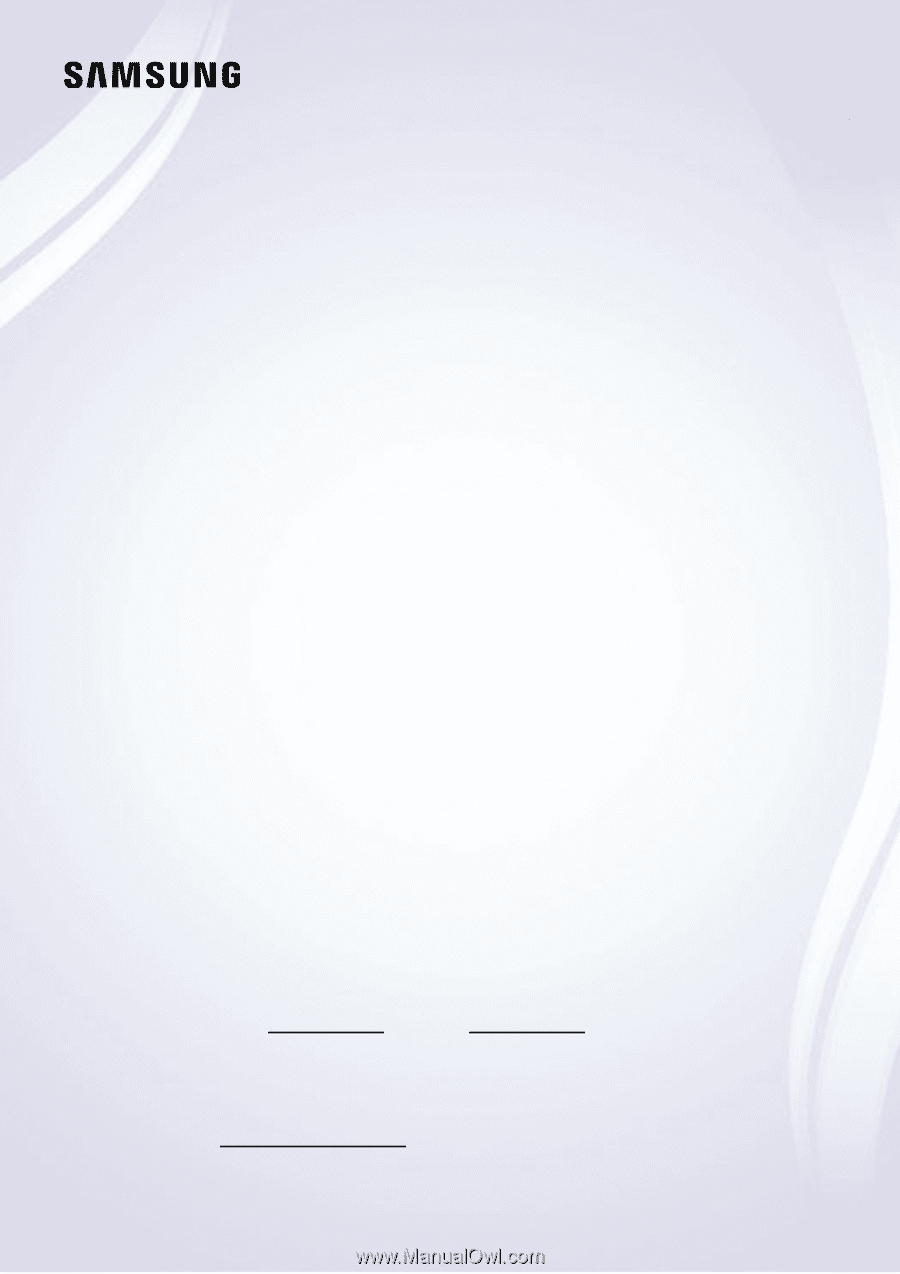
E-MANUAL
Thank you for purchasing this Samsung product.
To receive more complete service, please register your
product at
www.samsung.com
Model
Serial No.
To directly go to the page that provides instructions on
how to use the manual for visually impaired users, select
the Learn the Menu Screen link below.
"Learn the Menu Screen
" Link