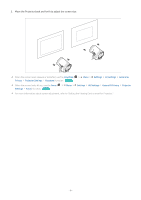Samsung SP-LSP3BLAXZA User Manual - Page 10
Turning on the Projector with a mobile device, Connecting an IP control device to the Projector
 |
View all Samsung SP-LSP3BLAXZA manuals
Add to My Manuals
Save this manual to your list of manuals |
Page 10 highlights
Turning on the Projector with a mobile device Menu Settings All Settings Connection Network Expert Settings Power On with Mobile Try Now You can turn on the Projector using a mobile device connected to the same network as the Projector. This function is available with a mobile device connected to the Projector through the SmartThings app or the Apple AirPlay function. Apple AirPlay may not be supported depending on the model or geographical area. Connecting an IP control device to the Projector Menu Try Now Settings All Settings Connection Network Expert Settings IP Remote You can connect an IP control device to the Projector remotely to manage your IP device. To use this function, Power On with Mobile must be turned on. Turning this feature on may allow other IP control devices to control your Projector. We recommend turning this feature on only if an authorized third-party custom controller is installed and configured specifically for a Samsung Projector and if your Wi-Fi network is password protected. This function may not be supported depending on the model. Allowing to connect a wireless network Menu Try Now Settings All Settings Connection Network Expert Settings Wi-Fi You can enable the connection to Wi-Fi. To connect a wireless network, the function must be active. Changing the name of the Projector Menu Settings All Settings Connection Device Name Try Now You can change the name of the Projector on the network. Select User Input at the bottom of the list and change the name. - 10 -