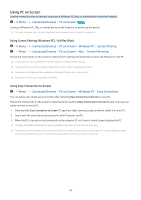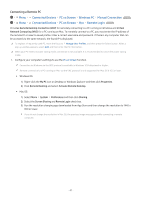Samsung SP-LSP3BLAXZA User Manual - Page 36
Sound Mode, Equalizer Setup, Sound Output, Bluetooth Speaker List, Game Mode, Go to Game Mode Settings
 |
View all Samsung SP-LSP3BLAXZA manuals
Add to My Manuals
Save this manual to your list of manuals |
Page 36 highlights
• Sound Mode You can select a sound mode to optimize your listening experience. To change the sound mode, press the Select button. To make fine adjustments, press the down directional button, and then select Equalizer Setup. • Sound Output You can select which speakers the Projector uses for audio output. To change the audio output, press the Select button. • Bluetooth Speaker List Connect your Projector to Bluetooth speakers. This can be done by selecting Bluetooth Speaker List to automatically search for Bluetooth audio devices. Connecting Bluetooth speaker may not be supported depending on the model or geographical area. • Game Mode You can set the Game Mode to optimize the Projector screen for better gaming performance. To turn Game Mode on or off, press the Select button. To set the detailed options, press the down directional button, and then select Go to Game Mode Settings. This function is only available when an external input source is being used. For more information, refer to 'Setting the Viewing Environment for External Devices.' This function may not be supported depending on the model or geographical area. • Input Device Manager Configure the connection settings for an input device connected to the Projector. This can be done by selecting the Select button to display the menu that allows you to view the list of connected devices and to set options. • Caption You can watch contents with captions. To activate or deactivate the Caption function, press the Select button. To run Accessibility Shortcuts, press the down directional button, and then select Accessibility Shortcuts. - 36 -