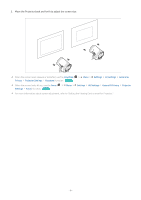Samsung SP-LSP3BLAXZA User Manual - Page 11
Displaying your mobile device screen on the Projector, Connected, Devices, Connection Guide
 |
View all Samsung SP-LSP3BLAXZA manuals
Add to My Manuals
Save this manual to your list of manuals |
Page 11 highlights
Displaying your mobile device screen on the Projector You can watch the screen of your mobile device on the Projector screen through Smart View or Tap View. For information on how to share the screen with your mobile device, refer to Menu Devices Connection Guide Smartphone Screen Sharing (Smart View). Try Now Connected • To turn off Screen Sharing (Smart View), disconnect the mobile device or press the button on the remote control. • Using the Smart View menu on your mobile device, you can change the settings such as aspect ratio. • Use AirPlay if you are an iPhone or iPad user. For more information, refer to Devices Connection Guide Smartphone Apple AirPlay. Try Now Menu Connected This function may not be supported depending on the model or geographical area. • The screen sharing function (Smart View/Apple AirPlay) on your mobile device appears on the screen on your mobile device. This function may not be supported depending on the model or geographical area. • If the Projector is connected to a wireless router and DFS channel, radio performance of the screen share function may degrade. To prevent this, change the router settings to disable use of DFS channel. For details on how to change the settings, refer to the user manual provided by the router manufacturer. - 11 -