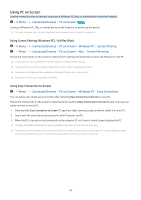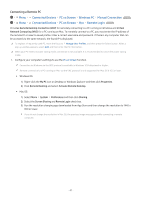Samsung SP-LSP3BLAXZA User Manual - Page 38
Using a Samsung account, Signing in to a Samsung account, Creating a new account
 |
View all Samsung SP-LSP3BLAXZA manuals
Add to My Manuals
Save this manual to your list of manuals |
Page 38 highlights
Using a Samsung account Create and manage your own Samsung account. Menu Settings All Settings General & Privacy System Manager Samsung Account Try Now You can view the entire text of the Terms & Policy in System Manager Samsung Account My Account Samsung account. Menu Settings All Settings General & Privacy Terms & Conditions, Privacy Policy after logging in to your Follow the instructions on your Projector screen to create or log in to a Samsung Account. Samsung Account can be used on Projector, mobile device, and website with one ID. Signing in to a Samsung account Menu Settings All Settings General & Privacy System Manager Samsung Account Sign In Creating a new account Menu Settings All Settings General & Privacy System Manager Samsung Account Create Account Managing your Samsung account Menu Settings All Settings General & Privacy System Manager Samsung Account My Account When you sign in to your Samsung account, you can use the following functions: • Sign Out When multiple people share the Projector, you can sign out of your account to prevent others from using it. To sign out of your Samsung Account ( Menu Settings All Settings General & Privacy System Manager Samsung Account), move the focus to your account's icon, and then press the Select button. When a pop-up window appears, select Sign Out. • Edit Profile You can edit your account information. To protect personal information, enter Edit Profile and then Sign-in Method is set to Select your ID and input password (high security). If you want the Projector to log you into your account automatically whenever you turn on the Projector, click Stay Signed In. When the Projector is used by multiple people, turn off Stay Signed In to protect personal information. • PIN Setting Set or change your PIN. - 38 -