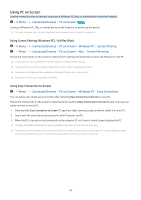Samsung SP-LSP3BLAXZA User Manual - Page 35
Scale and Move Screen, Network Settings
 |
View all Samsung SP-LSP3BLAXZA manuals
Add to My Manuals
Save this manual to your list of manuals |
Page 35 highlights
3. Settings Move the focus to the Settings menu to display quick setting options below the menu. Quick Settings can be used to quickly configure frequently used features. • All Settings Displays the Settings menu for configuring specific settings. • Support Displays the Support settings menu. • Network Check your network connection. To check your network connection or change the connection settings, press the down directional button, and select either Network Status or Network Settings. • Keystone Fix a distortion on the screen based on the projection angle. You can also turn or off the vertical or horizontal Keystone function, or manually adjust the function. The automatic Keystone calibration function may not work, depending on the environment in which the product is used. • Focus This feature adjusts the projected screen focus. • Scale and Move Screen Enlarge or reduce the screen scale. You can also move the screen. • Picture Mode Change the picture mode for the optimal viewing experience. Press the Select button to change the Picture Mode. • Picture Setup Easily configure the screen settings: Brightness, Contrast, Sharpness, Color and Tint (G/R). - 35 -