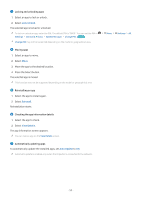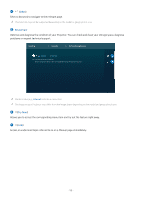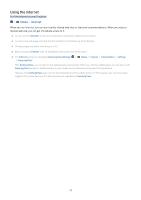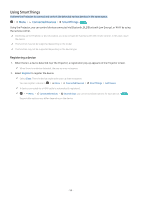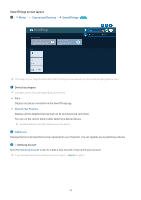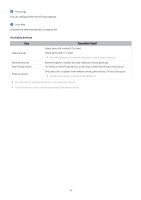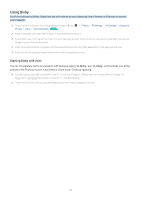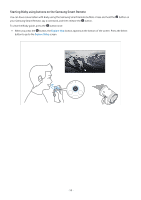Samsung SP-LSP3BLAXZA User Manual - Page 55
SmartThings screen layout
 |
View all Samsung SP-LSP3BLAXZA manuals
Add to My Manuals
Save this manual to your list of manuals |
Page 55 highlights
SmartThings screen layout Menu Connected Devices SmartThings Try Now SmartThings List View Map View The image on your Projector may differ from the image above depending on the model and geographical area. 1.Device list category Available options may differ depending on the device. • Place Displays all places connected via the SmartThings app. • Devices near Projector Displays all the detected devices that can be connected and controlled. You can run the control options after selecting a desired device. Available options may differ depending on the device. 2.Add Device Displays the list of devices that can be registered on your Projector. You can register any by selecting a device. 3. Samsung Account Go to the Samsung Account screen to create a new account or sign out of your account. If you are signed out of your Samsung Account, select Sign In to sign in. - 55 -