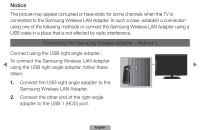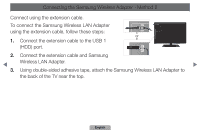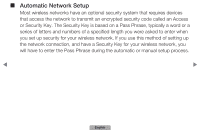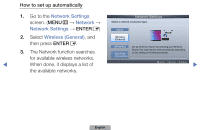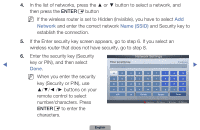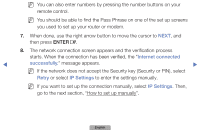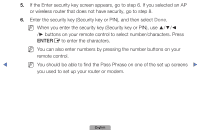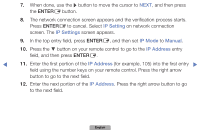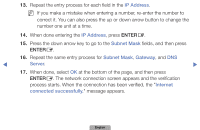Samsung UN40D5500RFXZA Manual - Page 72
Internet❑connected❑, successfully., Retry, IP❑Settings
 |
View all Samsung UN40D5500RFXZA manuals
Add to My Manuals
Save this manual to your list of manuals |
Page 72 highlights
NN You can also enter numbers by pressing the number buttons on your remote control. NN You should be able to find the Pass Phrase on one of the set up screens you used to set up your router or modem. 7. When done, use the right arrow button to move the cursor to NEXT, and then press ENTERE. 8. The network connection screen appears and the verification process starts. When the connection has been verified, the "Internet connected ◀ successfully." message appears. ▶ NN If the network does not accept the Security key (Security or PIN), select Retry or select IP Settings to enter the settings manually. NN If you want to set up the connection manually, select IP Settings. Then, go to the next section, "How to set up manually". English
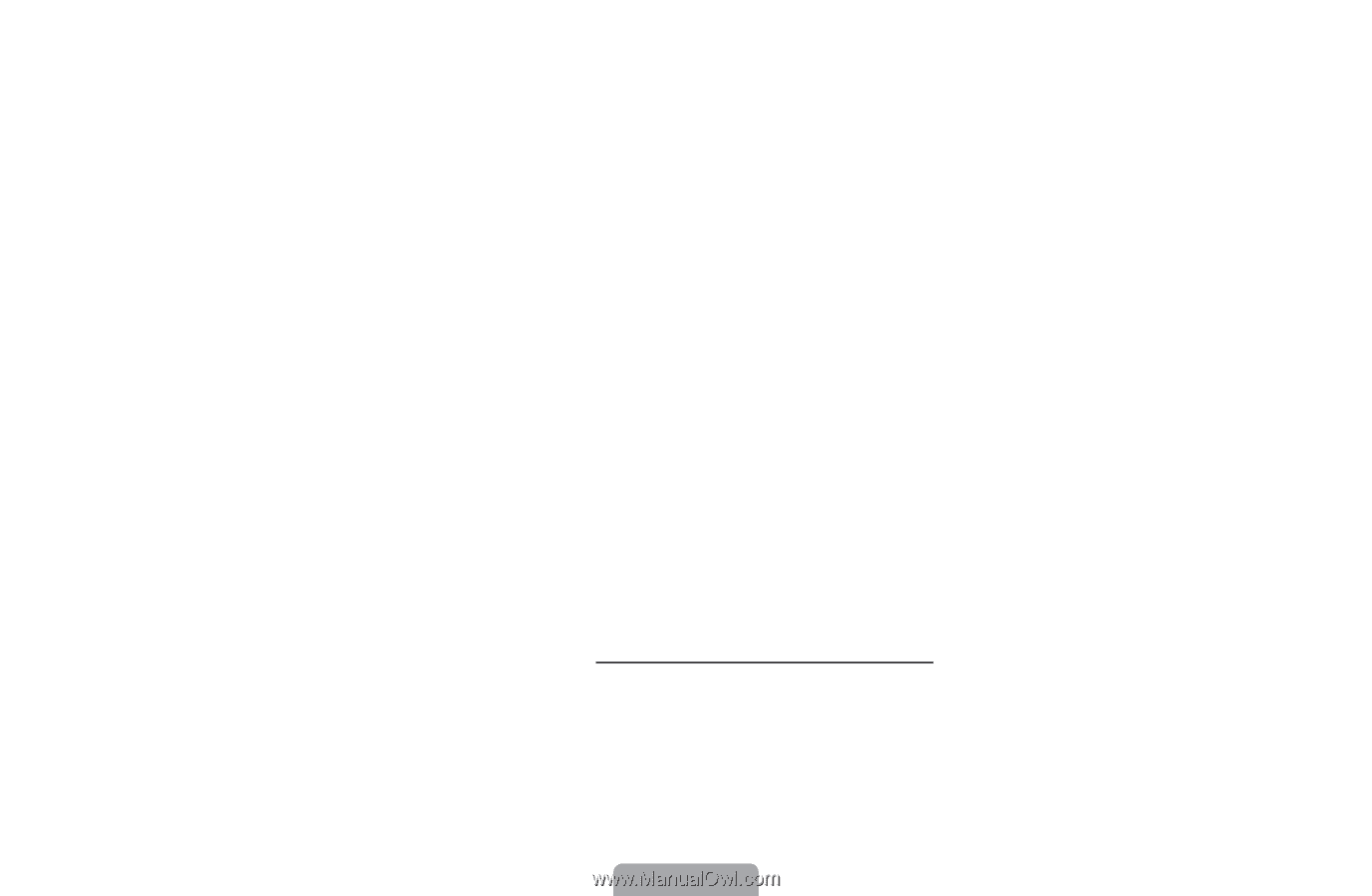
◀
▶
English
N
You can also enter numbers by pressing the number buttons on your
remote control.
N
You should be able to find the Pass Phrase on one of the set up screens
you used to set up your router or modem.
7.
When done, use the right arrow button to move the cursor to
NEXT
, and
then press
ENTER
E
.
8.
The network connection screen appears and the verification process
starts. When the connection has been verified, the "
Internet❑connected❑
successfully.
" message appears.
N
If the network does not accept the Security key (Security or PIN), select
Retry
or select
IP❑Settings
to enter the settings manually.
N
If you want to set up the connection manually, select
IP❑Settings
. Then,
go to the next section, “How to set up manually”.