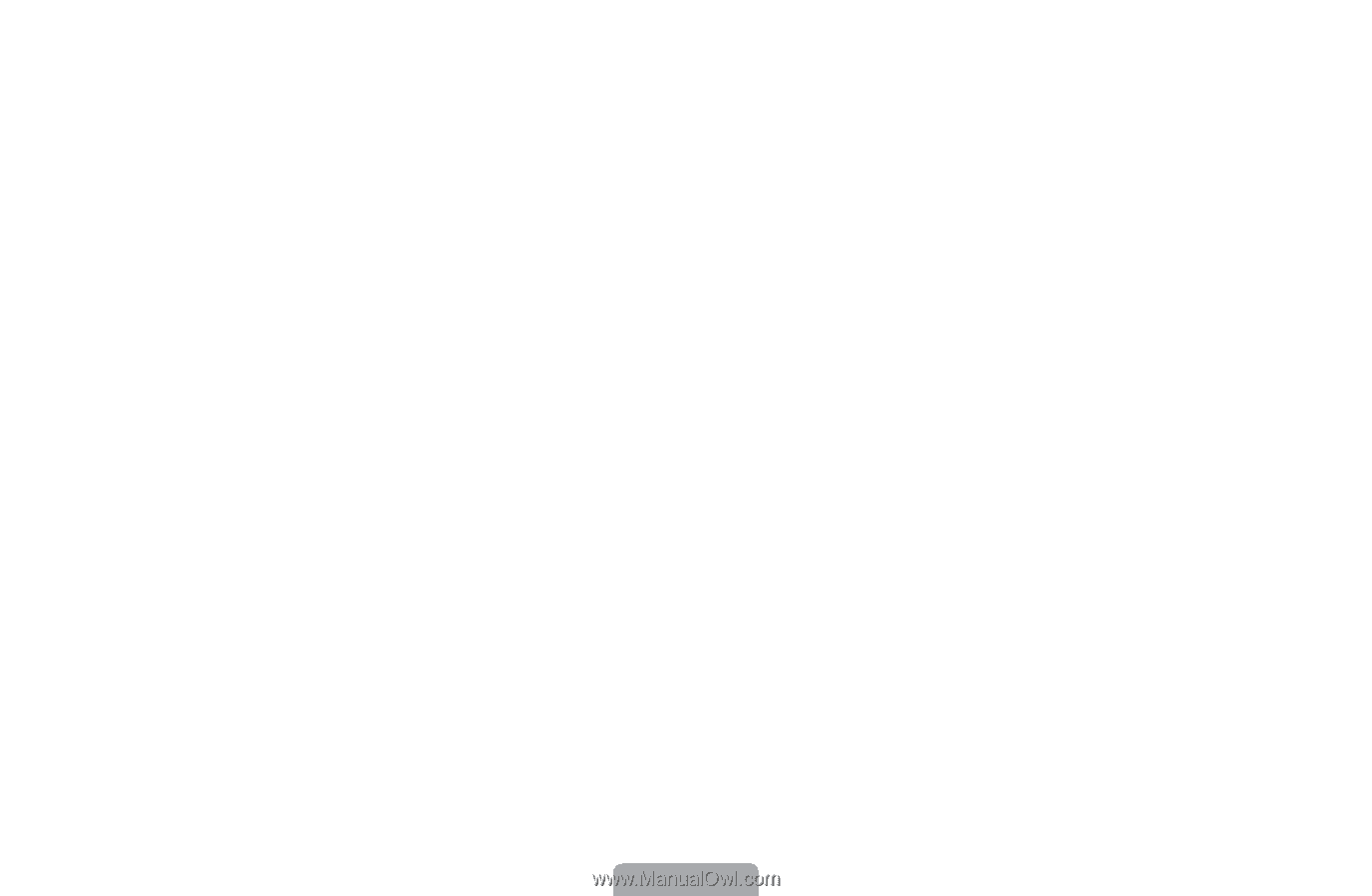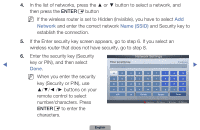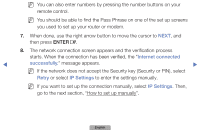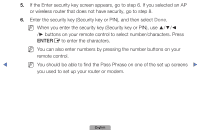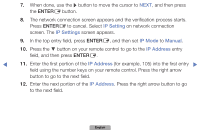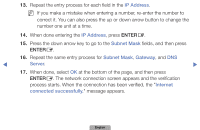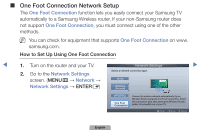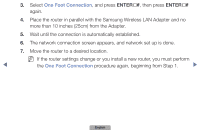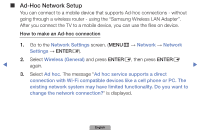Samsung UN40D5500RFXZA Manual - Page 76
IP❑Setting, IP❑Settings, IP❑Mode, Manual, IP❑Address
 |
View all Samsung UN40D5500RFXZA manuals
Add to My Manuals
Save this manual to your list of manuals |
Page 76 highlights
7. When done, use the r button to move the cursor to NEXT, and then press the ENTERE button. 8. The network connection screen appears and the verification process starts. Press ENTERE to cancel. Select IP Setting on network connection screen. The IP Settings screen appears. 9. In the top entry field, press ENTERE, and then set IP Mode to Manual. 10. Press the ▼ button on your remote control to go to the IP Address entry field, and then press ENTERE. ◀ 11. Enter the first portion of the IP Address (for example, 105) into the first entry ▶ field using the number keys on your remote control. Press the right arrow button to go to the next field. 12. Enter the next portion of the IP Address. Press the right arrow button to go to the next field. English