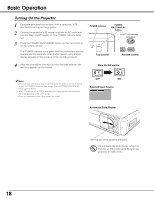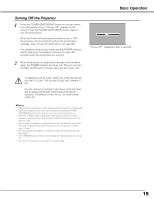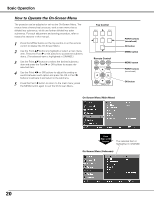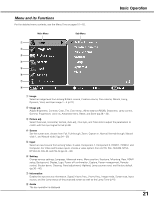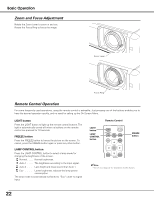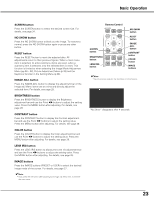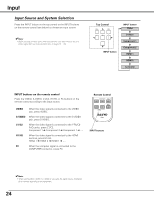Sanyo SYSZ5LMP PLV-Z5 Owners Manual - Page 23
NO SHOW button, RESET button, IMAGE ADJ. button, SCREEN button, BRIGHTNESS button, CONTRAST button
 |
UPC - 017133340781
View all Sanyo SYSZ5LMP PLV-Z5 manuals
Add to My Manuals
Save this manual to your list of manuals |
Page 23 highlights
Basic Operation SCREEN button Press the SCREEN button to select the desired screen size. For details, see page 34. NO SHOW button Press the NO SHOW button to black out the image. To restore to normal, press the NO SHOW button again or press any other button. RESET button Press the RESET button to reset the adjusted data. All adjustments return to their previous figures. When a main menu item is selected, its entire submenu items are reset; when a submenu item is selected, only the selected item is reset. This function is limited to when selecting the Image Mode Adjustment Menu (pp.28 - 32), Picture Adjustment Menu (p.33) and the Keystone function in the Setting Menu (p.36). IMAGE ADJ. button Press the IMAGE ADJ. button to display the adjustment bar of the Image adj. Menu items one at a time and directly adjust the selected item. For details, see page 28. BRIGHTNESS button Press the BRIGHTNESS button to display the Brightness adjustment bar and use the Point 7 8 buttons to adjust the setting value. Press the MENU button after adjusting. For details, see page 28. CONTRAST button Press the CONTRAST button to display the Contrast adjustment bar and use the Point 7 8 buttons to adjust the setting value. Press the MENU button after adjusting. For details, see page 28. COLOR button Press the COLOR button to display the Color adjustment bar and use the Point 7 8 buttons to adjust the setting value. Press the MENU button after adjusting. For details, see page 28. LENS IRIS button Press the LENS IRIS button to display the Lens iris adjustment bar and use the Point 7 8 buttons to adjust the setting value. Press the MENU button after adjusting. For details, see page 29. IMAGE buttons Press the IMAGE buttons (PRESET or USER) to select the desired image mode of the screen. For details, see page 27 . ✔Note: • If you press the OK button after adjusting each Image adj. Menu item, it will enter the main menu. Remote Control LAMP CONTROL LAMP NO SHOW FREEZE MENU RESET OK SCREEN button BRIGHTNESS button LENS IRIS button SCREEN IMAGE IMAGE ADJ. BRIGHTNESS CONTRAST BRIGHT CONT. COLOR LENS IRIS IMAGE IRIS PRESET USER COMPONENT HDMI NO SHOW button RESET button IMAGE ADJ. button CONTRAST button COLOR button IMAGE buttons ✔Note: • See the previous page for the description of other buttons. "No Show" disappears after 4 seconds. 23