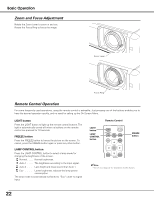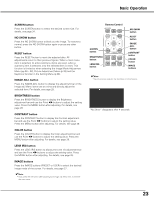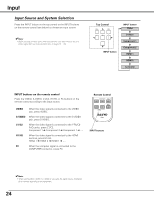Sanyo SYSZ5LMP PLV-Z5 Owners Manual - Page 27
Image, Image Mode Selection
 |
UPC - 017133340781
View all Sanyo SYSZ5LMP PLV-Z5 manuals
Add to My Manuals
Save this manual to your list of manuals |
Page 27 highlights
Image Image Mode Selection Image mode selection can be made for each input source. Direct Operation Press the IMAGE buttons (PRESET or USER) on the remote control to select the desired image mode. Press the PRESET button to select Brilliant cinema, Creative cinema, Pure cinema, Natural, Living, Dynamic, or Vivid; press the USER button to select User image 1 - 4. Menu Operation 1 Press the Point ed buttons to select the Image Menu and press the Point 8 or OK buttons to access the submenu items. 2 Use the Point ed buttons to select the desired image mode and press the OK or Point 8 buttons. The selected item is check marked. Brilliant cinema For viewing movies in a brightish room. Creative cinema For viewing contrasty 3D images in a dark room. Pure cinema For viewing images with quiet tones of color and less gradation in a dark room. Natural For viewing images faithfully reproduced without any control by the projector in a dark room. Living For viewing video sources such as sports or dramas from TV with clear and contrasty images in a bright room. Dynamic For viewing contrasty images in a bright room. Vivid For viewing contrasty images to a maximum extent. User image 1 - 4 For displaying user preset image mode in the Image adj. Menu (pp.28 - 32). Remote Control IMAGE ADJ. BRIGHTNESS CONTRAST BRIGHT CONT. COLOR LENS IRIS IMAGE IRIS PRESET USER COMPONENT HDMI VIDEO C1/C2 H1/H2 IMAGE buttons PRESET button Brilliant cinema ➜ Creative cinema ➜Pure cinema ➜ Natural ➜ Living ➜ Dynamic ➜ Vivid ➜ Brilliant cinema USER button User image 1 ➜ User image 2 ➜ User image 3 ➜ User image 4 ➜ User image 1 Image Menu The selected image mode. Press the Point d button to move on to the next items. ✔Note: • The Image Menu cannot be operated without an input signal. 27