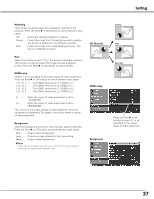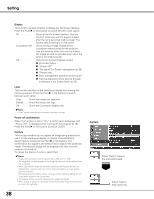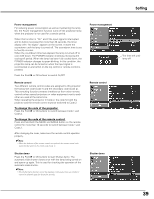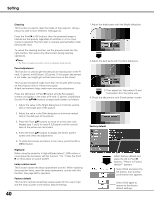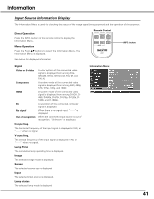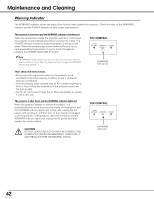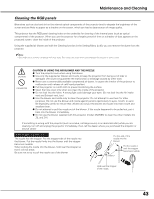Sanyo SYSZ5LMP PLV-Z5 Owners Manual - Page 38
Power off confirmation, Capture, Display, Hide the On-Screen Displays except
 |
UPC - 017133340781
View all Sanyo SYSZ5LMP PLV-Z5 manuals
Add to My Manuals
Save this manual to your list of manuals |
Page 38 highlights
Setting Display This function decides whether to display the On-Screen displays. Press the Point 8 or OK buttons to switch between each option. On Show all the On-Screen displays. Use this function when you want to project images after the lamp becomes bright enough. The factory default setting is in this option. Countdown Off . . Show the input image instead of the countdown when turning on the projector. Use this function when you want to project the image as early as possible even when the lamp is not bright enough. Off Hide the On-Screen Displays except; ● On-Screen Menu ● "Power off?" ● "No signal" for Power management (p.39) ● "Please wait ..." ● Color management operation screen (p.31) ● Panning dialog box when Normal through is selected in the Screen Menu (p.35) Logo This function decides on the starting-up display from among the following options. Press the Point 8 or OK buttons to switch between each option. User . . . . . Show the Image you captured. Default . . . Show the factory-set logo. Off Show the Countdown display only. ✔Note: • "User" option cannot be selected without capturing an image. Power off confirmation When this function is set to "On," a confirmation dialog box with "Power off?" is displayed when turning off the projector (p.19). Press the Point 8 or OK buttons to switch On/Off. Capture This function enables you to capture an image being projected to use it for the starting-up display or interval of presentations. Select Capture and press the Point 8 or OK buttons. The confirmation box appears and select [Yes] to capture the projected image. The captured image will be displayed the next time the projector is turned on. To cancel the Capture function, select [No]. ✔Notes: • A signal from a computer can be captured up to XGA (1024 x 768). • The image that has been adjusted in the Image adj. Menu will not be reflected even if it is captured. • When capturing the image that has been adjusted by the Keystone function, the adjusted data is automatically reset and the projector captures an image without keystone correction. • If the Capture function fails to capture an image or stops capturing halfway, the OnScreen Menu returns to the Capture item. • The Capture function cannot be operated with unsupported signals. • When starting to capture a new image, the previously stored image is cleared even if you cancel the capturing. 38 Capture Select [Yes] to capture the projected image. Select [Yes] to stop capturing.