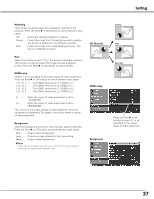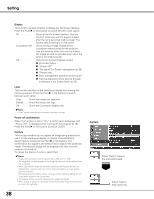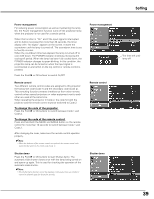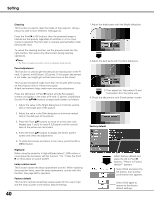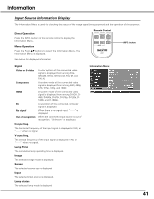Sanyo SYSZ5LMP PLV-Z5 Owners Manual - Page 36
Setting, Keystone, Setting Menu, Menu position, Language, Advanced menu
 |
UPC - 017133340781
View all Sanyo SYSZ5LMP PLV-Z5 manuals
Add to My Manuals
Save this manual to your list of manuals |
Page 36 highlights
Setting Setting The Setting Menu allows you to set up other various functions described below. 1 Press the Point ed buttons to select the Setting Menu and press the Point 8 or OK buttons to access the submenu items. 2 Use the Point ed buttons to select the desired item and press the Point 8 or OK buttons to access the selected item. 3 Use the Point ed or OK buttons to adjust the setting. Setting Menu Language The language used in the On-Screen Menu is available in English, German, French, Italian, Spanish, Portuguese, Dutch, Swedish, Finnish, Polish, Hungarian, Romanian, Russian, Chinese, Korean, or Japanese. Advanced menu When this function is "On," the Advanced menu in the Image Level Adjustment can be selected. Press the Point 8 or OK buttons to switch On/Off. See "Image Level Adjustment" on page 30 for details. Menu position This function is used to change the position of the On-Screen Menu. Select Menu position and press the Point 8 or OK buttons. The Menu position screen appears. Use he Point ed7 8 buttons to select the desired position and press the OK button. Keystone When the image is distorted vertically, select Keystone and press the Point 8 or OK buttons. The On-Screen Menu disappears and the Keystone dialog box appears. Use the Point ed buttons to correct keystone distortion. Press the Point e button to reduce the upper width. Press the Point d button to reduce the lower width. Language Press the Point 8 or OK buttons to display the Language Menu. Choose a language and press the OK or Point 8 buttons. The pointer moves to this icon. Press the OK or Point 8 buttons again to activate it. Menu position • The arrows are white when there is no correction. • The arrows disappear at the maximum correction. • The arrows in the direction of correction turns orange. • The Keystone dialog box disappears when the Keystone function is not operated for four (4) seconds. ✔Note: • If you press the RESET button on the remote control while the Keystone dialog box is displayed, the adjustment will go back to the factory default setting. 36 Select Menu position and press the Point 8 or OK buttons. The Menu position screen appears.