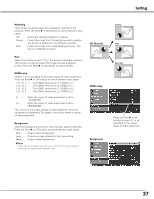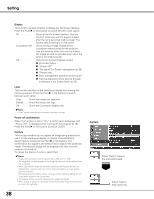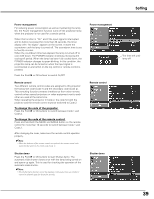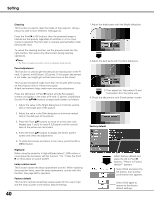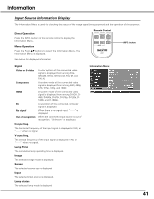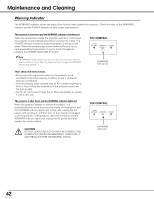Sanyo SYSZ5LMP PLV-Z5 Owners Manual - Page 37
HDMI setup, Mounting, Off Normal, Background, L2 .. Set HDMI1 terminal to L1, HDMI2 to L2
 |
UPC - 017133340781
View all Sanyo SYSZ5LMP PLV-Z5 manuals
Add to My Manuals
Save this manual to your list of manuals |
Page 37 highlights
Setting Mounting This function is used to select the installation methods of the projector. Press the Point 8 or OK buttons to switch between each option. Off . . . . . Cancel the selected installation method. Ceiling . . Project the image from the ceiling-mounted projector. The picture is top/bottom and left/right reversed. Wall . . . . Project the image from a wall-hanging projector. The picture is left/right reversed. Rear When this function is set to "On," the picture is left/right reversed. This function is used to project the image to a rear projection screen. Press the Point 8 or OK buttons to switch On/Off. HDMI setup Select L1 or L2 according to the output signal of video equipment. Press the Point 8 or OK buttons to switch between each option. 1:L1 2:L1 . . . . . Set HDMI1 terminal to L1, HDMI2 to L1 1:L2 2:L1 . . . . . Set HDMI1 terminal to L2, HDMI2 to L1 1:L1 2:L2 . . . . . Set HDMI1 terminal to L1, HDMI2 to L2 1:L2 2:L2 . . . . . Set HDMI1 terminal to L2, HDMI2 to L2 L1 . . . . . When the output of video equipment is set to "STANDARD." L2 . . . . . When the output of video equipment is set to "ENHANCED." The names for the output setting of video equipment vary from equipment to equipment. For details, refer to the owner's manual of video equipment. Background Select the background screen for when no input signal is detected. Press the Point 8 or OK buttons to switch between each option. Blue . . . . Project a blue background Logo . . . Project an image selected in the Logo setting. Black . . . Project a black background ✔Note: • When the Logo setting (see page 38) is set to "Off" with the "Logo" background, the Background setting will be switched to "Blue." Off (Normal) HDMI setup Background Ceiling Wall Rear (On) Press the Point 8 or OK buttons to select L1 or L2 according to the output signal of video equipment. 37