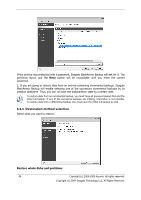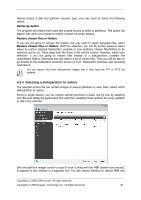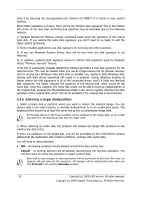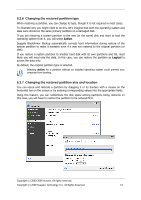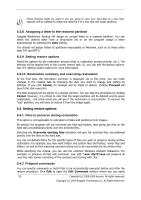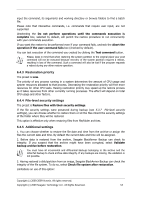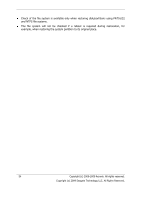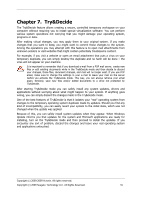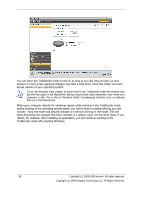Seagate BlackArmor NAS 400 Series BlackArmor Backup User Guide - Page 51
Changing the restored partition type, Changing the restored partition size and location
 |
View all Seagate BlackArmor NAS 400 Series manuals
Add to My Manuals
Save this manual to your list of manuals |
Page 51 highlights
6.3.6 Changing the restored partition type When restoring a partition, you can change its type, though it is not required in most cases. To illustrate why you might need to do this, let's imagine that both the operating system and data were stored on the same primary partition on a damaged disk. If you are restoring a system partition to the new (or the same) disk and want to load the operating system from it, you will select Active. Seagate BlackArmor Backup automatically corrects boot information during restore of the system partition to make it bootable even if it was not restored to the original partition (or disk). If you restore a system partition to another hard disk with its own partitions and OS, most likely you will need only the data. In this case, you can restore the partition as Logical to access the data only. By default, the original partition type is selected. Selecting Active for a partition without an installed operating system could prevent your computer from booting. 6.3.7 Changing the restored partition size and location You can resize and relocate a partition by dragging it or its borders with a mouse on the horizontal bar on the screen or by entering corresponding values into the appropriate fields. Using this feature, you can redistribute the disk space among partitions being restored. In this case, you will have to restore the partition to be reduced first. Copyright (c) 2000-2009 Acronis. All rights reserved. Copyright (c) 2009 Seagate Technology LLC. All Rights Reserved. 51