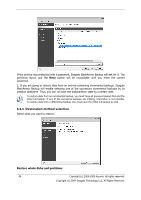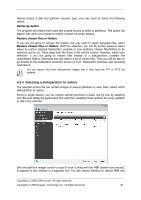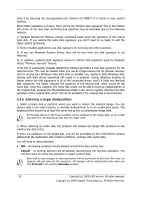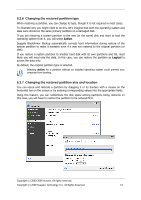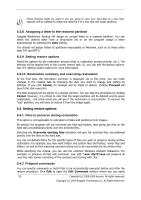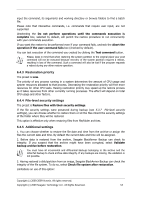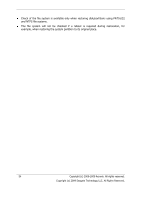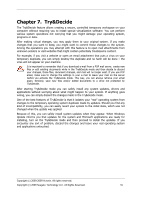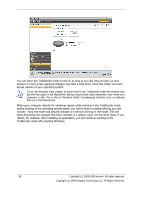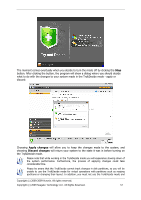Seagate BlackArmor NAS 400 Series BlackArmor Backup User Guide - Page 52
Setting restore options
 |
View all Seagate BlackArmor NAS 400 Series manuals
Add to My Manuals
Save this manual to your list of manuals |
Page 52 highlights
These changes might be useful if you are going to copy your hard disk to a new highcapacity one by creating its image and restoring it to a new disk with larger partitions. 6.3.8 Assigning a letter to the restored partition Seagate BlackArmor Backup will assign an unused letter to a restored partition. You can select the desired letter from a drop-down list or let the program assign a letter automatically by selecting the Auto setting. You should not assign letters to partitions inaccessible to Windows, such as to those other than FAT and NTFS. 6.3.9 Setting restore options Select the options for the restoration process (that is, restoration process priority, etc.). The settings will be applied only to the current restore task. Or, you can edit the default options. See 6.4 Setting restore options for more information. 6.3.10 Restoration summary and executing restoration At the final step, the restoration summary is displayed. Up to this point, you can make changes in the created task by choosing the step you want to change and editing its settings. If you click Cancel, no changes will be made to disk(s). Clicking Proceed will launch the task execution. The task progress will be shown in a special window. You can stop the procedure by clicking Cancel. However, it is critical to note that the target partition will be deleted and its space unallocated - the same result you will get if the restoration is unsuccessful. To recover the ―lost‖ partition, you will have to restore it from the image again. 6.4 Setting restore options 6.4.1 Files to preserve during restoration This option is not applicable to restoration of disks and partitions from images. By default, the program will not overwrite any files and folders, thus giving the files on the hard disk unconditional priority over the archived files. Selecting the Overwrite existing files checkbox will give the archived files unconditional priority over the files on the hard disk. You can set default filters for the specific types of files you wish to preserve during archive restoration. For example, you may want hidden and system files and folders, newer files and folders, as well as files matching selected criteria not to be overwritten by the archive files. While specifying the criteria, you can use the common Windows wildcard characters. For example, to preserve all files with extension .exe, add *.exe. My???.exe will preserve all .exe files with names consisting of five symbols and starting with ―my‖. 6.4.2 Pre/post commands You can specify commands or batch files to be automatically executed before and after the restore procedure. Click Edit to open the Edit Command window where you can easily 52 Copyright (c) 2000-2009 Acronis. All rights reserved. Copyright (c) 2009 Seagate Technology LLC. All Rights Reserved.