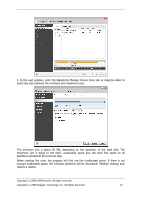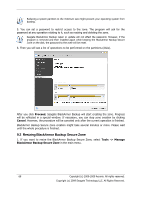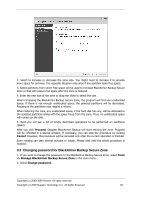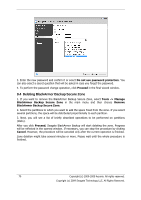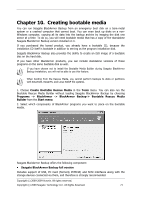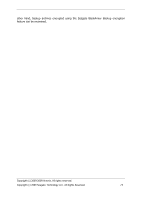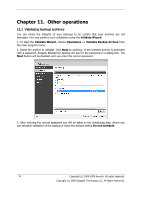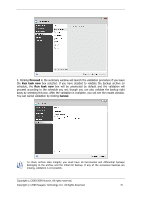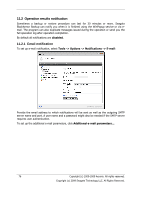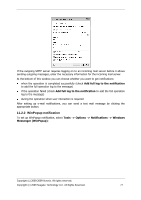Seagate BlackArmor NAS 400 Series BlackArmor Backup User Guide - Page 72
Appendix D., Startup Parameters, File-level security settings
 |
View all Seagate BlackArmor NAS 400 Series manuals
Add to My Manuals
Save this manual to your list of manuals |
Page 72 highlights
In the next window you can set Bootable Media Startup Parameters in order to configure rescue media boot options for better compatibility with different hardware. Several options are available (nousb, nomouse, noapic, etc.). All the available startup parameters are listed in Appendix D. Startup Parameters. These parameters are provided for advanced users. If you encounter any hardware compatibility problems while testing boot from the rescue media, it may be best to contact Seagate Technical Support. You may opt for automatic start of the bootable media creation. In this case select the Start automatically after X seconds box and specify the number of seconds (maximum 100 seconds). 3. Select the type of bootable media (CD-R/RW, DVD+R/RW or 3.5‖ diskettes) to create. If your BIOS has this feature, you can create other bootable media such as removable USB flash drives. You can also choose to create a bootable disk ISO image. When using 3.5‖ diskettes, you will only be able to write one component at a time (for example, the full version of Seagate BlackArmor Backup) on a set of diskettes. To write another component, start Bootable Media Builder again. 4. If you are creating a CD, DVD or any removable media, insert a blank disc so the program can determine its capacity. If you choose to create a bootable disc ISO image, specify the ISO file name and the folder in which to place it. 5. Next, the program will estimate how many blank diskettes are required (in case you have not chosen ISO or CD/DVD) and give you time to prepare them. When you are finished, click Proceed. After you create a boot disc, mark it and keep it in a safe place. Please keep in mind that the backups created by the later program version may be incompatible with the previous program versions. Due to this reason, we strongly recommend that you create a new bootable media after each Seagate BlackArmor Backup upgrade. One more thing you should remember - when booting from the rescue media and using a standalone version of Seagate BlackArmor Backup, you cannot recover files and folders encrypted with use of the encryption feature available in Windows XP and Windows Vista operating systems. For more information see 5.3.7 File-level security settings. On the 72 Copyright (c) 2000-2009 Acronis. All rights reserved. Copyright (c) 2009 Seagate Technology LLC. All Rights Reserved.