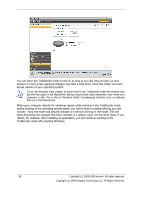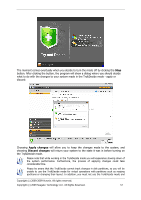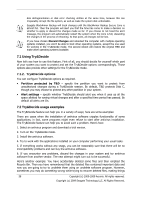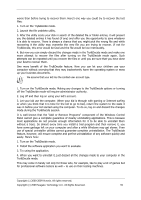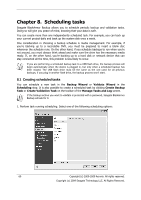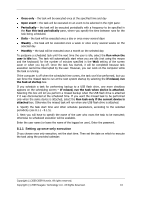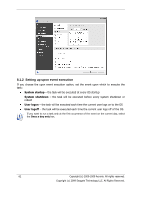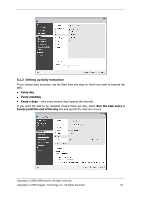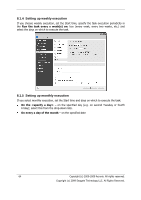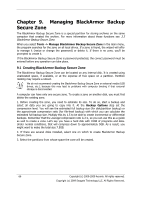Seagate BlackArmor NAS 400 Series BlackArmor Backup User Guide - Page 61
Setting up once only execution
 |
View all Seagate BlackArmor NAS 400 Series manuals
Add to My Manuals
Save this manual to your list of manuals |
Page 61 highlights
Once only - the task will be executed once at the specified time and day Upon event - the task will be executed on an event to be selected in the right pane: Periodically - the task will be executed periodically with a frequency to be specified in the Run this task periodically pane, where you specify the time between runs for the task being scheduled. Daily - the task will be executed once a day or once every several days Weekly - the task will be executed once a week or once every several weeks on the selected day Monthly - the task will be executed once a month on the selected day To postpone a scheduled task until the next time the user is idle, select the Run when the user is idle box. The task will automatically start when you are idle (not using the mouse and the keyboard) for the number of minutes specified in the Wait setting of the screen saver or when you log off. Once the task has started, it will be completed because task execution cannot be interrupted by the user. However, you can work on the computer while the task is running. If the computer is off when the scheduled time comes, the task won't be performed, but you can force the missed task to run at the next system startup by selecting the If missed, run the task at startup box. If you schedule a task for performing backup to a USB flash drive, one more checkbox appears on the scheduling screen - If missed, run the task when device is attached. Selecting this box will let you perform a missed backup when the USB flash drive is attached if it was disconnected at the scheduled time. If you want the missed task to be performed only when the same device is attached, select the Run task only if the current device is attached box. Otherwise the missed task will run when any USB flash drive is attached. 2. Specify the task start time and other schedule parameters, according to the selected periodicity (see 8.1.1 - 8.1.5). 3. Next you will have to specify the name of the user who owns the task to be executed; otherwise no scheduled execution will be available. Enter the user name (or leave the name of the logged on user). Enter the password. 8.1.1 Setting up once only execution If you choose once only execution, set the start time. Then set the date on which to execute the task using the provided calendar: Copyright (c) 2000-2009 Acronis. All rights reserved. Copyright (c) 2009 Seagate Technology LLC. All Rights Reserved. 61