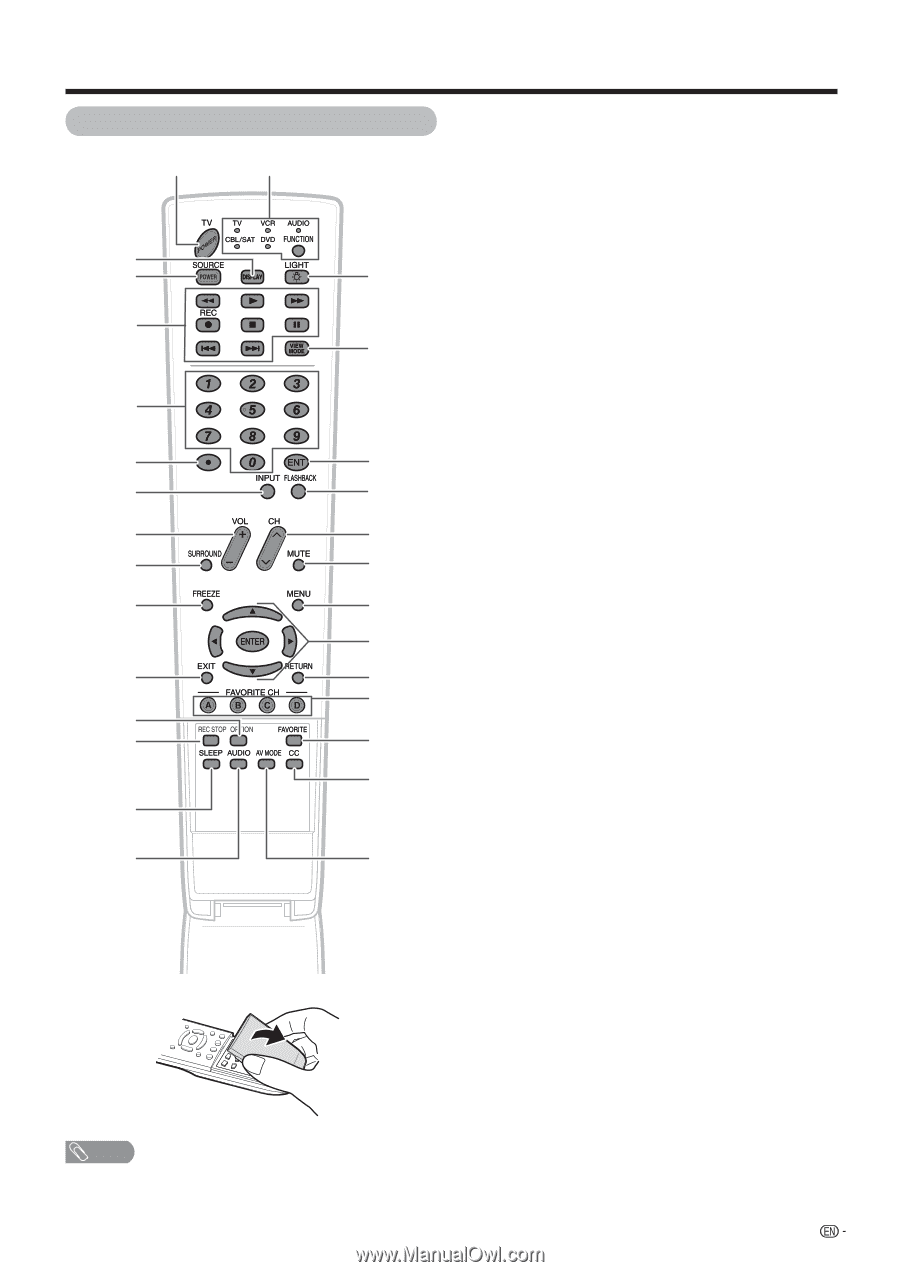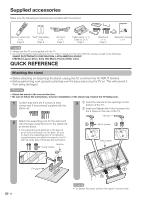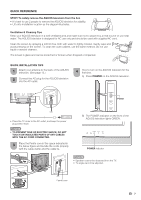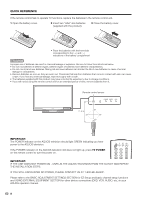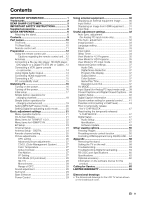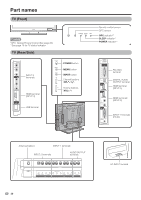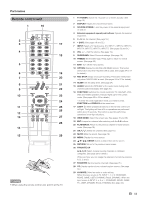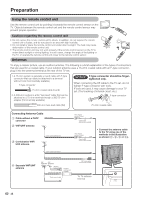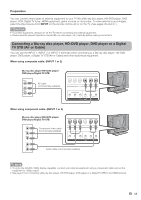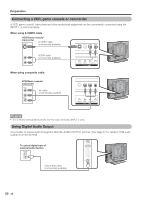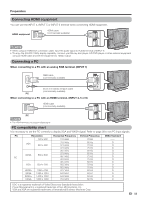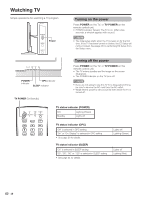Sharp LC-46D64U LC-42D64U LC-46D64U LC-52D64U Operation Manual - Page 13
Remote control unit, Select a TV input source. TV, INPUT 1 - parts
 |
UPC - 074000370463
View all Sharp LC-46D64U manuals
Add to My Manuals
Save this manual to your list of manuals |
Page 13 highlights
Part names Remote control unit 1 16 2 3 17 4 18 5 6 19 7 20 8 21 9 22 10 23 24 11 25 26 12 13 27 28 14 15 29 NOTE • When using the remote control unit, point it at the TV. 1 TV POWER: Switch the TV power on or enters standby. (See page 16.) 2 DISPLAY: Display the channel information. 3 SOURCE POWER: Turns the power of the external equipment on and off. 4 External equipment operational buttons: Operate the external equipment. 5 0 - 9: Set the channel. (See page 18.) 6 • (DOT): (See pages 18 and 52.) 7 INPUT: Select a TV input source. (TV, INPUT 1, INPUT 2, INPUT 3, INPUT 4, INPUT 5, INPUT 6, INPUT 7) (See pages 30 and 31.) 8 VOL k/l: Set the volume. (See page 19.) 9 SURROUND: Select Surround settings. (See page 19.) 10 FREEZE: Set the still image. Press again to return to normal screen. (See page 50.) 11 EXIT: Turn off the menu screen. 12 OPTION: Display the AQUOS LINK MENU screen. This button will function only when AQUOS LINK is used. (See pages 54 to 57 for details.) 13 REC STOP: Stops one touch recording. This button will function only when AQUOS LINK is used. (See pages 54 to 57 for details.) 14 SLEEP: Set the sleep timer. (See page 34.) 15 AUDIO: Selects the MTS/SAP or the audio mode during multichannel audio broadcasts. (See page 20.) 16 FUNCTION: Switches the remote control for TV, CBL/SAT, VCR, DVD and AUDIO operation. Indicator lights up for the current mode. (See pages 50 to 53 for details.) * To enter the code registration mode, you need to press FUNCTION and DISPLAY at the same time. 17 LIGHT D: When pressed all buttons on the remote control unit will light. The lighting will turn off if no operations are performed within about 5 seconds. This button is used for performing operations in low-light situations. 18 VIEW MODE: Select the screen size. (See pages 35 and 36.) 19 ENT: Jumps to a channel after selecting with the 0-9 buttons. 20 FLASHBACK: Return to the previous channel or external input mode. (See page 18.) 21 CHr/s: Select the channel. (See page 18.) 22 MUTE: Mute the sound. (See page 19.) 23 MENU: Display the menu screen. 24 a/b/c/d/ENTER: Select a desired item on the screen. 25 RETURN: Return to the previous menu screen. 26 FAVORITE CH A, B, C, D: Select 4 preset favorite channels in 4 different categories. (See page 25 for details.) While watching, you can toggle the selected channels by pressing A, B, C and D. 27 FAVORITE: Set the favorite channels. (See page 25.) 28 CC: Display captions from a closed-caption source. (See page 39.) 29 AV MODE: Select an audio or video setting. (When the input source is TV, INPUT 1, 2 or 3: STANDARD, MOVIE, GAME, USER, DYNAMIC (Fixed), DYNAMIC. When the input source is INPUT 4, 5, 6 or 7: STANDARD, MOVIE, GAME, PC, USER, DYNAMIC (Fixed), DYNAMIC) (See page 38.) 11