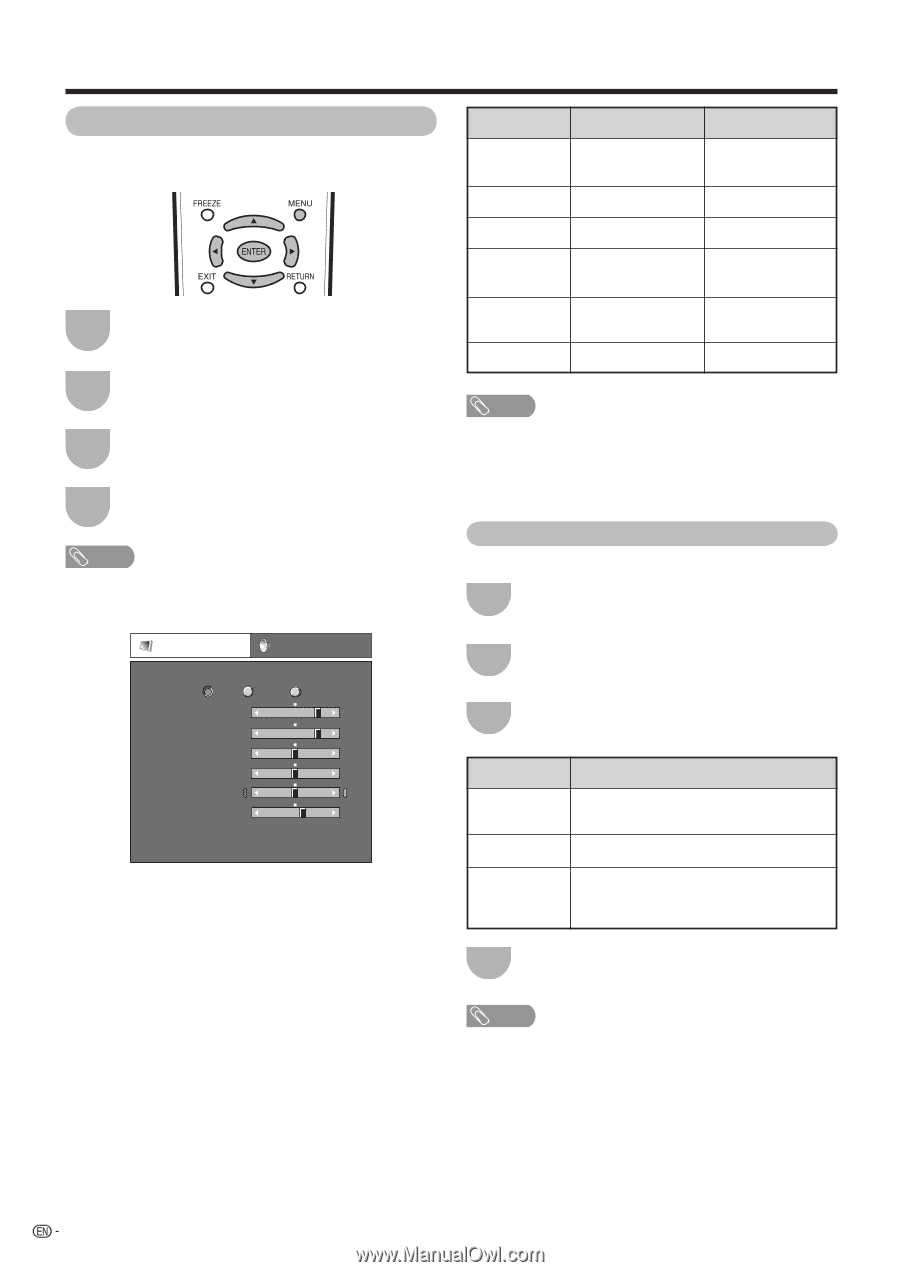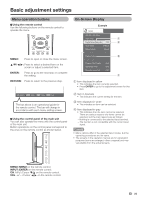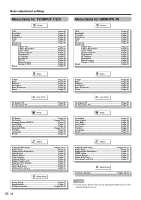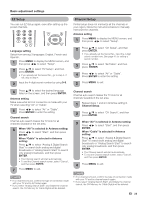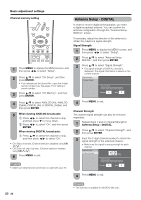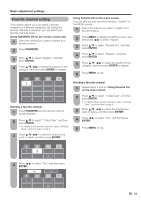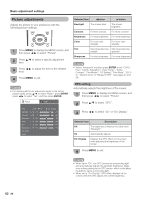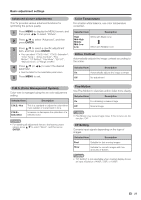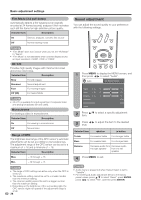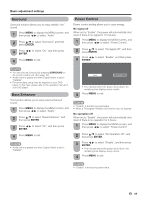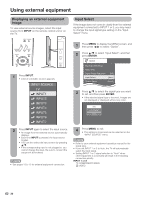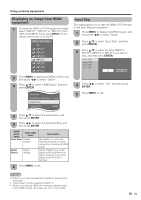Sharp LC-46D64U LC-42D64U LC-46D64U LC-52D64U Operation Manual - Page 28
Picture adjustments, OPC setting - factory reset
 |
UPC - 074000370463
View all Sharp LC-46D64U manuals
Add to My Manuals
Save this manual to your list of manuals |
Page 28 highlights
Basic adjustment settings Picture adjustments Adjusts the picture to your preference with the following picture settings. 1 Press MENU to display the MENU screen, and then press c/d to select "Picture". 2 Press a/b to select a specific adjustment item. 3 Press c/d to adjust the item to the desired level. 4 Press MENU to exit. NOTE • For resetting all Picture adjustment items to the factory preset values, press a/b to select "Reset", press ENTER, press c/d to select "Yes", and then press ENTER. Picture Audio OPC Off On Backlight [b12] a16 Contrast [b30] 0 Brightness [ 0] a30 Color [ 0] a30 Tint [ 0] a30 Sharpness [ b2] a10 Advanced Reset On : Display b16 b40 b30 b30 b30 b10 Selected item cbutton dbutton Backlight The screen dims The screen brightens Contrast For less contrast For more contrast Brightness For less brightness For more brightness Color For less color intensity For more color intensity Tint Skin tones become Skin tones become reddish greenish Sharpness For less sharpness For more sharpness NOTE • Select "Advanced" and then press ENTER to set "C.M.S.Hue", "C.M.S.-Saturation", "Color Temp.", "Active Contrast", "Fine Motion", "I/P Setting", "Film Mode", "3D-Y/ C", "Monochrome" or "Range of OPC". See pages 27 and 28. OPC setting Automatically adjusts the brightness of the screen. 1 Press MENU to display the MENU screen, and then press c/d to select "Picture". 2 Press a/b to select "OPC". 3 Press c/d to select "On" or "On: Display". Selected item Description Off The brightness is fixed at the value set in "Backlight". On Automatically adjusts On: Display Displays the OPC effect on the screen while adjusting the brightness of the screen. 4 Press MENU to exit. NOTE • When set to "On", the OPC senses the surrounding light and automatically adjusts the backlight brightness. Make sure nothing obstructs the OPC sensor, which could affect its ability to sense surrounding light. • When set to "On: Display", OPC effect displays on the screen while the OPC adjusts the screen brightness. 26