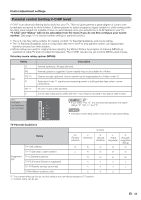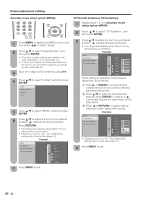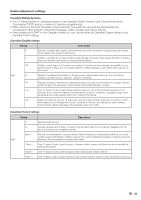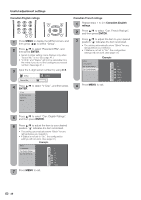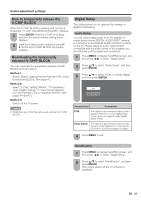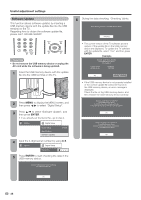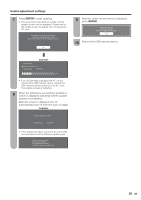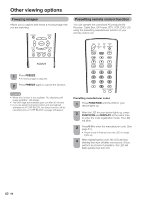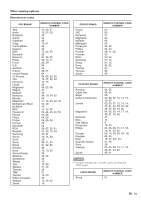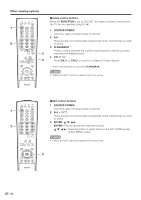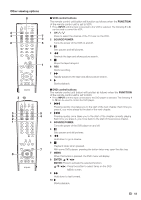Sharp LC-46D64U LC-42D64U LC-46D64U LC-52D64U Operation Manual - Page 50
Software Update, to select Digital Setup.
 |
UPC - 074000370463
View all Sharp LC-46D64U manuals
Add to My Manuals
Save this manual to your list of manuals |
Page 50 highlights
Useful adjustment settings Software Update This function allows software updates by inserting a USB memory device with the update file into the USB terminal on the TV. Regarding how to obtain the software update file, please call 1-800-BE-SHARP. CAUTION • Do not remove the USB memory device or unplug the AC cord while the software is being updated. 1 Insert the USB memory device with the update file into the USB terminal on the TV. 2 Press MENU to display the MENU screen, and then press c/d to select "Digital Setup". 3 Press a/b to select "Software Update", and then press ENTER. • If you already set the Secret No., go to step 4. Option Digital Setup Audio Setup Identification Software Update [PCM] 4 Input the 4-digit secret number by using 0-9. Option Digital Setup Secret No. aaaa 5 Press ENTER to start checking the data in the USB memory device. Insert the USB memory device containing the software update file. 6 During the data checking, "Checking" blinks. Now checking the data in the USB memory device. Checking • The current version of the TV software and the version of the update file on the USB memory device are displayed. To update the TV software with the update file, select "Yes", and then press ENTER. Example Software update file is detected in the USB memory device. Start update? Current Version: Update Version: UXXXXXX1 UXXXXXX2 Yes No • If the USB memory device is not properly installed or the correct update file cannot be found on the USB memory device, an error message is displayed. Check the file on the USB memory device, and then reinsert the USB memory device correctly. Software update file is not detected in the USB memory device. Confirm that you have transferred the file to the USB memory device and retry software update. OK There is more than one software file in the USB memory device. Confirm that only the software update file is in the USB memory device. OK OK 48