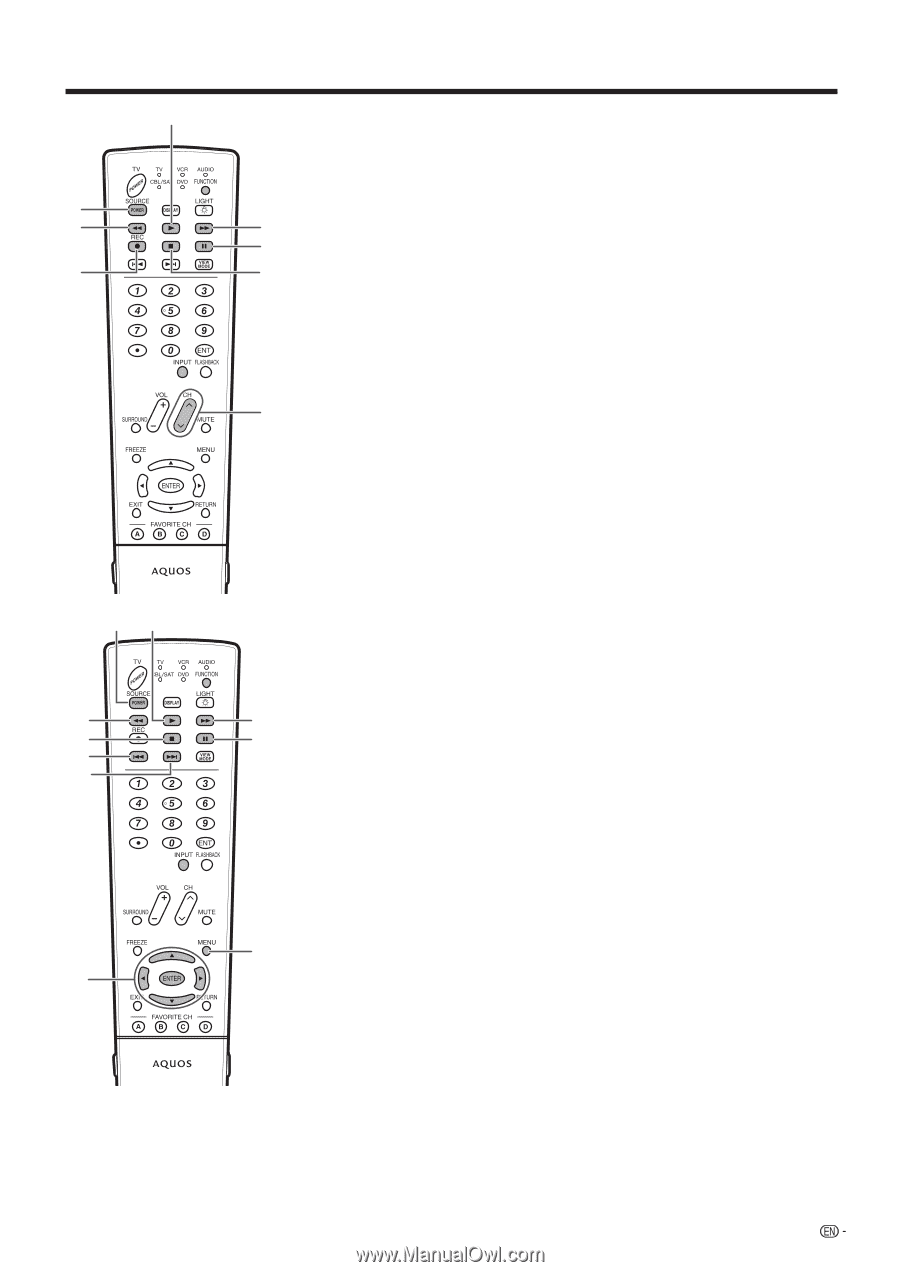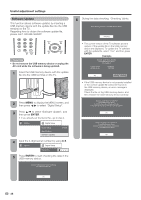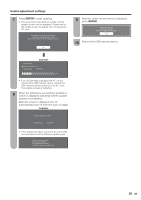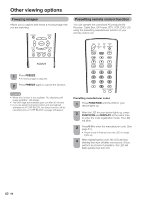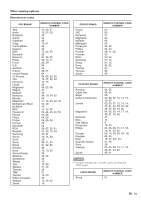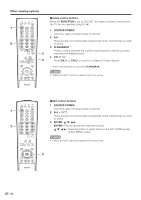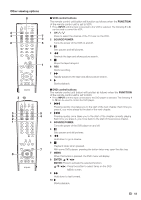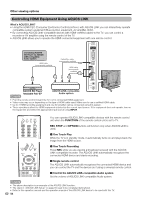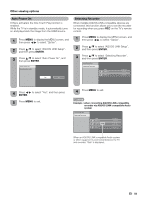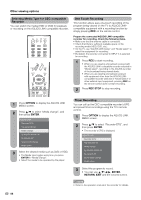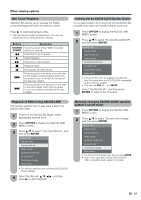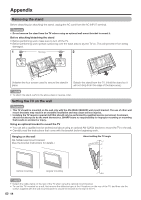Sharp LC-46D64U LC-42D64U LC-46D64U LC-52D64U Operation Manual - Page 55
VCR control buttons, FUNCTION, The remote control unit button will function as follows when
 |
UPC - 074000370463
View all Sharp LC-46D64U manuals
Add to My Manuals
Save this manual to your list of manuals |
Page 55 highlights
Other viewing options 8 2 4 7 3 6 5 1 3 10 5 9 6 4 2 1 7 8 ■ VCR control buttons The remote control unit button will function as follows when the FUNCTION of the remote control unit is set to VCR. • Press INPUT until the input connected to the VCR is selected. The following 1 to 8 can be used to control the VCR. 1 CH r/s Press to select the channel of the TV tuner on the VCR. 2 SOURCE POWER Turns the power of the VCR on and off. 3 F Sets pauses and still pictures. 4 G Rewinds the tape and allows picture search. 5 H Stops the tape transport. 6 REC Starts recording. 7 J Rapidly advances the tape and allows picture search. 8 I Starts playback. ■ DVD control buttons The remote control unit button will function as follows when the FUNCTION of the remote control unit is set to DVD. • Press INPUT until the input connected to the DVD player is selected. The following 1 to 10 can be used to control the DVD player. 1 L Pressing quickly once takes you to the start of the next chapter. Each time you press it, you move ahead to the start of the next chapter. 2 K Pressing quickly once takes you to the start of the chapter currently playing. Each time you press it, you move back to the start of the previous chapter. 3 SOURCE POWER Turns the power of the DVD player on and off. 4 F Sets pauses and still pictures. 5 G Hold down to go in reverse. 6 H Playback stops when pressed. With some DVD players, pressing the button twice may open the disc tray. 7 MENU When this button is pressed, the DVD menu will display. 8 ENTER, a/b/c/d ENTER: Press to activate the selected function. a/b/c/d: Press the button to select items on the DVD MENU screen. 9 J Hold down to fast forward. 10 I Starts playback. 53