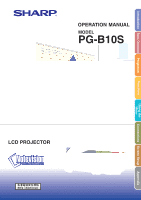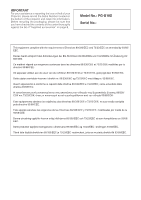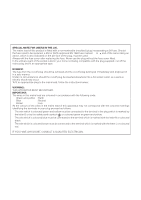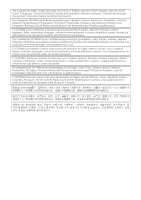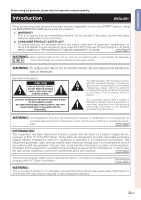Sharp PG-B10S Operation Manual
Sharp PG-B10S - SVGA LCD Projector Manual
 |
UPC - 074000364080
View all Sharp PG-B10S manuals
Add to My Manuals
Save this manual to your list of manuals |
Sharp PG-B10S manual content summary:
- Sharp PG-B10S | Operation Manual - Page 1
OPERATION MANUAL MODEL PG-B10S LCD PROJECTOR Introduction Basic Operation Projection Functions Using the Menu Connections Screen Setup Appendix - Sharp PG-B10S | Operation Manual - Page 2
Number located on the bottom of the projector and retain this information. Before recycling the packaging, please be sure that you have checked the contents of the carton thoroughly against the list of "Supplied accessories" on page 9. Model No.: PG-B10S Serial No.: This equipment complies with - Sharp PG-B10S | Operation Manual - Page 3
-rewireable (moulded) plug incorporating a 5A fuse. Should the fuse need to be replaced, a BSI or ASTA approved BS 1362 fuse marked or and of the same . To fit an appropriate plug to the mains lead, follow the instructions below: WARNING: THIS APPARATUS MUST BE EARTHED. IMPORTANT: The wires - Sharp PG-B10S | Operation Manual - Page 4
, Italian, Dutch, Portuguese, Chinese (Traditional Chinese and Simplified Chinese) and Korean. Carefully read through the operation instructions before operating the projector. Die mitgelieferte CD-ROM enthält Bedienungsanleitungen in Englisch, Deutsch, Französisch, Schwedisch, Spanisch, Italienisch - Sharp PG-B10S | Operation Manual - Page 5
operation manual carefully. Introduction ENGLISH There are two important reasons for prompt warranty registration of your new SHARP Projector, using the REGISTRATION CARD packed with the projector. 1. WARRANTY This is to assure that you immediately receive the full benefit of the parts, service - Sharp PG-B10S | Operation Manual - Page 6
REPLACING THE LAMP. REPLACE WITH SAME SHARP LAMP UNIT TYPE BQC-PGB10S//1 ONLY. UV RADIATION : CAN CAUSE EYE DAMAGE. TURN OFF LAMP BEFORE SERVICING. HIGH PRESSURE LAMP : RISK OF EXPLOSION. POTENTIAL HAZARD OF GLASS PARTICLES IF LAMP HAS RUPTURED. HANDLE WITH CARE. SEE OPERATION MANUAL. PRECAUTIONS - Sharp PG-B10S | Operation Manual - Page 7
32 ENTER button UNDO button MENU button ', ", \, | buttons Menu icons Buttons used in this operation Info ........Indicates safeguards when using the projector. Note ........Indicates additional information on setup and operation. For Future Reference Maintenance Page 60 Troubleshooting Pages - Sharp PG-B10S | Operation Manual - Page 8
SAFEGUARDS 6 How to Access the PDF Operation Manuals ..... 8 Accessories 9 Part Names 10 Projector (Front and Top View 10 About the Indicators on the Projector 11 Projector (Rear View 12 INPUT/OUTPUT Terminals and Connectable Main Equipment 13 Remote Control (Front View 14 Using the - Sharp PG-B10S | Operation Manual - Page 9
and Replacing the Air Filter 61 Maintenance Indicators 63 Regarding the Lamp 65 Lamp 65 Caution Concerning the Lamp 65 Replacing the Lamp 65 Removing and Installing the Lamp Unit 66 Resetting the Lamp Timer 67 Connecting Pin Assignments 68 RS-232C Specifications and Command Settings 69 - Sharp PG-B10S | Operation Manual - Page 10
20. Safety Check Upon completion of any service or repairs to this product, ask the service technician to perform safety checks to determine that the product is in proper operating condition. 21. Wall or Ceiling Mounting This product should be mounted to a wall or ceiling only as recommended by the - Sharp PG-B10S | Operation Manual - Page 11
when setting up your projector. Caution concerning the lamp unit I Potential hazard of glass particles if lamp ruptures. In case of lamp rupture, contact your nearest Sharp Authorized Projector Dealer or Service Center for a replacement. See "Replacing the Lamp" on page 65. BQC-PGB10S//1 Caution - Sharp PG-B10S | Operation Manual - Page 12
) that you want to install. 6 Double click the installation program and follow the instructions on the screen. For Macintosh: 1 Insert the CD-ROM in the CD-ROM that you want to view. 5 Double click the "B10" pdf file to access the projector manuals. Note • If the desired pdf file cannot be opened - Sharp PG-B10S | Operation Manual - Page 13
control cable (32'10" (10.0 m)) I Remote receiver AN-C3CP AN-C10BM (15-pin mini D-sub male connector) AN-C3BN AN-A1RS AN-C10RS AN-MR1EL Note • Some of the cables may not be available depending on the region. Please check with your nearest Sharp Authorized Projector Dealer or Service Center. -9 - Sharp PG-B10S | Operation Manual - Page 14
Part Names Numbers in refer to the main pages in this operation manual where the topic is explained. Projector (Front and Top View) ON button 18 For turning the power on. Power indicator 63 STANDBY button 21 For putting the projector into the standby mode. Lamp indicator 63 Temperature warning 63 - Sharp PG-B10S | Operation Manual - Page 15
on the Projector Power indicator Green on/Red on ... Normal Red blinks ... Abnormal (See page 63.) Lamp indicator Green on ... Normal Green blinks ... The lamp is warming up. Red on ... Change the lamp. (See page the lens is shifted upward or downward, the lens shipping block cannot be attached. -11 - Sharp PG-B10S | Operation Manual - Page 16
adjustment foot (on the bottom of the projector) 55 AC socket Using the Kensington Lock • This projector has a Kensington Security Standard connector for use with a Kensington MicroSaver Security System. Refer to the information that came with the system for instructions on how to use it to secure - Sharp PG-B10S | Operation Manual - Page 17
Introduction INPUT/OUTPUT Terminals and Connectable Main Equipment RS-232C terminal Connecting the computer to control the projector. (See page 54.) INPUT 1 terminal Connecting the computer. (See page 51.) Connecting video equipment with component output terminal (DVD player, DTV decoder, etc.). - Sharp PG-B10S | Operation Manual - Page 18
Part Names Numbers in refer to the main pages in this operation manual where the topic is explained. Remote Control (Front View) STANDBY button 21 For putting the projector into the standby mode. KEYSTONE button 20 For entering the Keystone Correction mode. UNDO button 21 For undoing an operation - Sharp PG-B10S | Operation Manual - Page 19
first wipe them and then remove them using a cloth. • The batteries included with this projector may run down in a short period, depending on how they are kept. Be sure to replace them as soon as possible with new batteries. • Remove the batteries from the remote control if you will not be using the - Sharp PG-B10S | Operation Manual - Page 20
button 4 Adjustment buttons ('"\ |) 3 ON button 4 KEYSTONE button 4 Zoom knob 4 Focus ring 4 Adjustment buttons ('"\ |) 5 INPUT 1 button 4 Lens shift lever 4 HEIGHT ADJUST button 1. Place the projector facing a wall or a screen Page 56 2. Connect the projector to the computer and plug the power - Sharp PG-B10S | Operation Manual - Page 21
the INPUT mode Select the "INPUT 1" using the INPUT button on the projector or the INPUT 1 button on the remote control. On the projector On the remote control On-screen display (RGB) On-screen display (Component) • When pressing on the projector, input mode switches in order of INPUT 1 • When - Sharp PG-B10S | Operation Manual - Page 22
is ready to start operation. Power indicator ON button Lamp indicator Note • The lamp indicator illuminates, indicating the status of the lamp. Green: The lamp is ready. Blinking in green: The lamp is warming up. Red: The lamp should be replaced. • If the projector is put into the standby mode - Sharp PG-B10S | Operation Manual - Page 23
remote control to select the INPUT mode. •When pressing on the projector projector is not preset to receive is received, "NOT REG." will be displayed. • The INPUT mode is not displayed when "OSD Display" of the "Options" menu is set VIDEO input terminal. INPUT buttons "On-screen Display of INPUT - Sharp PG-B10S | Operation Manual - Page 24
Press on the remote control to set to "NORMAL" (see page 26)). • The Keystone Correction cannot be adjusted in the lateral direction. 1 Press to enter the Key- stone Correction mode. • You can also use on the projector. AV MUTE button KEYSTONE button UNDO button ', ", \, | buttons - Sharp PG-B10S | Operation Manual - Page 25
use the same settings used in NORMAL mode 4:3 for 16:9. Compresses upper side. Compresses lower side. Projection Turning the Power off (Putting the Projector into the Standby Mode) 1 Press on the projector or STANDBY on the remote control, then press that button again while the confirmation - Sharp PG-B10S | Operation Manual - Page 26
and adjusted to the desired size using the focus ring or zoom knob on the projector. Zoom knob Focus ring 1 Adjust the focus by rotating the focus ring. 2 240"×180" 160"×120" 48"×6376"8×"05"0×"60" 5'1(11".8-7m'3-8"2'2.2("2-m.15)0m'92-'"13(0.31."0-m1m)2-'213".97'(8m6.")0-2m4-'77".259m'(6)9."0-3m7 - Sharp PG-B10S | Operation Manual - Page 27
front adjustment foot because the installation surface is difficult to slide. In this case, pull the projector back slightly and adjust its height. 3 Remove your hands from the HEIGHT ADJUST button of the projector after its height has been finely adjusted. 4 Use the rear adjustment foot to make the - Sharp PG-B10S | Operation Manual - Page 28
up and down and left and right (360°) to adjust the projection position simply by moving the lens shift lever on the front of the projector. This is a useful function in cases such as when the screen can not be moved. When moving upward or downward When moving in the left - Sharp PG-B10S | Operation Manual - Page 29
Image Position Adjust the projected image position using the lens shift lever. Info • When using the projector (during projec- tion), be sure not to subject the projector to any impact. If the projector is subjected to impact, the projection image may deviate from the adjusted position. • When - Sharp PG-B10S | Operation Manual - Page 30
the display as shown on pages 26 and 27. • To return to the standard image, press "RESIZE" is displayed on the screen. while UNDO button RESIZE button COMPUTER 4:3 aspect ratio Other aspect ratios SVGA (800 × 600) XGA (1024 × 768) SXGA (1280 × 960) SXGA+ (1400 × 1050) SXGA (1280 × 1024) 1280 - Sharp PG-B10S | Operation Manual - Page 31
Functions VIDEO 480I, 480P, NTSC, PAL, SECAM 540P, 720P, 1080I 4:3 aspect ratio. Letter box, squeeze 16:9 aspect ratio NORMAL 800 × 600 - • "STRETCH" is fixed when 540P, 720P or 1080I signals are entered. BORDER 600 × 450 - STRETCH 800 × 450 Input Signal DVD / Video Image type Output - Sharp PG-B10S | Operation Manual - Page 32
and enlarge a specific portion of an image with the remote control. Using these functions, you can explain the image to the audience more effectively. UNDO button ', ", \, | buttons ENLARGE (Reduce/Enlarge) buttons FREEZE button Freezing a Moving Image 1 Press . • The projected image is frozen - Sharp PG-B10S | Operation Manual - Page 33
. ON button Locking the Operation Buttons Taking the Keylock off Hold down on the projector for about 3 seconds while the projector is being turned on. Hold down on the projector for about 3 seconds. Note • The keylock function does not affect the operation with the remote control buttons. • You - Sharp PG-B10S | Operation Manual - Page 34
Menu Items The following shows the items that can be set in the projector. "Picture" menu Main menu Picture Page 36 Contrast −30 +30 Bright −30 +30 Color −30 +30 Tint −30 +30 Sharp −30 +30 Red −30 +30 Blue −30 +30 Reset Page 36 Sub menu Note CLR Temp Page 36 Gamma Page 37 - Sharp PG-B10S | Operation Manual - Page 35
in the "Options" menu. "Language" menu Language Page 48 Lamp Timer (Life) Page 41 OSD Display [ON/OFF] Page 41 42 Eco Mode [Eco/Standard] Page 43 Auto Power Off [ON/OFF] Page 43 Menu Position Page 44 .58 SECAM NTSC4.43 PAL-M PAL-N PAL-60 Sharp Blue None Center Upper Right Lower Right Upper Left - Sharp PG-B10S | Operation Manual - Page 36
33. For setting the menu items, see pages 34 and 35.) Example: "Picture" menu screen for INPUT 1 (RGB) mode Menu Selections (Adjustments) • The following procedure is the operating method in an adjustment menu. • This operation can also be performed by using the buttons on the projector. 1 Press - Sharp PG-B10S | Operation Manual - Page 37
3 Press ' or " to select the item you want to adjust. • The selected item is highlighted. Note • To display a single adjustment item, press after selecting the item. Only the selected adjustment item will be displayed. When pressing ' or ", the following item ("Red" after "Bright") will be - Sharp PG-B10S | Operation Manual - Page 38
) • The following procedure is the operating method in a setting menu. • This operation can also be performed by using the buttons on the projector. 1 Press . • The "Picture" menu screen for the selected input mode is displayed. Note • The on-screen display shown on the right is displayed when - Sharp PG-B10S | Operation Manual - Page 39
3 Press ' or " to select the item you want to set, and then press | to display the sub menu. • The selected item is highlighted. • When items, press \ or | to se- lect the icon using " ". 4 Press ' or " to select the set- ting of the item displayed in the sub menu. 5 Press . • The item selected is - Sharp PG-B10S | Operation Manual - Page 40
can adjust the projector's picture to your set to "ON". • "Sharp" can be adjusted when 480I, 480P, 540P, 580I, 580P, 720P, 1035I or 1080I signals are detected while "Signal Type" for INPUT 1 is set to "Component" or set to "Auto" and the input signal is recognized as a component signal. • To reset - Sharp PG-B10S | Operation Manual - Page 41
to display the image in a natural tint based on an original image from the computer, select "sRGB" and set it to " " (ON). Select "sRGB" on the "Picture" menu and set it to " " (ON). Setting the menu screen Page 34 Example: "Picture" screen menu for INPUT 1 (RGB) mode Using the Menu Description of - Sharp PG-B10S | Operation Manual - Page 42
have stored in a memory location. Select "Memory" on the "Picture" menu and the memory location where you want to store the settings. Then adjust the setting items on the "Picture" menu. Setting the menu screen Page 34 Example: "Picture" screen menu for INPUT 1 (RGB) mode Description of Signal Type - Sharp PG-B10S | Operation Manual - Page 43
or down. Note • You can automatically adjust the computer image by setting "Auto Sync" on the "Fine Sync" menu or pressing the AUTO SYNC button. See next page for details. • To reset all adjustment items, select "Reset" and press . Note • If your computer displays patterns which repeat every - Sharp PG-B10S | Operation Manual - Page 44
or on the remote control. • The Auto Sync adjustment may take some time to complete, depending on the image of the computer connected to the projector. • When the optimum image cannot be achieved with Auto Sync adjustment, use manual adjust- ments. (See page 39.) Note • The projector will display - Sharp PG-B10S | Operation Manual - Page 45
in Standard mode ( ) 2,000 hours 100 hours Note • It is recommended that the lamp be changed when the remaining lamp life becomes 5%. For lamp replacement, contact your nearest Sharp Authorized Projector Dealer or Service Center. • The table above indicates rough estimates in the case of using only - Sharp PG-B10S | Operation Manual - Page 46
's startup and when no signal is being sent to the projector. Setting the menu screen Page 34 Example: "Options" menu screen for INPUT 2 (S-Video) mode Sharp Blue None Description of Video Systems Selectable settings PAL SECAM NTSC4.43 NTSC3.58 Description When connected to PAL video equipment - Sharp PG-B10S | Operation Manual - Page 47
2,000 hours Note • Although lamp life and noise are improved when "Eco Mode" is set to " " (Eco mode), brightness decreases by 10%. • "Eco Mode" is factory preset to " " (Standard mode). Note • When the Auto Power Off function is set to "ON", 5 minutes before the projector enters the standby mode - Sharp PG-B10S | Operation Manual - Page 48
on the upper left of the image. Lower Left Displayed on the lower left of the image. Description of Menu Colors Selectable settings Description Opaque The menu is displayed opaquely. Translucent The menu is displayed translucently. The part of the menu on the image becomes transparent. -44 - Sharp PG-B10S | Operation Manual - Page 49
it using the following procedure and set a new password. Note Press (VOL) (VOL) (VOL) (VOL) . • If is held down for more than 3 seconds, the operation buttons on the projector will be locked. (See page 29.) • You can only use the buttons on the projector to delete the password. • The password - Sharp PG-B10S | Operation Manual - Page 50
box appears after the power is turned on. When it appears, enter the right keycode. • Press the buttons on the remote control if the buttons on the remote control are used for setting the keycode. In the same manner, press the buttons on the projector if the buttons on the projector are used for - Sharp PG-B10S | Operation Manual - Page 51
receives the input signal. 1 Press on the remote control or on the projector to turn on the projector. 2 Enter the keycode you set when the keycode input box is displayed. Note • When entering the keycode, press the buttons previously set on the projector or the remote control. Using the Menu -47 - Sharp PG-B10S | Operation Manual - Page 52
menu screen for INPUT 1 (RGB) mode ENTER button MENU button ', ", \, | buttons 1 Press on the remote control. • The "Picture" menu will be set as the on-screen display. 4 Press . • The "Language" menu will disappear. Note • This procedure can also be performed by using the buttons on the projector - Sharp PG-B10S | Operation Manual - Page 53
Selectable settings Description Front Normal image Rear Reversed image 4 Press . • The "PRJ Mode" menu will disappear. Note • This function is used for the reversed image setup. See page 58 for this setup. • This procedure can also be performed by using the buttons on the projector. -49 - Sharp PG-B10S | Operation Manual - Page 54
power cord of the projector from the AC outlet and turn off the devices to be connected. After making all connections, turn on the projector made. • Be sure to read the operation manuals of the devices to be connected before making connections. This projector can be connected to: A computer using: I - Sharp PG-B10S | Operation Manual - Page 55
cable (commercially available or available as Sharp service part QCNWGA038WJPZ). Note • If the projector does not automatically detect a RGB signal, the projected image will appear distorted. To correct, change the menu setting from "Auto" to "RGB". The menu setting can be found in the "Picture - Sharp PG-B10S | Operation Manual - Page 56
to realize a higher-quality image. To view a higherquality image, use a commercially available S-video cable to connect the INPUT 2 terminal on the projector and the S-video output terminal on the video equipment. • A ø3.5 mm minijack to RCA audio cable (commercially available) is required for audio - Sharp PG-B10S | Operation Manual - Page 57
minijack to RCA audio cable (commercially available) Note • If the projector does not automatically detect a COMPONENT signal, the projected image will appear distorted. To correct, change the menu setting from "Auto" to "Component". The menu setting can be found in the "Picture" menu. See page 38 - Sharp PG-B10S | Operation Manual - Page 58
your computer or projector. • Do not connect or disconnect an RS-232C serial control cable to or from the computer while it is on. This may damage your computer. • The RS-232C function may not operate if your computer terminal is not correctly set up. Refer to the operation manual of the computer - Sharp PG-B10S | Operation Manual - Page 59
32'10" (10.0 m)) To RGB input port Computer 2 Connect the projector to the monitor using the computer RGB cable (sold separately). • Secure (sold separately) Connecting the Power Cord to the Projector Connecting the Power Cord Plug the supplied power cord into the AC socket on the rear of - Sharp PG-B10S | Operation Manual - Page 60
lens shift position (High mount setup) • The distance from the screen to the projector may vary depending on the size of the screen. P.57 H1 : 57 11/64" (145.2 cm) H2 -8 1/16"(-20.5 cm) Top View Screen Lens center Upper lens shift position (Desktop setup) • The default setting can be used - Sharp PG-B10S | Operation Manual - Page 61
5/64") ±65.8 cm (±25 29/32") 3.0 m (9'10") 3.7 m (12' 2") 133.6 cm (52 19/32") -18.8 cm (-7 13/32") ±60.5 cm (±23 13/16") 2.7 m (8'10") 3.4 m (11' 2") 122.0 cm (48 1/32") -17.2 cm (-6 49/64") ±55.3 cm (±2149/64") 2.3 m (7' 7") 2.9 m (9' 6") 104.6 cm (41 3/16") -14.7 cm (-5 25/32") ±47.4 cm (±18 - Sharp PG-B10S | Operation Manual - Page 62
the mirror so the light does not shine into the eyes of the audience. Ceiling-mount Setup I It is recommended that you use the optional Sharp ceilingmount bracket for this installation. Before mounting the projector, contact your nearest Sharp Authorized Projector Dealer or Service Center to obtain - Sharp PG-B10S | Operation Manual - Page 63
in the carrying case. Info • Be sure to attach the lens cap and the lens shipping block to protect the lens. (See pages 10 and 11.) • Be sure the projector has cooled down sufficiently before placing it in the case. Info • This carrying case is only for storing and carrying the - Sharp PG-B10S | Operation Manual - Page 64
Be sure to unplug the power cord before cleaning the projector. I The cabinet as well as the operation panel is made of plastic. Avoid using benzene or thinner, as these can damage the finish on the cabinet. I Do not use volatile agents such as insecticides on the projector. Do not attach rubber or - Sharp PG-B10S | Operation Manual - Page 65
. • Ask your nearest Sharp Authorized Projector Dealer or Service Center to exchange the filter (PFILDA010WJZZ) when it is no longer possible to clean. Cleaning and Replacing the Air Filter 1 Press on the projector STANDBY or on the remote control to put the projector into the standby mode - Sharp PG-B10S | Operation Manual - Page 66
extension hose. 6 Replace the air filter. • Place the air filter underneath the tabs on the filter cover. 7 Replace the filter cover. • Align the tab on the filter cover and place it while pressing the tab to close it (1). Then tighten the user service screw (2) to secure the filter cover. Tab - Sharp PG-B10S | Operation Manual - Page 67
nearest Sharp Authorized Projector Dealer or Service Center (see page 73) • Burnt-out lamp for repair. • Lamp circuit failure • Please exercise care when replacing the lamp. Power Green on/ indicator Red on Red blinks The power indicator blinks in red when the projector is on. • The filter - Sharp PG-B10S | Operation Manual - Page 68
brief moment due to power outage or some other cause while using the projector, and the power supply recovers immediately after that, the lamp indicator will illuminate in red and the lamp may not be lit. In this case, unplug the power cord from the AC outlet, replace the power cord in the AC outlet - Sharp PG-B10S | Operation Manual - Page 69
replacement, take your projector to the nearest Sharp Authorized Projector Dealer or Service Center for repair. Purchase a replacement lamp unit of type BQCPGB10S//1 from your nearest Sharp Authorized Projector Dealer or Service Center. Then carefully change the lamp by following the instructions - Sharp PG-B10S | Operation Manual - Page 70
the projector right after use. The lamp will be very hot and may cause burn or injury. STANDBY button STANDBY STANDBY button 2 Disconnect the power cord. • Unplug the power cord from the AC socket. • Leave the lamp until it has fully cooled down (about 1 hour). 3 Change the air filter. • Change - Sharp PG-B10S | Operation Manual - Page 71
will not turn on, even if the power cord is connected to the projector. Resetting the Lamp Timer Reset the lamp timer after replacing the lamp. 1 Connect the power cord. • Plug the power cord into the AC socket of the projector. 2 Reset the lamp timer. • While simultaneously holding down and on - Sharp PG-B10S | Operation Manual - Page 72
(green/sync on green) 8. Earth (blue) 9. Not connected 10. GND 11. Not connected 12. Bi-directional data 13. Horizontal sync signal: TTL level • Pin 8 (CS) and Pin 7 (RS) are short circuited inside the projector. RS-232C Cable recommended connection: 9-pin D-sub female connector 5 1 96 Pin No - Sharp PG-B10S | Operation Manual - Page 73
Example: When turning on the projector, make the following setting. Computer P OWR _ _ _ 1 → ← Projector OK BUTTONS & REMOTE CONTROL KEY CONTROL CONTENTS Standby Power On INPUT1 INPUT2 INPUT3 INPUT1 SIGNAL TYPE : AUTO INPUT1 SIGNAL TYPE : RGB INPUT1 SIGNAL TYPE : COMPONENT Lamp Usage Time (hour - Sharp PG-B10S | Operation Manual - Page 74
of modes that conform to VESA. However, this projector supports other signals that are not VESA standards. PC/ manual. • When this projector receives 640 × 350 VESA format VGA signals, "640 × 400" appears on the screen. • When projecting the RGB interlace signal using INPUT 1 with "Signal Type" set - Sharp PG-B10S | Operation Manual - Page 75
function is working. • Cables incorrectly connected to rear panel of the projector. • Remote control batteries have run out. • External output has not been set when connecting notebook computer. • The filter cover or the lamp unit cover is not installed correctly. • Cables incorrectly connected to - Sharp PG-B10S | Operation Manual - Page 76
Troubleshooting Problem Picture is green on INPUT 1 COMPONENT. Picture is pink (no green) on INPUT 1 RGB. Picture is dark. Picture is too bright and whitish. Check • Change the input signal type setting. • The lamp indicator is illuminating in red. Replace the lamp. • Picture adjustments are - Sharp PG-B10S | Operation Manual - Page 77
If you encounter any problems during setup or operation of this projector, first refer to the "Troubleshooting" section on pages 71 and 72. If this operation manual does not answer your question, please contact the SHARP Service departments listed below. U.S.A. Sharp Electronics Corporation 1-888 - Sharp PG-B10S | Operation Manual - Page 78
air filter, Lens shipping block (attached), Projector manual and technical reference CD-ROM, "QUICK GUIDE" label, Operation manual Replacement parts Lamp unit (Lamp/cage module) (BQC-PGB10S//1), Remote control (RRMCGA187WJSA), Two R-6 batteries ("AA" size, UM/SUM-3, HP-7, or similar), Power cord - Sharp PG-B10S | Operation Manual - Page 79
/64 (294) Side View 8 3/4 (222) 19/32 (15) Front View Bottom View 1 61/64 (49.5) 3 5/8 (92) ø 65 2 17/32 (64) 7 45/64 (195.6) 8 11/64 (207.4) 2 25/64 (60.4) 2 17/32 (64.2) 3 27/64 (86.6) 1 1/8 (28.5) 2 9/16 (65) 7 43/64 (194.5) 1 25/32 (45) 3 59/64 (99.5) 7 15/32 ( - Sharp PG-B10S | Operation Manual - Page 80
and higher resolution images to fit the projector's native resolution. Keylock Mode that can lock the operation of projector buttons to prevent unauthorized adjustment. Keystone Correction Function to digitally correct a distorted image when the projector is set up at an angle, smoothens out jaggies - Sharp PG-B10S | Operation Manual - Page 81
Picture Adjustment 36 Power cord 55 Power indicator 63 PRJ mode (Reversing Projected Images 49 Rear adjustment foot 23 Red 36 Remote control 14 Remote control sensor 15 Replacing the lamp 65 RESIZE button 26 RGB cable 51 RGB OUTPUT terminal 55 RS-232C terminal 54 Sharp 36 Signal Info - Sharp PG-B10S | Operation Manual - Page 82
SHARP CORPORATION
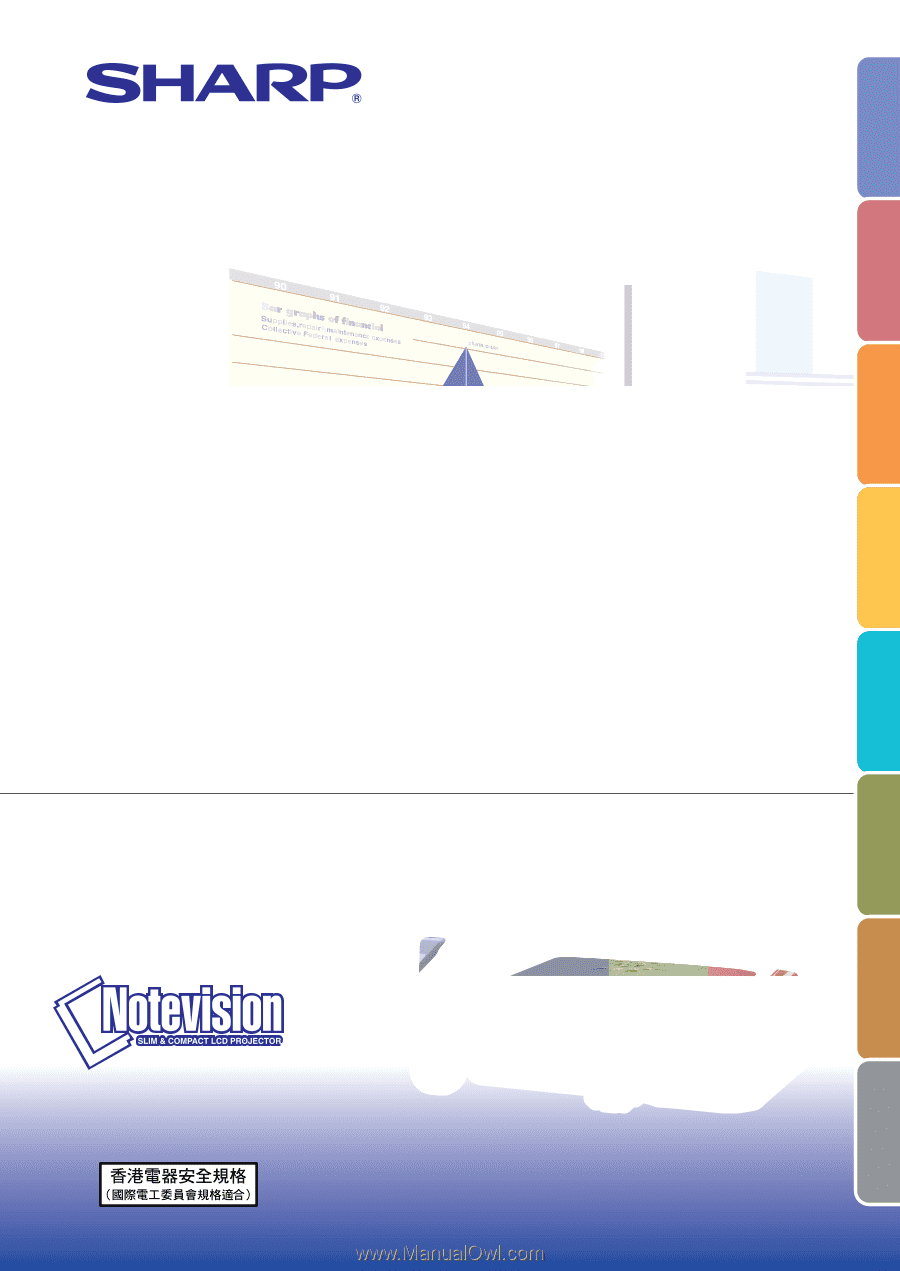
LCD PROJECTOR
MODEL
PG-B10S
OPERATION MANUAL
Introduction
Basic Operation
Projection
Functions
Using the
Menu
Connections
Screen Setup
Appendix