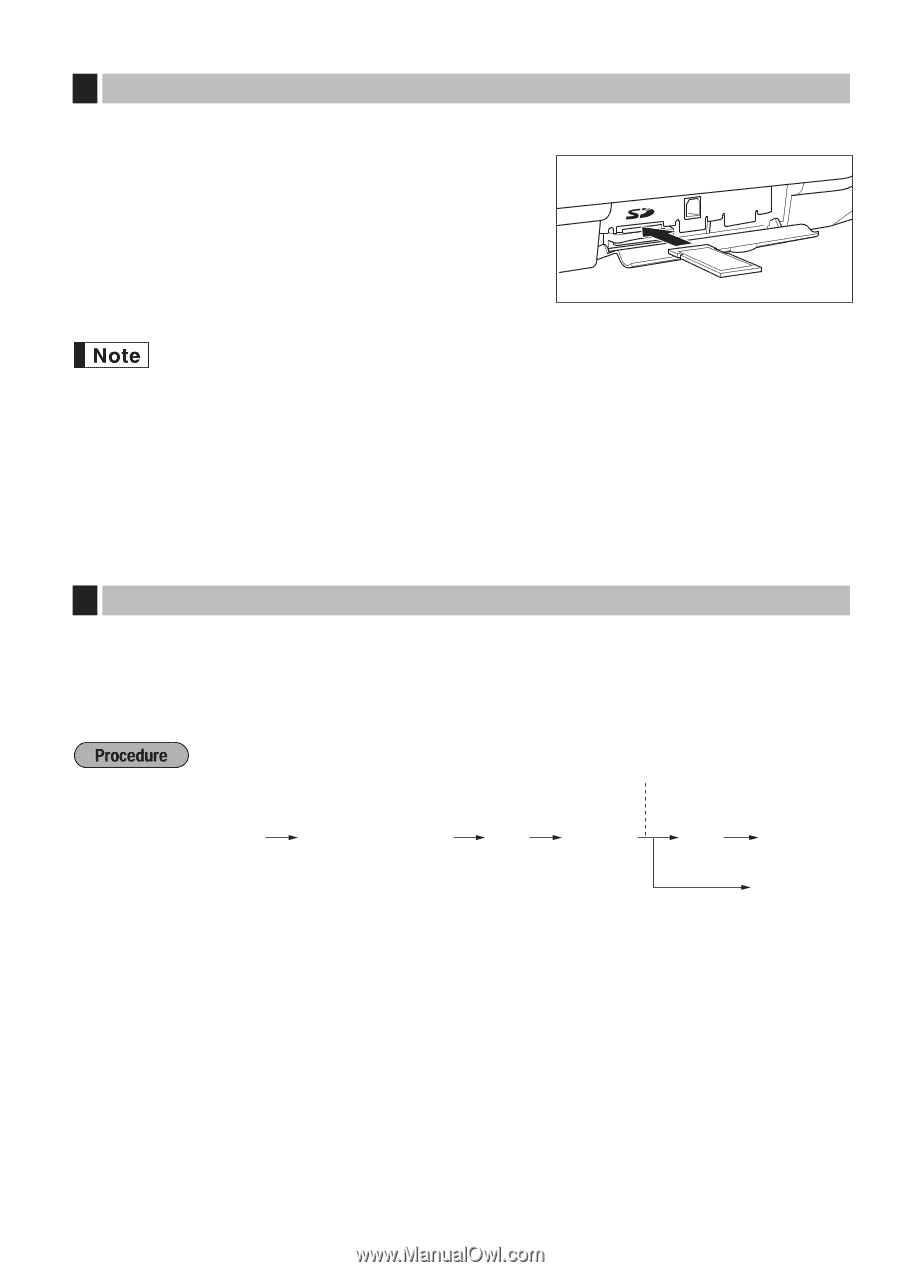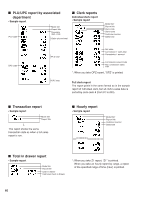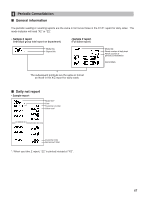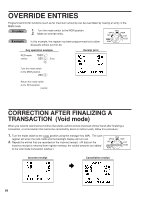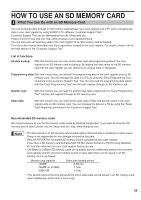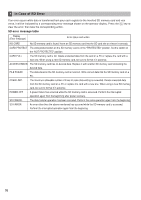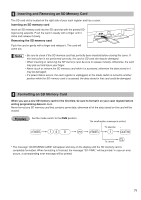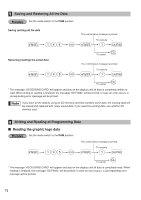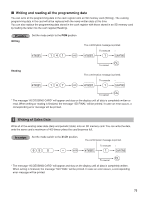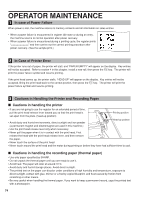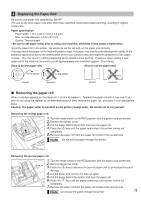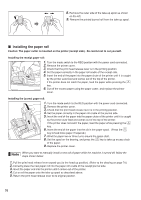Sharp XE-A406 XE-A406 Operation Manual in English and Spanish - Page 73
Formatting an SD Memory Card, Inserting and Removing an SD Memory Card
 |
UPC - 074000049536
View all Sharp XE-A406 manuals
Add to My Manuals
Save this manual to your list of manuals |
Page 73 highlights
3 Inserting and Removing an SD Memory Card The SD card slot is located on the right side of your cash register and has a cover. Inserting an SD memory card Insert an SD memory card into the SD card slot with the printed SD logo facing upwards. Push the card in steady with a finger until it clicks and release it slowly. Removing the SD memory card Push the card in gently with a finger and release it. The card will come out. • Be sure to check if the SD memory card has perfectly been inserted before closing the cover. If this instruction is not performed correctly, the card or SD card slot may be damaged. • When inserting or removing the SD memory card, be sure to release it slowly. Otherwise, the card may pop out and injure your finger. • Never touch or remove the SD memory card while it is accessed, otherwise the data stored in it may be damaged. • If a power failure occurs, the cash register is unplugged, or the mode switch is turned to another position while the SD memory card is accessed, the data stored in that card could be damaged. 4 Formatting an SD Memory Card When you use a new SD memory card for the first time, be sure to format it on your cash register before writing programming data etc. to it. Never format any SD memory card that contains some data, otherwise all of the data stored on the card will be erased. Set the mode switch to the PGM position. s 140 @ The comfirmation message is printed. To execute * s 1A l To cancel * The message "ACCESSING CARD" will appear and stay on the display until the SD memory card is completely formatted. When formatting is finalized, the message "SD FINAL" will be printed. In case an error occurs, a corresponding error message will be printed. 71