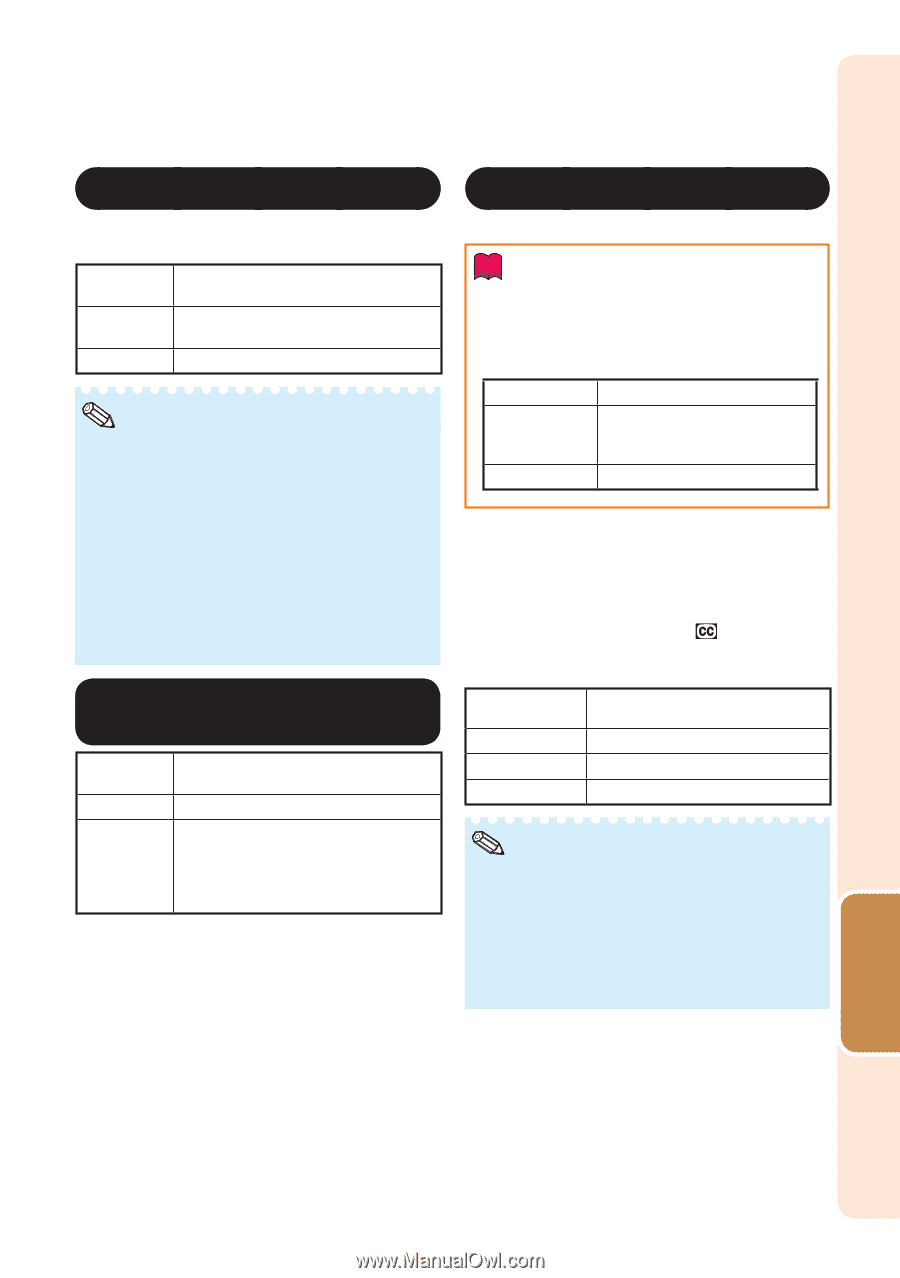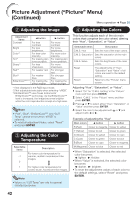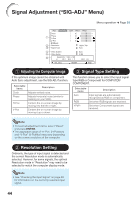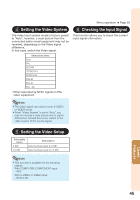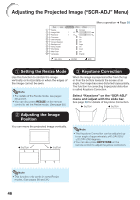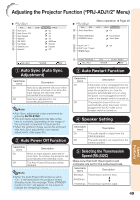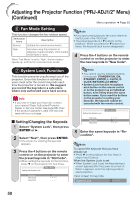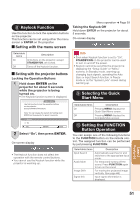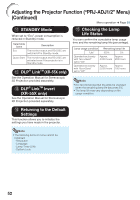Sharp XR-50S XR-55S XR-55X Operation Manual - Page 51
Setting the Overscan, Setting the On-screen, Display, Closed Caption
 |
View all Sharp XR-50S manuals
Add to My Manuals
Save this manual to your list of manuals |
Page 51 highlights
4 Setting the Overscan This function allows you to set the overscan area (display area). Selectable items On Off Description The input area is displayed without the screen edges. The whole input area is displayed. Note • This function is available for the following signals. With COMPUTER/COMPONENT input: - 480P - 540P - 576P - 720P - 1035I - 1080I/1080P • If noise appears at the screen edges when "Off" is selected, set the function to "On". • Also see "About Copyrights" on page 31. 5 Setting the On-screen Display Selectable items On Off Description All on-screen displays are displayed. VOLUME/AV MUTE/FREEZE/AUTO SYNC/RESIZE/PICTURE MODE/ ECO+QUIET/MAGNIFY/Input Search/ Audio Mute/"An invalid button has been pressed." are not displayed. Menu operation n Page 39 6 Closed Caption Info • This function is available for NTSC3.58 signal. • This function does not work when the Resize mode is set to "Border". • This function is available in the following cases only: Resize mode Normal Area Zoom V-Stretch 16:9 Keystone Correction -40 − +40 (XR-55X only) -12 − +12 • "Closed Caption" is a system which allows conversations, narration, and sound effects in TV programs (Limited regions) and home videos to be viewed as captions on the screen. • Not all programs and videos will offer closed captioning. Please look for the symbol to ensure that captions will be shown. • Two channels are available: CC1 and CC2. Selectable items Off CC1 CC2 Description - Closed Caption mode for CH1 data Closed Caption mode for CH2 data Note • Closed Caption may malfunction (white blocks, strange characters, etc.) if signal conditions are poor or if there are problems at the broadcast source. This does not necessarily indicate a problem with the projector. • If any button is pressed to call up the onscreen display while viewing a Closed Caption broadcast, the closed captions will disappear. Useful Features 47