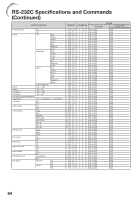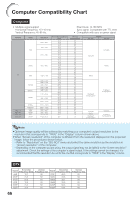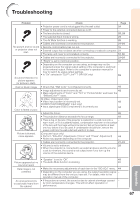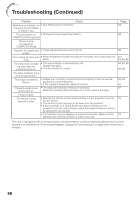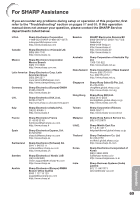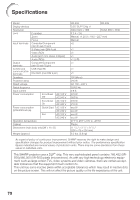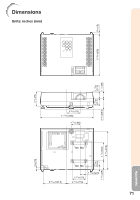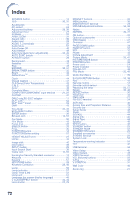Sharp XR-50S XR-55S XR-55X Operation Manual - Page 72
Troubleshooting Continued
 |
View all Sharp XR-50S manuals
Add to My Manuals
Save this manual to your list of manuals |
Page 72 highlights
Troubleshooting (Continued) Problem Check Maintenance indicator on • See "Maintenance Indicators". the projector illuminates or blinks in red. Picture is green on • Change the input signal type setting. COMPUTER (Component) Picture is pink (no green) on COMPUTER (RGB) Picture is too bright and • Image adjustments are incorrectly set. whitish. The cooling fan becomes • When temperature inside the projector increases, the cooling fan runs noisy. faster. The lamp does not light • The lamp indicator is illuminating in red. up even after the Replace the lamp. projector turns on. • The lens shutter is closed. The lamp suddenly turns off during projection. The image sometimes • Cables are incorrectly connected to the projector or the connected flickers. equipment works improperly. • If this happens frequently, replace the lamp. The lamp needs much • The lamp will eventually need to be changed. time to turn on. While the remaining lamp life draws to a close, replace the lamp. Picture is dark. The remote control cannot be used. • Operate the remote control while pointing it at the projector's remote control sensor. • The remote control may be too far away from the projector. • If direct sunlight or a strong fluorescent lamp is shining on the projector's remote control sensor, place the projector where it will not be affected by strong light. • The batteries may be depleted or inserted incorrectly. Make sure the batteries are inserted correctly or insert new ones. Page 54 44 42 8, 9 53, 54, 55 54, 57, 58 25, 29 21-24 57 57 15 15 This unit is equipped with a microprocessor. Its performance could be adversely affected by incorrect operation or interference. If this should happen, unplug the Unit and plug it in again after more than 5 minutes. 68