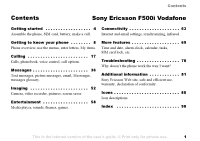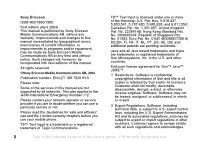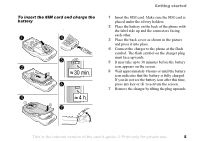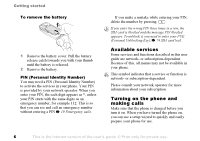Sony Ericsson F500i User Guide
Sony Ericsson F500i Manual
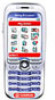 |
View all Sony Ericsson F500i manuals
Add to My Manuals
Save this manual to your list of manuals |
Sony Ericsson F500i manual content summary:
- Sony Ericsson F500i | User Guide - Page 1
screen saver. Entertainment 58 Media player, sounds, themes, games. More features 69 Time and date, alarm clock, calendar, tasks, SIM card lock, etc. Troubleshooting 78 Why doesn't the phone work the way I want? Additional information 81 Sony Ericsson Web site, safe and efficient use, warranty - Sony Ericsson F500i | User Guide - Page 2
manual. All rights reserved. ©Sony Ericsson Mobile Communications AB, 2004 Publication number: EN/LZT 108 7020 R1A Please note: Some of the services in this manual are not supported IT, NL, PT, ES, SE, GB; and additional patents are user license agreement for Sun™ Java™ J2ME™. 1 Restrictions: Software - Sony Ericsson F500i | User Guide - Page 3
software in this product is copyright © SyncML initiative Ltd. (1999-2002). All rights reserved. Other product and company names mentioned herein may be the trademarks of their respective owners. Any rights not expressly granted herein are reserved. This is the Internet version of the user's guide - Sony Ericsson F500i | User Guide - Page 4
Getting started Getting started Assemble the phone, SIM card, battery, make a call. More information and downloads are available at www.SonyEricsson.com/support. Instruction icons The following instruction icons appear in this user guide: } Use the selection keys or the navigation key to scroll and - Sony Ericsson F500i | User Guide - Page 5
4 hours or until the battery icon indicates that the battery is fully charged. If you do not see the battery icon after this time, press any key or to activate the screen. 7 Remove the charger by tilting the plug upwards. This is the Internet version of the user's guide. © Print only for private - Sony Ericsson F500i | User Guide - Page 6
and functions described in this user guide are network- or subscription-dependent. Because of this, all menus may not be available in your phone. This symbol indicates that a service or function is network- or subscription-dependent. Please consult your network operator for more information about - Sony Ericsson F500i | User Guide - Page 7
to help you get started, and follow the instructions that appear. To make and receive calls • Enter the area code and phone number } Call to make the call. } End call to end the call. • When the phone rings } Yes. This is the Internet version of the user's guide. © Print only for private use. 7 - Sony Ericsson F500i | User Guide - Page 8
to turn the phone on/off 9 Speaker 10 Vodafone live! button 12 Navigation key. Press to enter the desktop menu. Move through menus, lists and texts 13 Quick menu to select profile and turn on infrared 14 Microphone 7 8 14 This is the Internet version of the user's guide. © Print only - Sony Ericsson F500i | User Guide - Page 9
Settings for Java™ Accessories 11. Calls 12. Settings General Profiles Time & date Language Voice control Phone status Shortcuts Locks Setup wizard Master reset Sounds & alerts Volume Ringtone MusicDJ™ Silent mode Vibrating alert Message alert Key sound Display Wallpaper Themes Start-up screen - Sony Ericsson F500i | User Guide - Page 10
features, menus or functions are available in your phone. To get help Scroll to the menu item } Info. Shortcuts A quicker way to move through the menus is to use shortcuts. You can use keypad shortcuts, or you can create your own shortcuts from standby. 10 This is the Internet version of the user - Sony Ericsson F500i | User Guide - Page 11
Scroll to a function that you want to create a new shortcut to } Shortcut. Getting to know your phone More options } More to enter a list of options. There are different alternatives in the list of options . This is the Internet version of the user's guide. © Print only for private use. 11 - Sony Ericsson F500i | User Guide - Page 12
Getting to know your phone To select writing language 1 } Settings } the General tab } Language } Writing language. 2 Scroll to each language that you hold and press . To enter a 'C', press and hold and press . 12 This is the Internet version of the user's guide. © Print only for private use. - Sony Ericsson F500i | User Guide - Page 13
Getting to know your phone To enter letters using T9 Text Input 1 } Messages } Write new } Text message. 2 that you have added to the dictionary. • National chars. - turn off language-specific characters to save space. This option appears only for some writing languages. This is the Internet version - Sony Ericsson F500i | User Guide - Page 14
themes and games are saved as files in folders. All files that the phone cannot recognize are saved in the Other folder. The phone by pressing Mark or Unmark. File information Items that are downloaded, or received using the infrared port, text or picture user's guide. © Print only for private use. - Sony Ericsson F500i | User Guide - Page 15
phone menu to see, for example, date, profile, free memory and model name press lists when in international emergency number } Call Set the phone to silent press and hold Call your say your magic word Reach a contact beginning with a specific letter press and hold any of the keys - Speed - Sony Ericsson F500i | User Guide - Page 16
Getting to know your phone Reject a call Turn off the ringtone when receiving a call quickly hold Enter a p (pause) press and hold when entering numbers or saving codes Using multitap text input Reach the second letter or character of a key press the user's guide. © Print only for private use. - Sony Ericsson F500i | User Guide - Page 17
on the phone and be within range of a network. % 6 Turning on the phone and making calls. Networks When you turn on the phone, it automatically are selected during an automatic search. For all such options } Connectivity } Mobile networks. You can call numbers from the call list and the phonebook, - Sony Ericsson F500i | User Guide - Page 18
code and the phone number. 2 } Call to make the call. 3 } End call to end the call. To change the speaker volume Use the volume buttons on the side of the phone phone rings and Answer? is displayed. If your subscription includes the Calling Line Identification service redialling The phone redials the - Sony Ericsson F500i | User Guide - Page 19
phone to your ear while waiting. When the call is connected, the phone code, area code (without the leading zero) and phone number } Call. Emergency calls Your phone supports save your phonebook information in the phone memory, as contacts, or on the pictures, ringtones and personal information, such - Sony Ericsson F500i | User Guide - Page 20
can add a picture and a personal ringtone to a phonebook contact. When that person calls, the picture is displayed (provided your subscription supports the Calling Line Identification service) and the ringtone is played. 20 This is the Internet version of the user's guide. © Print only for private - Sony Ericsson F500i | User Guide - Page 21
to add a picture or ringtone to } More } Edit contact. 2 Scroll to the relevant tab and select Picture: or Ringtone: } Edit. This Ask to save When you end a call, the phone can prompt you to add a phone number or email address to your contacts. To user's guide. © Print only for private use. 21 - Sony Ericsson F500i | User Guide - Page 22
and enter the phone lock code } OK. The default phone lock code is 0000. Names More } Default. 2 Select the phone number, email address or Web address phone to the SIM card, all phone to save entries automatically to the SIM card. With this setting, names and phone number of phone numbers that - Sony Ericsson F500i | User Guide - Page 23
Vodafone live! network. Visit www.vodafone.com for details. This service is not available for all countries. To synchronize contacts 1 } Phonebook an account in the phone, % 67 To enter the remote synchronization settings. This is the Internet version of the user's guide. © Print only for private use - Sony Ericsson F500i | User Guide - Page 24
Phonebook } Options } Speed dial and scroll to the position to which you want to add a phone number } Add. 2 Select a number. To replace a number in the speed dial list voicemail service to listen to the message. 24 This is the Internet version of the user's guide. © Print only for private use. - Sony Ericsson F500i | User Guide - Page 25
service provider. To enter the number to your voicemail service } Messages } Settings } Voicemail number. Voice control With your phone command such as "John mobile" for the phone number you selected. 3 Instructions appear. Lift the phone to your ear, user's guide. © Print only for private use. 25 - Sony Ericsson F500i | User Guide - Page 26
and lift the phone to your ear. Wait for the tone and say the magic word. 3 Instructions appear. } Continue and select the environments in which you want your magic word to be activated. You can select several alternatives. 26 This is the Internet version of the user's guide. © Print only for - Sony Ericsson F500i | User Guide - Page 27
use voice answering if you have selected an MP3 file as ringtone. To activate voice answering and record voice answer commands 1 } Settings } the General tab } Voice control } Voice answer } Activate. 2 Instructions appear. } Continue and lift the phone to your ear. Wait for the tone and say "Answer - Sony Ericsson F500i | User Guide - Page 28
them to another number, for example, your answering service. When the Restrict calls function is activated, a call type and then one of the divert options } Activate. 3 Enter the phone number to which you want your calls to be diverted, or } Look up to user's guide. © Print only for private use. - Sony Ericsson F500i | User Guide - Page 29
hold and make another call. There may be additional charges for multipleparty calls. Contact your service provider for more information. Creating a conference call To create a conference call, you must a participant. This is the Internet version of the user's guide. © Print only for private use. 29 - Sony Ericsson F500i | User Guide - Page 30
supports alternate line service, your phone may have two voice lines with different phone , different ringtones. To select service, you can choose to receive calls only from certain phone numbers. Other calls are automatically rejected by a busy 30 This is the Internet version of the user's guide - Sony Ericsson F500i | User Guide - Page 31
calls are diverted instead of rejected by a busy tone. The phone numbers of calls you have rejected are saved in the call list you are abroad. To use this service, you need a password which you get from your service provider. If you divert incoming calls user's guide. © Print only for private use. 31 - Sony Ericsson F500i | User Guide - Page 32
cannot view or manage any phone numbers that are saved on price per call unit, the number of call units appears. To enter the price per call unit 1 } Settings } the Calls tab } Time & cost } Call costs } More } Set tariff. 2 Enter your PIN2 } OK. 32 This is the Internet version of the user's guide - Sony Ericsson F500i | User Guide - Page 33
Call priority service You can request a certain priority when you make a call, if your subscription supports the call priority service. The priority the phone number you want to call. 2 } More } Call priority and select a priority. The number is called. Closed user groups The closed user group - Sony Ericsson F500i | User Guide - Page 34
If your subscription supports the Calling Line Identification Restriction (CLIR) service, you can hide your phone number when making phone number 1 } Settings } the Calls tab } Show or hide no. 2 Select Show number, Hide number or Network default. 34 This is the Internet version of the user's guide - Sony Ericsson F500i | User Guide - Page 35
and another similar phone or a PC, using the infrared port, cable or a text or picture message. To add your own business card } Phonebook } Options } My business card and enter the information for your business card } Save. This is the Internet version of the user's guide. © Print only for private - Sony Ericsson F500i | User Guide - Page 36
picture messages, email, Messenger, messages glossary. Your phone supports various messaging services. Please contact your service provider for details on which services you can use. Text messages Text messages are sent via SMS (Short Message Service). Text messages can contain pictures, animations - Sony Ericsson F500i | User Guide - Page 37
a number in a text message Select the phone number } Call. Saving and deleting text messages Text messages are saved in the phone memory. When the phone memory is full, you must delete messages or } Saved messages. This is the Internet version of the user's guide. © Print only for private use. 37 - Sony Ericsson F500i | User Guide - Page 38
} More. 2 If you have selected to save a phone number } Use } Save number. If you have selected at the same time. Check with your service provider for the maximum number of messages that can often, you can save these as templates. Your phone has predefined templates, but you can also create your - Sony Ericsson F500i | User Guide - Page 39
, and sound recordings and are sent via MMS (Multimedia Messaging Service). You must have a subscription that supports MMS, and the receiver of the picture message must also have support for MMS. Picture messages can be sent to a mobile phone and an email account. You can send your business card as - Sony Ericsson F500i | User Guide - Page 40
More } Send. 4 } Enter phone no. and enter the recipient's phone number, or } Phonebook look up } More. 2 } Make a call and enter or retrieve a phone number } Call. You return to the message. 3 To end the delivery report and set a priority for a specific message. You can also add more recipients to - Sony Ericsson F500i | User Guide - Page 41
item from the list that appears. Messages Delete picture messages Picture messages are saved in the phone memory. When the phone memory is full, you must delete messages or move them to the SIM card to be templates. This is the Internet version of the user's guide. © Print only for private use. 41 - Sony Ericsson F500i | User Guide - Page 42
your picture messages to be downloaded. } Messages } Settings } Picture msg } Auto download to view the following: • Always - your phone automatically downloads messages to your phone as soon as they come } View. 42 This is the Internet version of the user's guide. © Print only for private use. - Sony Ericsson F500i | User Guide - Page 43
settings in a text message • Download settings from Internet • Create an email account manually Receiving settings in a text message The necessary settings for Vodafone Mail have been pre-configured in your phone. However, you must configure your personal Vodafone Mail user name and password. If - Sony Ericsson F500i | User Guide - Page 44
left in the phone. All email messages Email } Inbox } More } Send & receive to download new messages. 2 Select a message to read it. or a phone number in an email message 1 Select the email address or phone number that you . If you have selected to save a phone number } Save number. To save an email - Sony Ericsson F500i | User Guide - Page 45
phonebook or from the Messenger server. If your subscription supports instant messaging services, you can see which of your contacts are online been pre-configured in your phone. Visit www.vodafone.com for details. This service is not available in all user's guide. © Print only for private use. 45 - Sony Ericsson F500i | User Guide - Page 46
can be logged in automatically when you turn on your phone. You can edit the settings for your Messenger account. To if you want to continue to be logged in to the Messenger service when you enter a roaming network, that is, when your home network of the user's guide. © Print only for private use. - Sony Ericsson F500i | User Guide - Page 47
from a network server } Messages } Messenger } More } Add contact } From server and follow the instructions that appear. Status You can view the status of your contacts and choose to show your own status to bar. This is the Internet version of the user's guide. © Print only for private use. 47 - Sony Ericsson F500i | User Guide - Page 48
} More } Block user. Chatroom A chatroom can be started by your service provider, by an individual Messenger user or by yourself. You can save chatrooms either by saving a chat invitation or by searching for a specific chatroom. 48 This is the Internet version of the user's guide. © Print only - Sony Ericsson F500i | User Guide - Page 49
on the screen. Press Save to save the message in your inbox, or Discard to delete the message. This is the Internet version of the user's guide. © Print only for private use. 49 - Sony Ericsson F500i | User Guide - Page 50
and download. • Add attachment - add, for example, pictures, sounds, themes, video clips, business cards or recordings to a message. • Check interval - select how often you want the phone to the SMTP protocol. 50 This is the Internet version of the user's guide. © Print only for private use. - Sony Ericsson F500i | User Guide - Page 51
account. Your service provider may alternatively - view a specific page in the phone supports different types of messages. Your service provider may offer the facility of converting a text message into a format (email or fax, for example) that suits turned off the phone, your service centre can save - Sony Ericsson F500i | User Guide - Page 52
or a personal ringtone to a contact. Before you start The phone that you are sending the picture or video clip to needs to support data transmission and your phone. To open the lens cover Slide the lens cover anti-clockwise to open the cover. 52 This is the Internet version of the user's guide. © - Sony Ericsson F500i | User Guide - Page 53
to zoom in on the subject. To adjust brightness Use the volume buttons on the side of the phone to increase or decrease brightness. Rotate pictures If a picture is taken in landscape format, it can if necessary. This is the Internet version of the user's guide. © Print only for private use. 53 - Sony Ericsson F500i | User Guide - Page 54
phones that support pictures can receive the picture size 160x120. Some phones that support pictures cannot receive the picture sizes 1280 x 960, 640x480 and 320x240. The best picture size to view on a PC -portrait 54 This is the Internet version of the user's guide. © Print only for private use. - Sony Ericsson F500i | User Guide - Page 55
When you have taken a picture or recorded a video clip, the phone automatically saves it in a folder in My items in the phone. Sending pictures and video clips When you have taken a picture or previous recipients. This is the Internet version of the user's guide. © Print only for private use. 55 - Sony Ericsson F500i | User Guide - Page 56
This service is not available in all countries. Pictures Your phone comes with a number of pictures. You can delete these pictures if you, for example, want to free types supported are GIF, JPEG, WBMP, PNG, BMP and SVG. 56 This is the Internet version of the user's guide. © Print only for private - Sony Ericsson F500i | User Guide - Page 57
get a full view } View. To download a picture 1 } My items } Pictures } More Pictures. 2 Follow the instructions on the screen. Editing pictures When editing pictures , follow the instructions that appear on the screen. This is the Internet version of the user's guide. © Print only for private use. - Sony Ericsson F500i | User Guide - Page 58
themes, games. Media player The media player can play both music and video. You can play music and video clips that you receive in a picture message, or that you download to your phone. The following are supported . 58 This is the Internet version of the user's guide. © Print only for private use. - Sony Ericsson F500i | User Guide - Page 59
Your phone comes with a number of standard and polyphonic melodies that can be used as ringtones. You can exchange melodies via the infrared port or cable. Please note that you are not allowed to exchange copyright-protected material. This is the Internet version of the user's guide. © Print - Sony Ericsson F500i | User Guide - Page 60
download a ringtone 1 } My items } Sounds } More Sounds 2 Follow the instructions on the screen. Caller-specific ringtones If your subscription includes the Calling Line Identification (CLI) service, you can assign a personal ringtone version of the user's guide. © Print only for private use. - Sony Ericsson F500i | User Guide - Page 61
and edit melodies to use as ringtones using the MusicDJ™. A melody send the melody. 2 When you receive the melody, follow the instructions that appear on the screen. Sound recorder With the sound recorder, the phone. This is the Internet version of the user's guide. © Print only for private use. - Sony Ericsson F500i | User Guide - Page 62
-protected material. To send a theme 1 } My items } Themes and select a theme } More } Send. 2 Select a transfer method. To download a theme 1 } My items } Themes } More Themes. 2 Follow the instructions on the screen. 62 This is the Internet version of the user's guide. © Print only for private - Sony Ericsson F500i | User Guide - Page 63
theme. 2 When you receive the item, follow the instructions that appear on the screen. Games Your phone has several entertaining games. You can also download games and applications directly to your phone. Help texts are available for most games. To start and end a game 1 } Games and select a game - Sony Ericsson F500i | User Guide - Page 64
options menu always contains the following: • Exit browser - disconnect and go to standby. • Go to the homepage set for the current Internet profile, for example, Sony Ericsson. 64 This is the Internet version of the user's guide. © Print only for private use. - Sony Ericsson F500i | User Guide - Page 65
in your mobile phone just as you do with a PC Internet browser. You can create and edit bookmarks. To work with bookmarks 1 } Favourites } More } Bookmarks and select a bookmark } More. 2 Select an option. Downloading You can download, for example, pictures, themes, games and ringtones, from - Sony Ericsson F500i | User Guide - Page 66
section (for ringtones, etc.). You can download games via Games } More Games. This connects you to the Games Download section. Stored information When browsing, you can save information in your phone. It is advisable to clear any sensitive information about previously visited Internet services. This - Sony Ericsson F500i | User Guide - Page 67
nearby devices Install the synchronization program from the CD that comes with your phone or download it from www.SonyEricsson.com/support. For more information, please refer to the synchronization software online help. Remote synchronization with Internet programs Contact your network operator for - Sony Ericsson F500i | User Guide - Page 68
to establish contact between your phone and a PC or another device equipped with phone as in the picture. The infrared port on the phone must face the infrared port on the other device. 2 Your phone now establishes contact with the other device. 68 This is the Internet version of the user's guide - Sony Ericsson F500i | User Guide - Page 69
set to ring at a specific time within 24 hours, or recurrently at a specific time on several days. You can have both these alarms set at the same time. The alarm signal rings even if the phone is set to silent or turned off. This is the Internet version of the user's guide. © Print only for - Sony Ericsson F500i | User Guide - Page 70
More features To set an alarm track of important meetings. The calendar can be synchronized with a PC calendar or with a calendar on the Web % 67 Synchronizing options } Always if you want the reminder to sound even though the phone is turned off. When the reminder sounds } Yes to read the appointment - Sony Ericsson F500i | User Guide - Page 71
More features To view an appointment 1 Organizer day for the week. Find an appointment You can search for appointments that contain a specific text. To search for appointments 1 } Organizer } Calendar } More } Advanced } the Internet version of the user's guide. © Print only for private use. 71 - Sony Ericsson F500i | User Guide - Page 72
More features Receiving an appointment When Add appointment? is displayed } Yes to save the appointment. Tasks You can keep track of phone calls you need to a note of it in your phone. You can save up to10 notes. 72 This is the Internet version of the user's guide. © Print only for private use. - Sony Ericsson F500i | User Guide - Page 73
More features Profiles Your phone has predefined profiles that are set to suit a certain environment. For example, the ringtone is turned off in the Meeting profile. You can add accessories to } Profile name. This is the Internet version of the user's guide. © Print only for private use. 73 - Sony Ericsson F500i | User Guide - Page 74
When you turn your phone on or off, the Sony Ericsson start-up screen lock The SIM card lock protects your subscription, but not your phone itself, from unauthorized use. If you change SIM cards, the phone still works with the new SIM card. 74 This is the Internet version of the user's guide - Sony Ericsson F500i | User Guide - Page 75
keylock. To lock the keypad manually Press } Lock keys. You can still answer an incoming call and the keypad locks again after it. The keypad remains locked until you unlock it manually. To unlock the keypad, press } Unlock. This is the Internet version of the user's guide. © Print only - Sony Ericsson F500i | User Guide - Page 76
to your local Sony Ericsson retailer. To set the phone lock 1 } Settings } the General tab } Locks } Phone lock } Protection and select an alternative. 2 Enter the phone lock code } OK. To edit your phone lock code } Settings } the General tab } Locks } Phone lock } Change code. Code memo Instead - Sony Ericsson F500i | User Guide - Page 77
memo, you must start at % 77 To open code memo for the first time. Online services Online services are customized services offered by network operators, independently of mobile phones and mobile phone manufacturers. This is the Internet version of the user's guide. © Print only for private use. 77 - Sony Ericsson F500i | User Guide - Page 78
supports this service. Your phone may not support all of the services offered. Some network operators may not use the name "Online services". To enter your new menu system } Connectivity } Online services. Troubleshooting Why doesn't the phone work the way I want? This chapter lists some problems - Sony Ericsson F500i | User Guide - Page 79
Troubleshooting To reset the phone 1 } Settings } the General tab } Master reset. 2 } Reset settings } Reset all. 3 Enter the phone lock code (0000 or the new code if you have changed it) } OK. If you select Reset all, content such as melodies and pictures that you have downloaded, received or - Sony Ericsson F500i | User Guide - Page 80
- to eight-digit code. % 76 Phone lock. Number not permitted The fixed dialling function is activated and the number you have dialled is not on your fixed numbers list. % 31 Fixed dialling. Charging, alien battery The battery you are using is not a Sony Ericssonapproved battery, % 84 Battery use and - Sony Ericsson F500i | User Guide - Page 81
above your car's air bag. • Do not attempt to disassemble your product. Only Sony Ericsson authorised personnel should perform service. Antenna Only use an antenna that has been specifically designed by Sony Ericsson for your mobile phone. Use of unauthorised or modified antennas could damage your - Sony Ericsson F500i | User Guide - Page 82
frequency exposure and SAR, on www.SonyEricsson.com. Driving Please check if local laws and regulations restrict the use of mobile phones while driving or require drivers to use handsfree solutions. We recommend that you use only Ericsson or Sony Ericsson handsfree solutions intended for use with - Sony Ericsson F500i | User Guide - Page 83
(e.g. medical emergencies). Emergency calls may not be possible on all cellular networks or when certain network services and/or mobile phone features are in use. Check with your local service provider. This is the Internet version of the user's guide. © Print only for private use. 83 - Sony Ericsson F500i | User Guide - Page 84
accessory delivered with your mobile phone (hereinafter referred to as "Product"). Should your Product need warranty service, please return it to the dealer from whom it was purchased, or contact your local Sony Ericsson Customer Care Centre (national rates may apply) or visit www.SonyEricsson - Sony Ericsson F500i | User Guide - Page 85
out - this is not a defect. When the talk-time or standby time is noticeably shorter, it is time to replace your battery. Sony Ericsson recommends that you use only batteries and chargers approved by Sony Ericsson. This is the Internet version of the user's guide. © Print only for private use. 85 - Sony Ericsson F500i | User Guide - Page 86
accessories or other peripheral devices which are not Ericsson or Sony Ericsson branded original accessories EVENT SHALL SONY ERICSSON OR ITS local Sony Ericsson Customer Care Centre. Please observe that certain services may not be possible to repair SIM-locked Products. ** In some countries/ - Sony Ericsson F500i | User Guide - Page 87
Sony Ericsson Mobile Communications AB of Nya Vattentornet S-221 88 Lund, Sweden declare under our sole responsibility that our product Sony Ericsson type AAB-1021042-BV and in combination with our accessories EC). This is the Internet version of the user's guide. © Print only for private use. 87 - Sony Ericsson F500i | User Guide - Page 88
, sounds, videos and themes Calendar, sound recorder, alarm clock, MusicDJ™ and other extras Your personal phonebook Gives you access to Internet services Icon Description Send and receive items via infrared. Phone networks, data communications settings, WAP options and accessories. List of calls - Sony Ericsson F500i | User Guide - Page 89
and is on A profile other than Normal has been chosen The card lock or phone lock is on A secure Internet connection is established You have received a text Data is being downloaded to the phone A Java™ application is running This is the Internet version of the user's guide. © Print only for private - Sony Ericsson F500i | User Guide - Page 90
control 27 answering service 24 appointments 70-71 area information 49 ask to save 21 assembling, phone 5 automatic redialling 18 B battery alien 80 Internet security 67 charging, battery 5 closed user groups 33 code memo 76 90 This is the Internet version of the user's guide. © Print only for - Sony Ericsson F500i | User Guide - Page 91
codes 37 G games 63 glossary, messages 50 groups 35 H help texts, in phone 10 hiding number lock 75 keys 8 L language changing 10 in phone 10, 79 letters entering 11-13 quick keys 16 light display 73 locks phone lock 80 SIM card 74 long messages 38 This is the Internet version of the user's guide - Sony Ericsson F500i | User Guide - Page 92
services 77 P passcodes code memo 76 passwords, Internet 66 pause 16 personal ringtones 60 phone language 10 phone lock 76, 80 phone code changing 75 entering 7 postcard 42, 55 priority, when calling 33 profiles 73 PUK 75, 80 Q quick keys 15 92 This is the Internet version of the user's guide - Sony Ericsson F500i | User Guide - Page 93
41 from text messages 38 screen 73 screen saver 58 security code memo 76 Internet 66-67 SIM card lock 74 self-portrait 54 sending appointments 71, 72 business cards 35 contacts 23 melodies and ringtones 61 notes 73 pictures 57 tasks 71, 72 themes 62 settings for Java™ 66 setup wizard 7 shortcuts 10 - Sony Ericsson F500i | User Guide - Page 94
Index phone lock 76 ringtones, melodies 60 SIM lock protection 75 two voice lines 30 U unblocking contacts 48 PIN 6 SIM card 75 V vibrating alert 60 video clips 58 video recorder 52-55 voice answering 27 voice control 25-28 voice dialling 26 voicemail 24 volume changing 18 setting ringtone 60

This is the Internet version of the user's guide. © Print only for private use.
1
Contents
Contents
Getting started
. . . . . . . . . . . . . . . . . .
4
Assemble the phone, SIM card, battery, make a call.
Getting to know your phone . . . . . . . .
8
Phone overview, use the menus, enter letters, My item
s.
Calling
. . . . . . . . . . . . . . . . . . . . . . . .
17
Calls, phonebook, voice control, call options.
Messages . . . . . . . . . . . . . . . . . . . . . .
36
Text messages, picture messages, email, Messenger,
messages glossary.
Imaging
. . . . . . . . . . . . . . . . . . . . . . .
52
Camera, video recorder, pictures, screen saver.
Entertainment . . . . . . . . . . . . . . . . . .
58
Media player, sounds, themes, games.
Connectivity . . . . . . . . . . . . . . . . . . . . 63
Internet and email settings, synchronizing, infrared.
More features . . . . . . . . . . . . . . . . . . . 69
Time and date, alarm clock, calendar, tasks,
SIM card lock, etc.
Troubleshooting . . . . . . . . . . . . . . . . . 78
Why doesn’t the phone work the way I want?
Additional information . . . . . . . . . . . . 81
Sony Ericsson Web site, safe and efficient use,
warranty, declaration of conformity.
Icons . . . . . . . . . . . . . . . . . . . . . . . . . . 88
Icon descriptions.
Index
. . . . . . . . . . . . . . . . . . . . . . . . . 90
Sony Ericsson F500i Vodafone