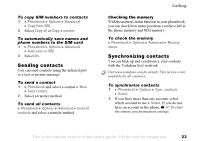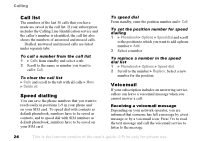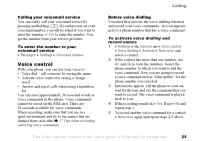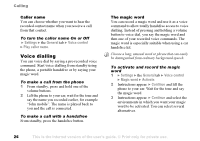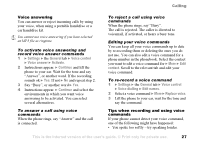Sony Ericsson F500i User Guide - Page 22
Copying contacts, Phonebook, Options, SIM numbers, Advanced, Delete, all contacts, Default
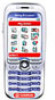 |
View all Sony Ericsson F500i manuals
Add to My Manuals
Save this manual to your list of manuals |
Page 22 highlights
Calling To edit SIM numbers 1 If SIM numbers is your default phonebook } Phonebook and the number you want to edit. If contacts is your default phonebook } Phonebook } Options } SIM numbers. Select the name and number you want to edit. 2 } More } Edit and edit the name and number. To delete a contact or a SIM number } Phonebook and scroll to the contact or SIM number you want to delete, press . To delete all contacts 1 } Phonebook } Options } Advanced } Delete all contacts. 2 } Yes and enter the phone lock code } OK. The default phone lock code is 0000. Names and numbers that are saved on the SIM card are not deleted. Default items for contacts You can set the default item - a phone number, email address or a Web address - to be displayed first for each contact. To set the default item for a contact 1 } Phonebook and scroll to a contact } More } Default. 2 Select the phone number, email address or Web address that you want as default item. Copying contacts You can copy SIM numbers to and from your contacts and the SIM card. Choose if you want to copy all SIM numbers, or a single SIM number. When you select to copy all contacts from the phone to the SIM card, all existing information on the SIM card will be replaced. You can also set the phone to save entries automatically to the SIM card. With this setting, names and phone numbers that you add or edit in the phonebook are also saved on the SIM card. The number of phone numbers that can be saved depends on the type of SIM card. To copy names and numbers to the SIM card 1 } Phonebook } Options } Advanced } Copy to SIM. 2 Select Copy all or Copy a number. 22 This is the Internet version of the user's guide. © Print only for private use.