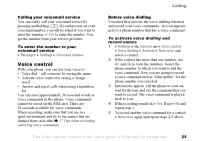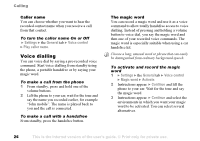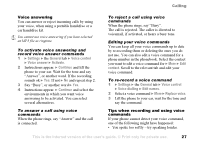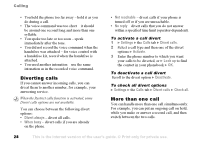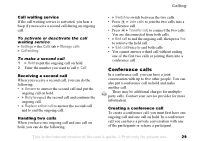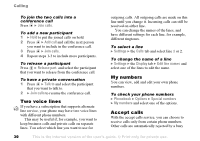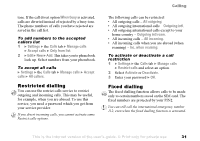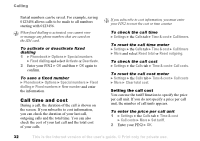Sony Ericsson F500i User Guide - Page 30
Two voice lines, My numbers, Accept calls, Join calls, Add call, Release part, Talk to, Settings
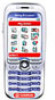 |
View all Sony Ericsson F500i manuals
Add to My Manuals
Save this manual to your list of manuals |
Page 30 highlights
Calling To join the two calls into a conference call Press } Join calls. To add a new participant 1 } Hold to put the joined calls on hold. 2 Press } Add call and call the next person you want to include in the conference call. 3 Press } Join calls. 4 Repeat steps 1-3 to include more participants. To release a participant Press } Release part. and select the participant that you want to release from the conference call. To have a private conversation 1 Press } Talk to and select the participant that you want to talk to. 2 } Join calls to resume the conference call. Two voice lines If you have a subscription that supports alternate line service, your phone may have two voice lines with different phone numbers. This may be useful if, for example, you want to keep business calls and private calls on separate lines. You select which line you want to use for outgoing calls. All outgoing calls are made on this line until you change it. Incoming calls can still be received on either line. You can change the names of the lines, and have different settings for each line, for example, different ringtones. To select a line } Settings } the Calls tab and select line 1 or 2. To change the name of a line } Settings } the Display tab } Edit line names and select one of the lines to edit the name. My numbers You can view, add and edit your own phone numbers. To check your phone numbers } Phonebook } Options } Special numbers } My numbers and select one of the options. Accept calls With the accept calls service, you can choose to receive calls only from certain phone numbers. Other calls are automatically rejected by a busy 30 This is the Internet version of the user's guide. © Print only for private use.