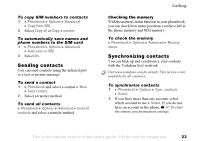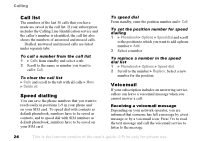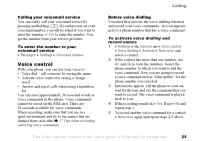Sony Ericsson F500i User Guide - Page 20
Phonebook, Options, Advanced, Memory status, Contacts, SIM numbers, New contact, Symbols, Insert
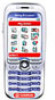 |
View all Sony Ericsson F500i manuals
Add to My Manuals
Save this manual to your list of manuals |
Page 20 highlights
Calling When you add information to a contact, the information is organized under five tabs. Use , , and to scroll between the tabs and their information fields. SIM numbers On your SIM card, you can save entries as a name with a single number. The number of entries you can save depends on the amount of memory available on the SIM card, see Phonebook } Options } Advanced } Memory status. Contact your network operator or service provider for more information. Default phonebook If you select to use contacts as default, your phonebook will show all information saved in contacts. If you select SIM numbers as default, the phonebook will only show names and numbers saved on the SIM card. To select contacts or SIM numbers as your phonebook 1 } Phonebook } Options } Advanced } My phonebook. 2 Select Contacts or SIM numbers. To add a contact 1 } Phonebook } New contact } Add. 2 Enter the name directly or press Add and enter the name } OK. 3 Enter the number directly or press Add and enter the number } OK. 4 Select a number type. 5 Scroll between the tabs and select fields to enter more information. To enter symbols, for example, @, } Symbols and select a symbol } Insert. 6 When you have entered the information } Save. To add a SIM number If SIM numbers is your default phonebook, follow the same steps as for adding a contact. You can add only name and number to the SIM numbers phonebook. Pictures and personal ringtones You can add a picture and a personal ringtone to a phonebook contact. When that person calls, the picture is displayed (provided your subscription supports the Calling Line Identification service) and the ringtone is played. 20 This is the Internet version of the user's guide. © Print only for private use.