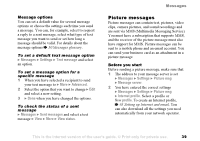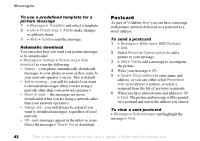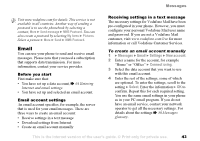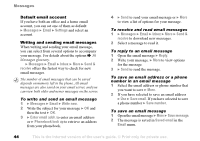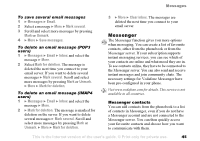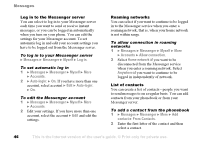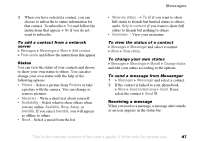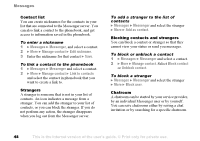Sony Ericsson F500i User Guide - Page 44
Default email account, Writing and sending email messages, Select a message to read it.
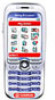 |
View all Sony Ericsson F500i manuals
Add to My Manuals
Save this manual to your list of manuals |
Page 44 highlights
Messages Default email account If you have both an office and a home email account, you can set one of them as default: } Messages } Email } Settings and select an account. Writing and sending email messages When writing and sending your email message, you can select from several options to accompany your message. For details about the options % 50 Messages glossary. } Messages } Email } Inbox } More } Send & receive offers the fastest way to check for new email messages. The number of email messages that can be saved depends on memory left in the phone. All email messages are also saved on your email server, and you can view both older and newer messages on the server. To write and send an email message 1 } Messages } Email } Write new. 2 Write the subject for your message } OK and then the text } OK. 3 } Enter email addr. to enter an email address or } Phonebook look up to retrieve an address from your phonebook. 4 } Send to send your email message or } More to view a list of options for your message. To receive and read email messages 1 } Messages } Email } Inbox } More } Send & receive to download new messages. 2 Select a message to read it. To reply to an email message 1 Open the email message } Reply. 2 Write your message. } More to view options for the message. 3 } Send to send the message. To save an email address or a phone number in an email message 1 Select the email address or phone number that you want to save } More. 2 If you have selected to save an email address } Use } Save email. If you have selected to save a phone number } Save number. To save an email message 1 Open the email message } More } Save message. 2 The message is saved in Saved email in the Email menu. 44 This is the Internet version of the user's guide. © Print only for private use.