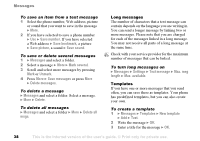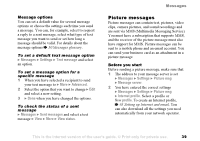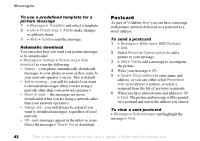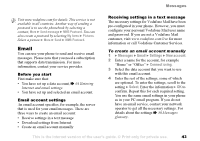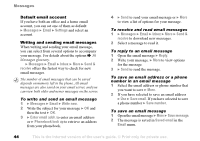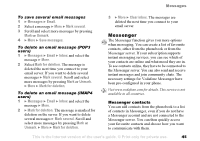Sony Ericsson F500i User Guide - Page 40
Writing and sending picture, messages, Additional send options, A list below the send options shows
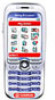 |
View all Sony Ericsson F500i manuals
Add to My Manuals
Save this manual to your list of manuals |
Page 40 highlights
Messages Writing and sending picture messages When composing a picture message, you select from different items to format your message. The different items are: Picture, Text, Sound, Video, Camera picture, Video clip and Sound recording. Before sending a picture message, you can select from different options to adjust and enhance your message. You can, for example, preview the entire message or a single page in the message, change the timing for items in the message and add or replace items to be sent in the message. For details about options % 50 Messages glossary. To write and send a picture message 1 } Messages } Write new } Picture msg. } Add to view a list of items to add to your message. Select an item. 2 } Add to add more items to the message. You can view and select options to enhance the message by highlighting items in the message and pressing the left selection key. 3 When you have finished writing your message } More } Send. 4 } Enter phone no. and enter the recipient's phone number, or } Phonebook look up to retrieve a number or a group from the phonebook. To enter an email address } Enter email addr. A list below the send options shows the last 10 recipients. You can also select a recipient from this list. } Send. To make a call while writing a picture message 1 While writing your message } More. 2 } Make a call and enter or retrieve a phone number } Call. You return to the message. 3 To end the call } More } End call. To set a default message option } Messages } Settings } Picture msg and select one of the options. Additional send options You can request a read receipt, a delivery report and set a priority for a specific message. You can also add more recipients to the message. For details about the additional send options % 50 Messages glossary. 40 This is the Internet version of the user's guide. © Print only for private use.