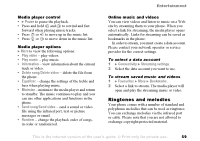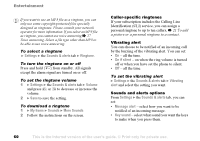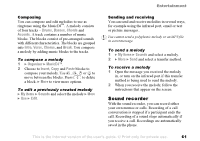Sony Ericsson F500i User Guide - Page 56
Picture upload, Pictures, Animations, Handling pictures
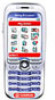 |
View all Sony Ericsson F500i manuals
Add to My Manuals
Save this manual to your list of manuals |
Page 56 highlights
Imaging 6 When you have entered name and address } OK } Send. The picture and message will be printed on a postcard and sent to the address you choose. Visit www.vodafone.com for details. This service is not available in all countries. You can also create a postcard by selecting My items } Pictures. Select a picture } More } Send } MMS Postcard. Picture upload Vodafone live! also lets you save pictures in a Web-based album. This is useful if you are running out of phone memory, or if you wish to share your pictures with friends in a virtual album that they (and you) can access on the Web. You can upload a picture in three ways. To upload a picture • } My items } Pictures, select a picture, More } Send } live! Studio. • From the camera, Capture } Send } live! Studio. • You can also upload a message by selecting a folder in Messages, highlight a message, More } live! Studio. Visit www.vodafone.com for details. This service is not available in all countries. Pictures Your phone comes with a number of pictures. You can delete these pictures if you, for example, want to free memory. All pictures are saved in My items } Pictures. You can: • Have a picture as a wallpaper and as a screen saver. • Assign a picture to a contact in the phonebook. % 21 To add a picture or a personal ringtone to a contact. • Exchange pictures using the infrared port, cable, picture messages or email. • Upload pictures to the Web-based album. % 56 Picture upload. Animations You can save animations in your phone. Animations are handled like pictures. Handling pictures You can add, edit, or delete pictures in My items. The number of pictures that you can save depends on the size of the pictures. File types supported are GIF, JPEG, WBMP, PNG, BMP and SVG. 56 This is the Internet version of the user's guide. © Print only for private use.