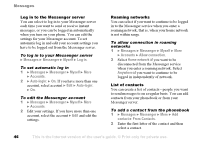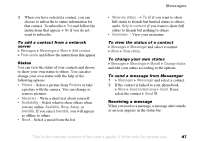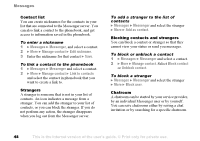Sony Ericsson F500i User Guide - Page 51
High, Normal or Low., Save in Drafts
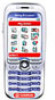 |
View all Sony Ericsson F500i manuals
Add to My Manuals
Save this manual to your list of manuals |
Page 51 highlights
• Outgoing server - enter the name or IP address of the SMTP server to be able to send email messages. • Password - enter a password for your email account. Your service provider may alternatively request a password on connection. • Picture - add a picture, or replace with an alternative, from the Pictures folder. • Preview - view the entire picture message before sending it. • Preview page - view a specific page in the picture message, without having to play the entire message • Protocol - select POP3 or IMAP4. • Request reply - include a reply request if you want the recipient of your message to reply. • Save in Drafts - save the email message in the Drafts folder. • Save in Outbox - save the email message in the Outbox folder. • Set priority - set the message priority, select High, Normal or Low. • Signature - select if you want to add your business card to your email messages. Messages • SMS type - the phone supports different types of messages. Your service provider may offer the facility of converting a text message into a format (email or fax, for example) that suits the equipment that is going to receive the message. • Sound - add a sound, or replace with an alternative, from the Sounds folder. • Status request - request a status report to check if a message has been delivered. • Subject: - write a title for your message. • Timing - set how many seconds you want an item in a message to be displayed. • Validity period - if your message cannot be delivered, for example, if the recipient has turned off the phone, your service centre can save the message to send it later. • Video - add a video clip, or replace with an alternative, from the Videos folder. This is the Internet version of the user's guide. © Print only for private use. 51