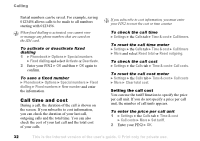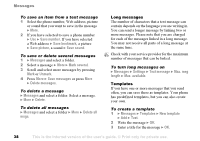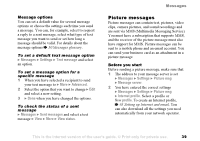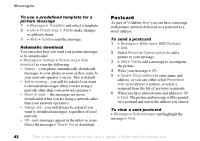Sony Ericsson F500i User Guide - Page 37
Formatting text, Receiving text messages, Calling a number in a text message
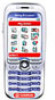 |
View all Sony Ericsson F500i manuals
Add to My Manuals
Save this manual to your list of manuals |
Page 37 highlights
Messages To insert an item in a text message 1 } Messages } Write new } Text message. 2 While writing your message } More } Add item. 3 Select Picture, Sound effect, Melody, Animation, Templates or Picture (other). 4 Select an item. Formatting text You can change the style, size and alignment of the text, and create new paragraphs. To format the text in a text message 1 } Messages } Write new } Text message. 2 While writing your message } More } Text format. Then select Text size, Text style, Alignment or New paragraph. 3 Select a text format. Receiving text messages When you receive a text message, a message alert sounds. } Yes to read the text message or } No if you want to read the message later. While reading the text message you can, for example, go to a Web address found in the text message, save a picture found in the text message or listen to a sound inserted in the text message. When you have read the text message } More to view a list of options. Press to close the text message. Calling a number in a text message You can call a phone number that appears in a text message. To call a number in a text message Select the phone number } Call. Saving and deleting text messages Text messages are saved in the phone memory. When the phone memory is full, you must delete messages or move them to the SIM card to be able to receive new messages. Messages that you have saved on the SIM card remain there until you delete them. To save a message 1 } Messages } Inbox } More } Save message. 2 Select the folder where you want to save the message. To save a message to the SIM card } Messages } Inbox } More } Save message } Saved messages. This is the Internet version of the user's guide. © Print only for private use. 37