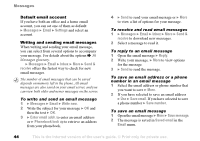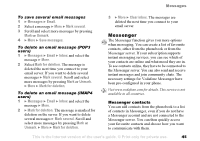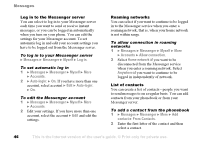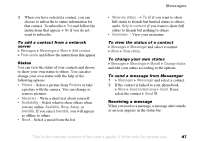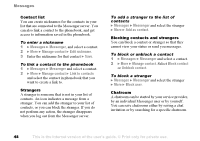Sony Ericsson F500i User Guide - Page 49
Area information, New chat invitation received, Discard, Join chat, Save chatroom, invitation
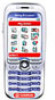 |
View all Sony Ericsson F500i manuals
Add to My Manuals
Save this manual to your list of manuals |
Page 49 highlights
Messages To receive a chat invitation 1 When a message alert sounds and the message New chat invitation received is displayed, select View to view the invitation or Discard to discard the invitation. 2 If you have selected to view the invitation, and want to join the chat } Join chat. The chat invitation is saved automatically. If you want to save the chat invitation without joining the chat } More } Save chatroom. If you want to discard the invitation now } More } Discard invitation. To search for a chatroom 1 } Messages } Messenger } More } Add chatroom } No. 2 Enter your search criteria in one or several of the fields } Search. 3 When you have found the chatroom you want to save } Add. To join a chatroom } Messages } Messenger and select a chatroom } Join chat. To start a chatroom 1 } Messages } Messenger } More } Start chatroom. 2 Select contacts to invite to the chatroom from your list of contacts } Continue. 3 Enter a short invitation text to the chatroom } Continue } Send. Online contact alert You can select to be notified when a contact comes online. The notification is indicated by an icon. When you log off, or when the contact has come online, the notification is cleared. To set an online contact alert } Messages } Messenger and select a contact } More } Manage contact } Alert me. Area information Area information is a type of text message (for example, a local traffic report) that is sent to all subscribers within a certain network area. When you receive an area information message, the message automatically appears on the screen. Press Save to save the message in your inbox, or Discard to delete the message. This is the Internet version of the user's guide. © Print only for private use. 49