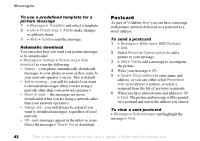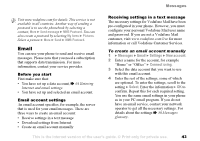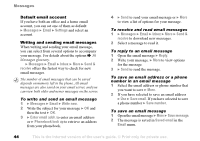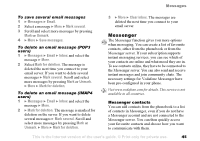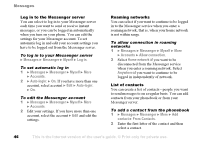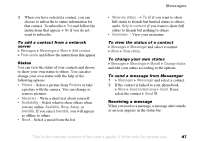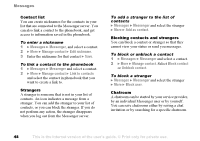Sony Ericsson F500i User Guide - Page 46
Messages, Messenger, Myself, Log in, Accounts, Auto-login, Allow connection, Home network, Anywhere
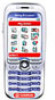 |
View all Sony Ericsson F500i manuals
Add to My Manuals
Save this manual to your list of manuals |
Page 46 highlights
Messages Log in to the Messenger server You can select to log in to your Messenger server each time you want to send or receive instant messages, or you can be logged in automatically when you turn on your phone. You can edit the settings for your Messenger account. To set automatic log in and edit your account settings you have to be logged out from the Messenger server. To log in to your Messenger server } Messages } Messenger } Myself } Log in. To set automatic log in 1 } Messages } Messenger } Myself } More } Accounts. 2 } Auto-login: } On. If you have more than one account, select account } Edit } Auto-login: } On. To edit the Messenger account 1 } Messages } Messenger } Myself } More } Accounts. 2 Edit your settings. If you have more than one account, select the account } Edit and edit the settings. Roaming networks You can select if you want to continue to be logged in to the Messenger service when you enter a roaming network, that is, when your home network is not within range. To allow connection in roaming networks 1 } Messages } Messenger } Myself } More } Accounts } Allow connection. 2 Select Home network if you want to be disconnected from the Messenger service when you enter a roaming network. Select Anywhere if you want to continue to be logged in independently of network. List of contacts You can create a list of contacts - people you want to send messages to on a regular basis. You can add contacts from your phonebook or from your Messenger server. To add a contact from the phonebook 1 } Messages } Messenger } More } Add contact } From Contacts. 2 Enter the first letter of the contact and then select a contact. 46 This is the Internet version of the user's guide. © Print only for private use.