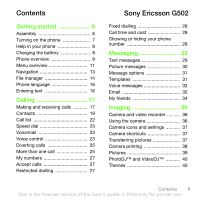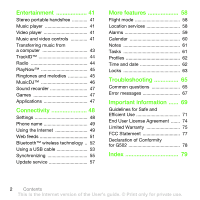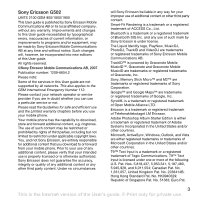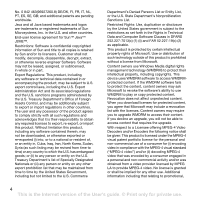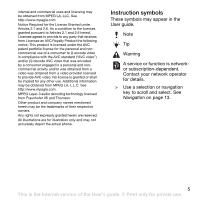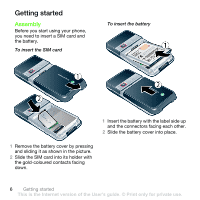Sony Ericsson G502 User Guide
Sony Ericsson G502 Manual
 |
View all Sony Ericsson G502 manuals
Add to My Manuals
Save this manual to your list of manuals |
Sony Ericsson G502 manual content summary:
- Sony Ericsson G502 | User Guide - Page 1
13 File manager 14 Phone language 16 Entering text 16 Calling 17 Making and receiving calls 17 Contacts 19 Call list 22 Speed dial 23 Voicemail 23 Voice control 23 Diverting calls 25 More than one call 25 My numbers 27 Accept calls 27 Restricted dialling 27 Sony Ericsson G502 Fixed - Sony Ericsson G502 | User Guide - Page 2
Update service 57 More features 58 Flight mode 58 Location services 58 Alarms 59 Calendar 60 Notes 61 Tasks 61 Profiles 62 Time and date 62 Locks 63 Troubleshooting of Conformity for G502 78 Index 79 2 Contents This is the Internet version of the User's guide. © Print only for - Sony Ericsson G502 | User Guide - Page 3
. Such changes will, however, be incorporated into new editions of this User guide. All rights reserved. ©Sony Ericsson Mobile Communications AB, 2007 Publication number: 1209-6654.2 Please note: Some of the services in this User guide are not supported by all networks. This also applies to the - Sony Ericsson G502 | User Guide - Page 4
, re-export, or import this product. Without limitation this product, including any software contained therein, may not be downloaded, or otherwise exported or re-exported (i) into, or to a national or promotional, 4 This is the Internet version of the User's guide. © Print only for private use. - Sony Ericsson G502 | User Guide - Page 5
. All illustrations are for illustration only and may not accurately depict the actual phone. Instruction symbols These symbols may appear in the User guide. Note Tip Warning A service or function is networkor subscription-dependent. Contact your network operator for details. > Use a selection - Sony Ericsson G502 | User Guide - Page 6
picture. 2 Slide the SIM card into its holder with the gold-coloured contacts facing down. 6 Getting started This is the Internet version of the User's guide. © Print only for private use. - Sony Ericsson G502 | User Guide - Page 7
your subscription. Always turn off your phone and detach the charger before you insert or remove the SIM card. You can You may need a PIN (Personal Identification Number) to activate the services in your phone. Your PIN is supplied by your network operator. guide. © Print only for private use. - Sony Ericsson G502 | User Guide - Page 8
To view status information • From standby press the volume key. Charging the battery The phone battery is partly charged when you buy it. To charge the battery 1 Connect the charger to the phone. It takes approximately 2.5 hours to fully charge the battery. Press a key to view the screen. 2 Remove - Sony Ericsson G502 | User Guide - Page 9
card slot (under the cover) 6 Activity menu key 7 Keylock key 8 End key 9 C key (Clear), On/off key 10 Navigation key 11 Silent key See Internet keypad shortcuts on page 50. Getting started 9 This is the Internet version of the User - Sony Ericsson G502 | User Guide - Page 10
12 Volume, digital zoom keys 13 Main camera 14 Camera key 15 Connector for charger, handsfree and USB cable 10 Getting started This is the Internet version of the User's guide. © Print only for private use. - Sony Ericsson G502 | User Guide - Page 11
Drafts Outbox Sent messages Saved messages My friends* Call voicemail Templates Manage messages Settings Contacts Myself New contact Entertainment Online services* Games TrackID™ Location services VideoDJ™ PhotoDJ™ MusicDJ™ Remote control Record sound Demo tour Media Radio Getting started 11 This - Sony Ericsson G502 | User Guide - Page 12
Missed Organizer File manager** Applications Calendar Tasks Notes Synchronization Timer Stopwatch Calculator Code memo General Profiles Time & date Language Update service Voice control New events Shortcuts Flight mode Security Setup wizard Accessibility* Phone status Master reset Sounds & alerts - Sony Ericsson G502 | User Guide - Page 13
items • Press to delete items such as numbers, letters, pictures and sounds. Shortcuts You can use keypad shortcuts to go directly to a menu. Menu numbering starts from the top left icon and moves across started 13 This is the Internet version of the User's guide. © Print only for private use. - Sony Ericsson G502 | User Guide - Page 14
Activity menu tabs • New events - missed calls and new messages. • Running File manager You can use the file manager to handle files saved in the phone memory or on a memory card. You may have to purchase a memory card separately. Memory card Your phone supports guide. © Print only for private use. - Sony Ericsson G502 | User Guide - Page 15
Games and Applications. If the memory is full, delete some content to create space. File manager tabs The file manager is divided into three tabs, and icons indicate where the files are saved. • All files about files 1 From standby select Menu > Organizer > File manager. 2 Find a file and - Sony Ericsson G502 | User Guide - Page 16
file you want to mark, scroll to the file and select Mark. To delete a file from the file manager 1 From standby select Menu > Organizer > File manager. 2 Find the file -case letters • When you enter text, press . To enter numbers • When you enter text, press and hold down - . To enter full - Sony Ericsson G502 | User Guide - Page 17
, for example, Menu > Messaging > Write new > Text message. 2 If is displayed, From standby enter a phone number (with international country code and area code, if applicable). 2 Press . You can call appears. 2 Enter the country code, area code (without the first zero) and phone number. 3 - Sony Ericsson G502 | User Guide - Page 18
manually. To switch networks manually 1 From standby select Menu > Settings > the Connectivity tab > Mobile networks > GSM/3G networks. 2 Select an option. Emergency calls Your phone supports and press . 18 Calling This is the Internet version of the User's guide. © Print only for private use. - Sony Ericsson G502 | User Guide - Page 19
Scroll to New contact and > Contacts. 2 Scroll to New contact and select Options > Advanced From standby select Menu > Contacts. 2 Scroll to New contact and select Add. 3 Enter the name and From standby select Menu > Contacts. 2 Scroll to New contact and select Options > SIM contacts. 3 Scroll - Sony Ericsson G502 | User Guide - Page 20
supports Calling Line Identification (CLI) service , you can assign personal ringtones to contacts. To copy names and numbers to phone contacts 1 From standby select Menu > Contacts. 2 Scroll to New Scroll to New contact and select New to New contact and New contact and select Add. 3 Enter - Sony Ericsson G502 | User Guide - Page 21
. 3 Select a transfer method. Make sure the receiving device supports the transfer method you select. Sorting contacts To select the sort contacts 1 From standby select Menu > Contacts. 2 Scroll to New contact and select Options > Advanced > Sort order. 3 Select guide. © Print only for private use. - Sony Ericsson G502 | User Guide - Page 22
Open. 3 Scroll to My contact info and select Add > Create new. 4 Scroll between tabs and select the fields to add information. 5 . 4 Select a transfer method. Make sure the receiving device supports the transfer method you select. Groups You can create a group 's guide. © Print only for private use. - Sony Ericsson G502 | User Guide - Page 23
and select Save. 3 Select New contact to create a new contact or select an existing > Contacts. 2 Scroll to New contact and select Options > Speed includes an answering service, callers can To call your voicemail service • From standby press Activate. 2 Select Yes > New voice command and select a - Sony Ericsson G502 | User Guide - Page 24
mobile support this feature. To activate and record the magic word 1 From standby select Menu > Settings > the General tab > Voice control > Magic word > Activate. 2 Follow the instructions that appear and select Cont. Wait for the tone and say the magic word. 3 Select Yes to accept or No for a new - Sony Ericsson G502 | User Guide - Page 25
and say "Busy", or another word. 5 Select Yes to accept or No for a new recording. 6 Follow the instructions that appear and select Cont. 7 Select where your voice answering is to be activated. To > Activate. Calling 25 This is the Internet version of the User's guide. © Print only for private use. - Sony Ericsson G502 | User Guide - Page 26
calls With a conference call, you can have a joint conversation with up to five people. To add a new participant 1 During the call, select Options > Hold call. This puts the joined calls on hold. 2 Select Calling This is the Internet version of the User's guide. © Print only for private use. - Sony Ericsson G502 | User Guide - Page 27
phone numbers 1 From standby select Menu > Contacts. 2 Scroll to New contact and select Options > Special numbers > My numbers. 3 Select restrict outgoing and incoming calls. A password from your service provider is required. If you divert incoming calls, User's guide. © Print only for private use. - Sony Ericsson G502 | User Guide - Page 28
emergency number, 112. To use fixed dialling 1 From standby select Menu > Contacts. 2 Scroll to New contact and select Options > Special numbers > Fixed dialling > Activate. 3 Enter your PIN2 and select . 28 Calling This is the Internet version of the User's guide. © Print only for private use. - Sony Ericsson G502 | User Guide - Page 29
memory. When the phone memory is full, you can delete messages or save them service centre number 1 From standby select Menu > Messaging > Settings > Text message and scroll to Service to New ServiceCentre and select Add. 4 Enter the number, including the international "+" sign and country code. - Sony Ericsson G502 | User Guide - Page 30
you will be charged for each member can send picture messages to a mobile phone or an email address. network operator or at www.sonyericsson.com/support. To select an MMS profile 1 From picture message 1 From standby select Menu > Messaging > Write new > Picture msg. 2 Enter text. To add items to the - Sony Ericsson G502 | User Guide - Page 31
download. • Off - new messages appear in the Inbox. To set automatic download 1 From standby select Menu > Messaging > Settings > Picture message > Auto download. 2 Select an option. Message options You can set standard options for all messages or choose specific specific New > New template - Sony Ericsson G502 | User Guide - Page 32
support. To create an email account 1 From standby select Menu > Messaging > Email > Accounts. 2 Scroll to New account and select Add. If you enter settings manually OK. 7 Scroll to Attachments and select a file to attach. 8 Select Cont. > Send. 32 Messaging This is the Internet version of the - Sony Ericsson G502 | User Guide - Page 33
read an email message 1 From standby select Menu > Messaging > Email > Inbox > Options > Check new email. 2 Scroll to the message and select View. To save an email message 1 From standby select Menu server. Messaging 33 This is the Internet version of the User's guide. © Print only for private use. - Sony Ericsson G502 | User Guide - Page 34
can connect and log in to the My friends server to communicate online with chat messages. Before you use My friends If no settings exist in your phone, you need to enter server settings. Your service provider can provide standard settings information such as: • Username • Password • Server address - Sony Ericsson G502 | User Guide - Page 35
friends > Options > Settings > Show my status. 2 Select an option. To update your own status 1 From standby select Menu > Messaging > My friends > service provider, by an individual My friends user or by yourself. You can save chat groups by saving a chat invitation or by searching for a specific - Sony Ericsson G502 | User Guide - Page 36
3 The picture is automatically saved. Do not record with a strong light source in the background. Use a support or the self-timer to avoid a blurred picture. To record a video clip 1 Activate the camera and press This is the Internet version of the User's guide. © Print only for private use. - Sony Ericsson G502 | User Guide - Page 37
to . 2 Select > Settings. 3 Make sure Review is set to On. 4 Take a picture. 5 During review, select Options > Photo fix. Camera icons and Sony Ericsson Media Manager. These are available for download at www.sonyericsson.com/support. Imaging 37 This is the Internet version of the User's guide - Sony Ericsson G502 | User Guide - Page 38
Web page. If your subscription supports this service, you can send pictures or video clips to a blog. Web services may require a separate license agreement between you and the service provider. Additional regulations and charges may apply. Contact your service provider. To send camera pictures - Sony Ericsson G502 | User Guide - Page 39
to tag, use or to scroll to the picture and press the centre navigation key. Imaging 39 This is the Internet version of the User's guide. © Print only for private use. - Sony Ericsson G502 | User Guide - Page 40
as colours and wallpaper. You can also create new themes and download them. For more information, go to www.sonyericsson.com/support. To set a theme 1 From standby select Menu > Organizer > File manager. 2 Scroll to Themes and select Open. 3 Scroll to a theme and select Set. 40 Imaging This is the - Sony Ericsson G502 | User Guide - Page 41
to the player menus • Select Back. To exit the player menus • Press and hold down . Entertainment 41 This is the Internet version of the User's guide. © Print only for private use. - Sony Ericsson G502 | User Guide - Page 42
file from a playlist, does not delete the file from the memory, just the reference to the file. To create a playlist 1 From standby select Menu > Media and scroll to Music > Playlists. 2 Scroll to New . 42 Entertainment This is the Internet version of the User's guide. © Print only for private use. - Sony Ericsson G502 | User Guide - Page 43
supports the transfer method you select. To receive music • Follow the instructions that appear. Transferring music from a computer With Sony Ericsson memory or a memory card. Sony Ericsson Media Manager software is available for download at www.sonyericsson.com/support. Before you use Media Manager - Sony Ericsson G502 | User Guide - Page 44
of the Media Manager window. Online music and video clips You can or go to www.sonyericsson.com/support. To select a data account for from. TrackID™ TrackID™ is a free music recognition service. Search for song titles, artists select Search. To manually search for channels • When the radio - Sony Ericsson G502 | User Guide - Page 45
™ You can listen to music before you purchase and download it to your phone. This service is not available in all countries. In some countries you Select music from a list. Downloading from PlayNow™ The price appears when you select to download and save a music file. Your phone bill or prepay card - Sony Ericsson G502 | User Guide - Page 46
device supports the transfer method you select. To receive a ringtone • Follow the instructions that appear. You are not allowed to exchange some copyright-protected material. A protected file melody. 46 Entertainment This is the Internet version of the User's guide. © Print only for private use. - Sony Ericsson G502 | User Guide - Page 47
File manager. 2 Scroll to Music and select Open. 3 Scroll to a recording and select Play. Games Your phone contains several games. You can also download games. Help texts are available for most games. To start a game 1 From standby select Menu > Entertainment > Games. 2 Select a game. To end a game - Sony Ericsson G502 | User Guide - Page 48
Java applications are designed for a specific screen size. For more information service provider for more information. To download settings using a computer 1 Go to www.sonyericsson.com/support. 2 Follow the instructions on the screen. 48 Connectivity This is the Internet version of the User's guide - Sony Ericsson G502 | User Guide - Page 49
the navigation key to move the frame. 3 Press Zoom. 4 To switch back to pan, press . Connectivity 49 This is the Internet version of the User's guide. © Print only for private use. - Sony Ericsson G502 | User Guide - Page 50
keypad shortcuts You can use the keypad to go directly to an Internet browser function. To select Internet keypad shortcuts 1 From standby select Menu > Internet. 2 Select Options > Advanced > Keypad Web pages 1 From standby select Menu > Organizer > File manager > Web pages > Saved pages. 2 Scroll - Sony Ericsson G502 | User Guide - Page 51
Internet security and certificates Your phone supports secure browsing. Certain Internet services, such as banking, require certificates in your phone. Your phone may already contain certificates when you buy it or you can download new certificates. To view certificates in the phone • From standby - Sony Ericsson G502 | User Guide - Page 52
Exchange items and play multiplayer games. We recommend a range within 2 When you receive an item, follow the instructions that appear. To pair the phone with a device > Bluetooth > My devices. 2 Scroll to New device and select Add to search for available devices guide. © Print only for private use. - Sony Ericsson G502 | User Guide - Page 53
> the Connectivity tab > Bluetooth > Handsfree > My handsfree > New handsfree. 2 Scroll to a device and select Add. Power saving Getting started section at www.sonyericsson.com/support. Before you use a USB cable You need one of these operating systems to transfer files using a USB cable: • Windows - Sony Ericsson G502 | User Guide - Page 54
files you must install the Sony Ericsson PC Suite software on your computer. You can download the Sony Ericsson PC Suite from www.sonyericsson.com/support install the Sony Ericsson PC Suite software on your computer. 54 Connectivity This is the Internet version of the User's guide. © Print only for - Sony Ericsson G502 | User Guide - Page 55
you need to install the Sony Ericsson PC Suite. The software includes help information. You can go to www.sonyericsson.com/support to download the software. You need one of these operating systems to use the PC Suite on your computer: • Windows XP (Pro and Home), Service Pack 2 or higher • Windows - Sony Ericsson G502 | User Guide - Page 56
> Organizer > Synchronization. 2 Scroll to New account and select Add > SyncML. 3 Enter a name for the new account and select Cont. 4 Select Server > Synchronization. 2 Scroll to New account and select Add > Exchange ActiveSync. 3 Enter a name for the new account and select Cont. 56 Connectivity - Sony Ericsson G502 | User Guide - Page 57
select Menu > Settings > the General tab > Update service. 2 Select Search for update and follow the instructions that appear. To use Update service using a USB cable 1 Go to www.sonyericsson.com/support or click the Sony Ericsson Update service in the PC Suite software if installed on your computer - Sony Ericsson G502 | User Guide - Page 58
. With the accessory GPS Enabler HGE-100 you can get more exact information about your current location. Some features of Location services use the Internet. Google Maps™ for mobile Google Maps™ lets you view maps and satellite imagery, find locations and calculate routes. To use Google Maps - Sony Ericsson G502 | User Guide - Page 59
view a saved location 1 From standby select Menu > Entertainment > Location services > My favourites. 2 Scroll to a location and select Go to 4 Scroll to Silent mode: and select Edit. 5 Select an option. More features 59 This is the Internet version of the User's guide. © Print only for private use. - Sony Ericsson G502 | User Guide - Page 60
> Default view. 3 Select an option. Appointments You can add new appointments or reuse existing appointments. To add an appointment 1 From standby sure the receiving device supports the transfer method you select. 60 More features This is the Internet version of the User's guide. © Print only for - Sony Ericsson G502 | User Guide - Page 61
in standby. To add a note 1 From standby select Menu > Organizer > Notes. 2 Scroll to New note and select Add. 3 Write a note and select Save. To show a note in standby 1 . 5 Choose to set a reminder. More features 61 This is the Internet version of the User's guide. © Print only for private use. - Sony Ericsson G502 | User Guide - Page 62
a transfer method. Make sure the receiving device supports the transfer method you select. To set when vibrating alert to suit different locations. You can reset all profiles to updates the time when daylight saving time changes. 62 More features This is the Internet version of the User's guide. - Sony Ericsson G502 | User Guide - Page 63
local Sony Ericsson retailer. To use the phone lock 1 From standby select Menu > Settings > the General tab > Security > Locks > Phone protection > Protection. 2 Select an option. 3 Enter the phone lock code and select OK. More features 63 This is the Internet version of the User's guide. © Print - Sony Ericsson G502 | User Guide - Page 64
keypad manually • From standby press and select Unlock. IMEI number Keep a copy of your IMEI (International Mobile Equipment Identity) number in case your phone is stolen. To view your IMEI number • From standby press , , , , . 64 More features This is the Internet version of the User's guide - Sony Ericsson G502 | User Guide - Page 65
Troubleshooting Some problems will require you to call your network operator. For more support go to www.sonyericsson.com/support. Common questions I have problems with memory capacity or the phone is working slowly Restart your phone every day to free memory or do a Master reset. Master reset If - Sony Ericsson G502 | User Guide - Page 66
.com/support to order Internet settings, and follow the instructions on the screen. See Settings on page 48. I cannot use keypad shortcuts while browsing Make sure your Keypad mode on page 52. 66 Troubleshooting This is the Internet version of the User's guide. © Print only for private use. - Sony Ericsson G502 | User Guide - Page 67
and my computer, when using a USB cable. The cable or software has not been properly installed. Go to www.sonyericsson.com/support to read Getting started guides which contain detailed installation instructions and troubleshooting guides. Where can I find the regulatory information such as my IMEI - Sony Ericsson G502 | User Guide - Page 68
the problem. Please contact the nearest Sony Ericsson service location code (PUK) incorrectly 10 times in a row. Charging, alien battery The battery that you are using is not a Sony Ericsson-approved battery. See Battery on page 71. 68 Troubleshooting This is the Internet version of the User's guide - Sony Ericsson G502 | User Guide - Page 69
888 • An extensive network of Sony Ericsson service partners • A warranty period. Learn more about the warranty conditions in this User guide. On www.sonyericsson.com, you will find the latest support tools and information. For operator-specific services and features, please contact your network - Sony Ericsson G502 | User Guide - Page 70
.sonyericsson.com [email protected] [email protected] [email protected] [email protected] [email protected] [email protected] [email protected] questions.SG - Sony Ericsson G502 | User Guide - Page 71
modify your product. Only Sony Ericsson authorized personnel should perform service. • Do not close your product with an object inserted between keypad and display if you have a clamshell phone; this may damage your product. • Consult with authorized medical staff and the instructions of the medical - Sony Ericsson G502 | User Guide - Page 72
signal strength, usage patterns, features selected and voice or data transmissions. Only Sony Ericsson service partners should remove or replace built-in batteries. Use of batteries that are not Sony Ericsson branded may pose increased safety risks. Personal medical devices Mobile phones may affect - Sony Ericsson G502 | User Guide - Page 73
when properly used with an appropriate Sony Ericsson accessory and worn on the body. For more information about SAR and radio frequency exposure go to: www.sonyericsson.com/health. Malware Malware (short for malicious software) is software that can harm your mobile phone or other computers. Malware - Sony Ericsson G502 | User Guide - Page 74
delivered with this device and its media is owned by Sony Ericsson Mobile Communications AB, and/or its affiliated companies and its suppliers and licensors. Sony Ericsson grants you a non-exclusive limited license to use the Software solely in conjunction with the Device on which it is installed - Sony Ericsson G502 | User Guide - Page 75
battery, charger or handsfree kit) which may be delivered with your mobile phone. What we will do If, during the warranty period, this Product fails to operate under normal use and service, due to defects in design, materials or workmanship, Sony Ericsson authorized distributors or service partners - Sony Ericsson G502 | User Guide - Page 76
with the Sony Ericsson instructions for use and maintenance of the Product. Nor does this warranty cover any failure of the Product due to accident, software or hardware modification or adjustment, acts of God or damage resulting from liquid. A rechargeable battery can be charged and discharged - Sony Ericsson G502 | User Guide - Page 77
SONY ERICSSON OR ITS LICENSORS BE LIABLE FOR INCIDENTAL OR CONSEQUENTIAL DAMAGES OF ANY NATURE WHATSOEVER, INCLUDING BUT NOT LIMITED TO LOST PROFITS OR COMMERCIAL LOSS; TO THE FULL local Sony Ericsson Call Center. Please observe that certain services may by Sony Ericsson may the instructions, may - Sony Ericsson G502 | User Guide - Page 78
classe B est conforme à la norme NMB-003 du Canada. Declaration of Conformity for G502 We, Sony Ericsson Mobile Communications AB of Nya Vattentornet SE-221 88 Lund, Sweden declare under our sole Important information This is the Internet version of the User's guide. © Print only for private use. - Sony Ericsson G502 | User Guide - Page 79
Index A activity menu 14 adding notes 61 alarms 59 answering service 23 applications 47 appointments 60 assembly 6 B battery charging 8 inserting 6 use and care 71 blog video 38 Bluetooth™ wireless technology ......... 52 bookmarks creating 49 select 49 sending 49 browsing copy and - Sony Ericsson G502 | User Guide - Page 80
62 downloading music 45 E email 32 emergency numbers 18 entering text 16 F file manager 14 fixed dialling 28 flight mode 58 G games 47 keypad lock 64 automatic 64 manual 64 keys 9 L language 16 Location services 58 lock keypad 64 phone 63 SIM card 63 M magic word 24 master reset - Sony Ericsson G502 | User Guide - Page 81
improving 37 photo fix 37 picture messages 30 pictures 39 edit 40 improving 37 photo fix 37 PIN code changing 63 unblocking 7 playlists 42 PlayNow 45 profiles 62 PUK 7, 63 push email 34 R ringtones 81 This is the Internet version of the User's guide. © Print only for private use. - Sony Ericsson G502 | User Guide - Page 82
53 transferring camera pictures 37 files 53 music 43 sound 53 turning on/off Bluetooth 52 keypad lock 64 phone lock 63 SIM lock protection 63 U unblock SIM card 63 update Web feeds 51 update service 57 82 Index This is the Internet version of the User's guide. © Print only for private - Sony Ericsson G502 | User Guide - Page 83
control 23 voice messages 32 voicemail 23 volume ear speaker 18 ringtone 46 W warranty 75 Web search 50 Web feeds 51 showing in standby 51 update 51 Web pages history 49 pan and zoom 49 saving 50 Z zoom 36 Index 83 This is the Internet version of the User
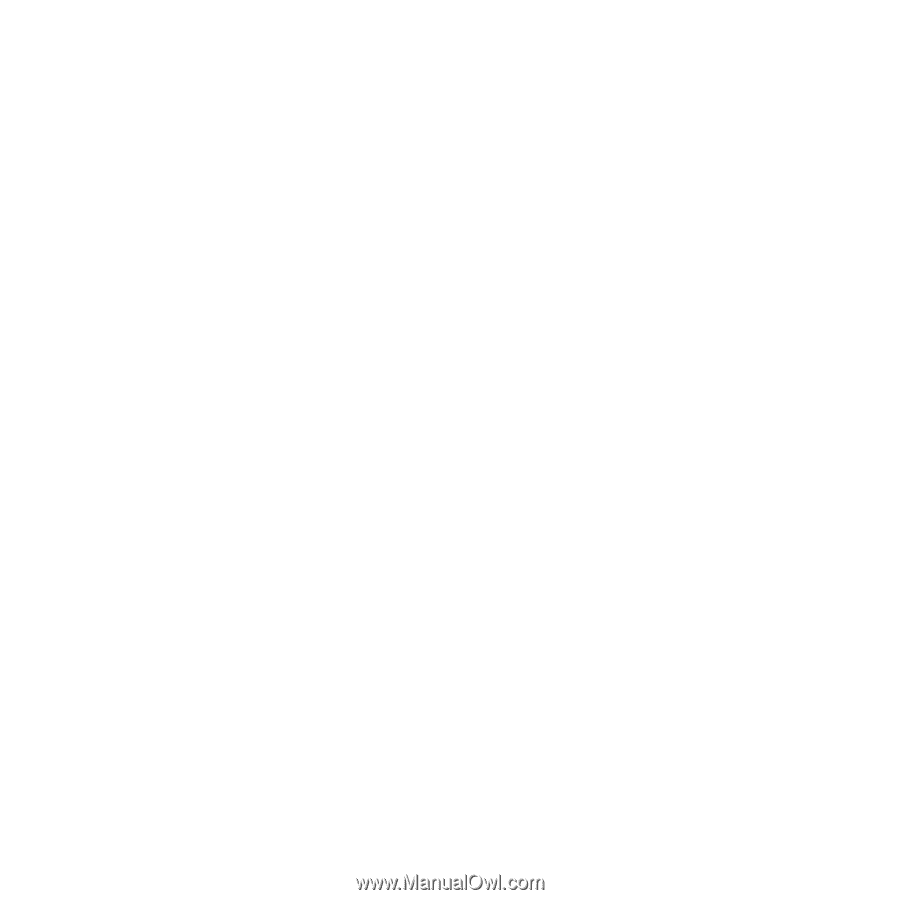
1
Contents
Contents
Getting started
...................
6
Assembly
........................................
6
Turning on the phone
.....................
7
Help in your phone
.........................
8
Charging the battery
.......................
8
Phone overview
..............................
9
Menu overview
..............................
11
Navigation
.....................................
13
File manager
.................................
14
Phone language
............................
16
Entering text
.................................
16
Calling
...............................
17
Making and receiving calls
...........
17
Contacts
.......................................
19
Call list
..........................................
22
Speed dial
.....................................
23
Voicemail
......................................
23
Voice control
.................................
23
Diverting calls
...............................
25
More than one call
........................
25
My numbers
..................................
27
Accept calls
..................................
27
Restricted dialling
.........................
27
Fixed dialling
.................................
28
Call time and cost
.........................
28
Showing or hiding your phone
number
.........................................
28
Messaging
........................
29
Text messages
..............................
29
Picture messages
.........................
30
Message options
..........................
31
Templates
.....................................
31
Voice messages
............................
32
Email
.............................................
32
My friends
.....................................
34
Imaging
............................
36
Camera and video recorder
..........
36
Using the camera
..........................
36
Camera icons and settings
...........
37
Camera shortcuts
.........................
37
Transferring pictures
.....................
37
Camera printing
............................
38
Pictures
.........................................
39
PhotoDJ™ and VideoDJ™
...........
40
Themes
.........................................
40
Sony Ericsson G502
This is the Internet version of the User’s guide. ' Print only for private use.