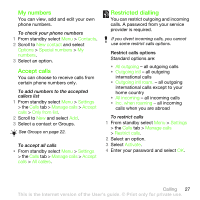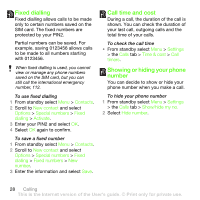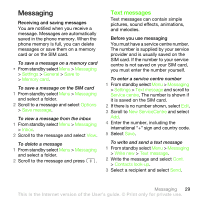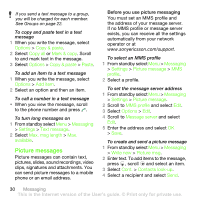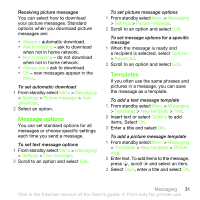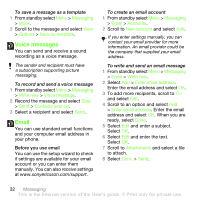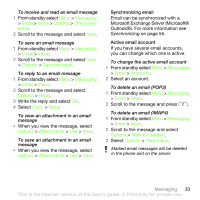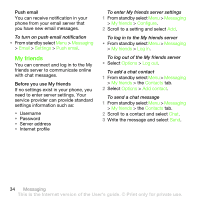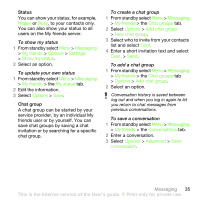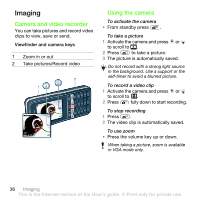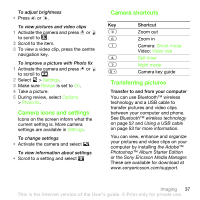Sony Ericsson G502 User Guide - Page 32
Voice messages, Email, Messaging, Inbox, Options, Save as template, Write new, Contacts look-up
 |
View all Sony Ericsson G502 manuals
Add to My Manuals
Save this manual to your list of manuals |
Page 32 highlights
To save a message as a template 1 From standby select Menu > Messaging > Inbox. 2 Scroll to the message and select View > Options > Save as template. Voice messages You can send and receive a sound recording as a voice message. The sender and recipient must have a subscription supporting picture messaging. To record and send a voice message 1 From standby select Menu > Messaging > Write new > Voice message. 2 Record the message and select Stop > Send > Contacts look-up. 3 Select a recipient and select Send. Email You can use standard email functions and your computer email address in your phone. Before you use email You can use the setup wizard to check if settings are available for your email account or you can enter them manually. You can also receive settings at www.sonyericsson.com/support. To create an email account 1 From standby select Menu > Messaging > Email > Accounts. 2 Scroll to New account and select Add. If you enter settings manually, you can contact your email provider for more information. An email provider could be the company that supplied your email address. To write and send an email message 1 From standby select Menu > Messaging > Email > Write new. 2 Select Add > Enter email address. Enter the email address and select OK. 3 To add more recipients, scroll to To: and select Edit. 4 Scroll to an option and select Add > Enter email address. Enter the email address and select OK. When you are ready, select Done. 5 Select Edit and enter a subject. Select OK. 6 Select Edit and enter the text. Select OK. 7 Scroll to Attachments and select a file to attach. 8 Select Cont. > Send. 32 Messaging This is the Internet version of the User's guide. © Print only for private use.