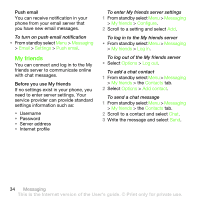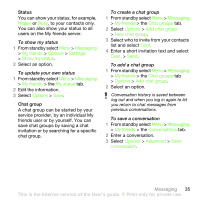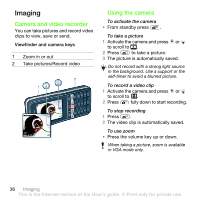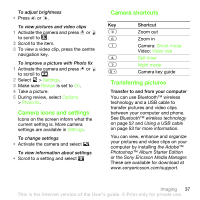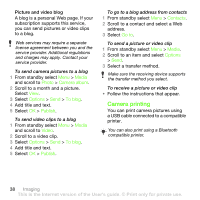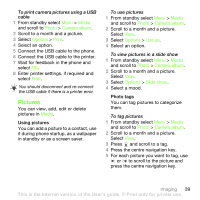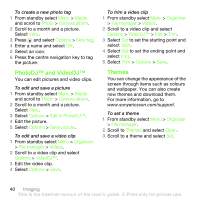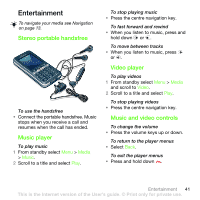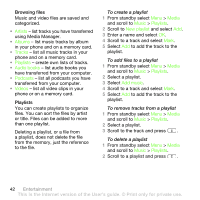Sony Ericsson G502 User Guide - Page 39
Pictures, Media, Photo, Camera album, Options, Print, Use as, Slide show
 |
View all Sony Ericsson G502 manuals
Add to My Manuals
Save this manual to your list of manuals |
Page 39 highlights
To print camera pictures using a USB cable 1 From standby select Menu > Media and scroll to Photo > Camera album. 2 Scroll to a month and a picture. 3 Select Options > Print. 4 Select an option. 5 Connect the USB cable to the phone. 6 Connect the USB cable to the printer. 7 Wait for feedback in the phone and select OK. 8 Enter printer settings, if required and select Print. You should disconnect and re-connect the USB cable if there is a printer error. Pictures You can view, add, edit or delete pictures in Media. Using pictures You can add a picture to a contact, use it during phone startup, as a wallpaper in standby or as a screen saver. To use pictures 1 From standby select Menu > Media and scroll to Photo > Camera album. 2 Scroll to a month and a picture. Select View. 3 Select Options > Use as. 4 Select an option. To view pictures in a slide show 1 From standby select Menu > Media and scroll to Photo > Camera album. 2 Scroll to a month and a picture. Select View. 3 Select Options > Slide show. 4 Select a mood. Photo tags You can tag pictures to categorize them. To tag pictures 1 From standby select Menu > Media and scroll to Photo > Camera album. 2 Scroll to a month and a picture. Select View. 3 Press and scroll to a tag. 4 Press the centre navigation key. 5 For each picture you want to tag, use or to scroll to the picture and press the centre navigation key. Imaging 39 This is the Internet version of the User's guide. © Print only for private use.