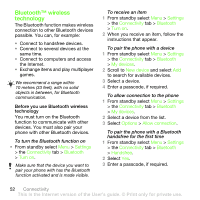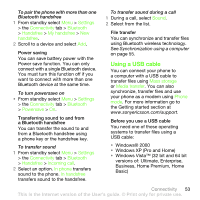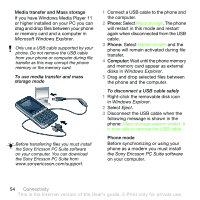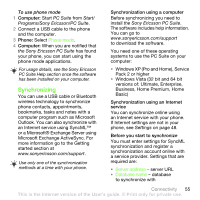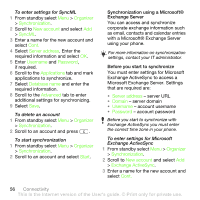Sony Ericsson G502 User Guide - Page 51
Web feeds, Settings, General, Security, Certificates, Options, Messaging, Schedule update, Update
 |
View all Sony Ericsson G502 manuals
Add to My Manuals
Save this manual to your list of manuals |
Page 51 highlights
Internet security and certificates Your phone supports secure browsing. Certain Internet services, such as banking, require certificates in your phone. Your phone may already contain certificates when you buy it or you can download new certificates. To view certificates in the phone • From standby select Menu > Settings > the General tab > Security > Certificates. Web feeds You can receive frequently updated content, such as podcasts or news headlines, as Web feeds. You can add feeds for a page, if it has the icon. To add new feeds for a Web page • When you browse a page on the Internet that has Web feeds, select Options > Web feeds. Updating Web feeds You can manually update your feeds, or schedule the update. When there are updates, appears on the screen. To schedule Web feeds updates 1 From standby select Menu > Messaging > Web feeds. 2 Scroll to a feed and select Options > Schedule update. 3 Select an option. To update Web feeds manually 1 From standby select Menu > Messaging > Web feeds. 2 Scroll to a feed and select Options > Update. 3 Select an option. Web feeds in standby You can show news updates on the standby screen. To show Web feeds in standby • From standby select Menu > Messaging > Web feeds > Options > Settings > Standby ticker > Show in standby. To access Web feeds from standby 1 From standby select Ticker. 2 To read more about a feed, press or to scroll to a headline and select Go to. Connectivity 51 This is the Internet version of the User's guide. © Print only for private use.